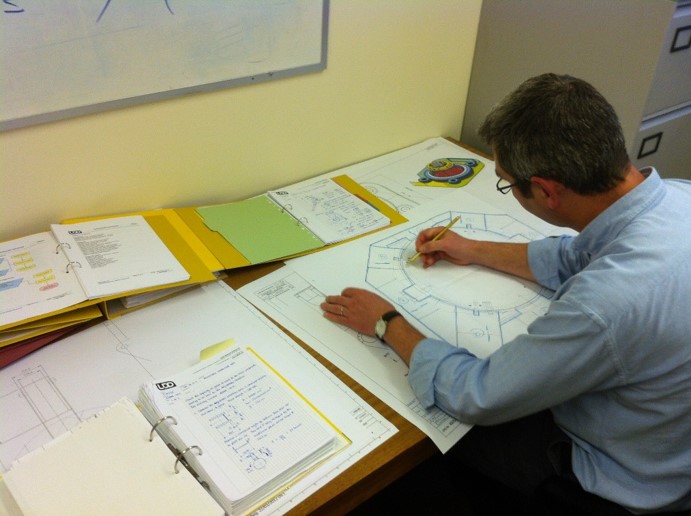Information
-
Audit area including project number
-
Conducted on
-
Prepared by
-
Location
-
Personnel
Design Stage 1
-
Client specification received by means of <br>FMEG04 or via email and configuration sheet (if required) follow PREG05 <br>
-
Design specification FMEG03
-
Formal review may be recorded on audio device but actions shall be captured on <br>FMEG13<br>
-
Design stage 1 sign-off <br>FMEG10<br>
Design Stage 2
-
Conceptual design
-
Informal reviews
-
Perform HAZID (FMHS42) to precede the full DRA/FMEA
-
Agenda FMEG02 Formal review may be an audio recording, actions captured on FMEG13
-
Design stage 2 sign-off FMEG10<br>
Design Stage 3
-
Detailed design
-
DRA FMHS42<br>FMEA FMEG05<br>
-
Informal design reviews
-
Agenda FMEG02 Primary & secondary structure formal review may be an audio recording, actions captured on <br>FMEG13<br>
-
Staggered design stage 3 sign-off <br>FMEG10<br>
Design Stage 4
-
Released drawings are printed and submitted with supporting documents for checking
-
Drawings are checked by a competent person the “checker”
-
Checker marks amendments required in RED
-
Checker feeds back to the originator the reasons why the drawing needs reworking.
-
Originator updates drawing or document and marks check print in green when complete.
-
Mark approved data with YELLOW <br>Checkers notes marked in BLUE<br>
Design Stage 5
-
Obtain the relevant project codes from either Operations or Finance
-
Within the EPDM vault create a new product, completing the data card fields as required including the product description. EPDM automatically creates the product folder and its standard sub-folders.
-
Within EPDM generate XML list
-
Release the CAD files in line with ECOP02 PDM System
-
Upon release PDM will automatically create a PDF file of a released drawing and save a copy into 13. CAD data in the specific project folder in the Vault.
-
Within 15. Document Transmittal folder in the specific project folder create a document transmittal and then save as a PDF
-
Collate the drawing file PDFs and transmittal from the specific project
-
Using the standard Engineering File Issue email template situated on each users desktop attach the drawings and transmittal as PDFs.