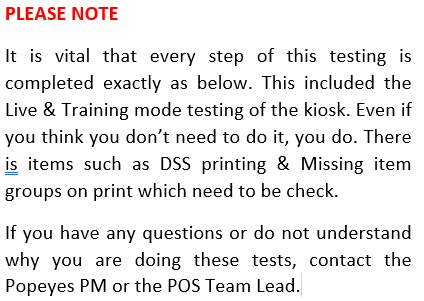Title Page
-
Site Name
-
Site Number
-
Location
-
Implementers Name
-
Time & Date of Testing
POS System Testing
-
-
Workstation Name / Number
-
Login to Simphony
-
Add to check Sandwich, Spicy Sandwich, Tenders, Fries, Dessert, Kids Meal & a Drink
-
Apply "Full Comp Marketing" Discount
-
Go to Pay Screen, Pay in Full in Cash
-
Confirm Receipt has printed
-
Confirm each item has hit the correct KDS screen
-
Confirm each item has printed on the correct KP
-
Begin a new check, add a sauce and pay off as cash
-
Confirm Cash Drawer fired
-
Begin a new check, add a sauce, and pay off as card
-
Make a contactless card payment on the PDQ. Attach the receipt
-
Begin a new check, add a sauce, and pay off as card
-
Make a CnP (Instert Card) card payment on the PDQ. Attach the receipt
-
On the Workstation, go to 'Function / Manager' and refund item - select ketchup and refund to card (contactless) Attach receipt
-
On the Workstation, go to 'Function / Manager' and refund item - select ketchup and refund to card (insert card) Attach receipt
-
Scanner: Is this scanning correctly?
-
Customer Display Screen: Confirm logos are covering the entirety of the display?
-
Is DSS Printing working as expected? i.e. 'Eat In' & 'Take Out' showing on KDS tickets from WS?
-
Raise this immediately with the Popeyes PM & POS Team Leader
Workstation (Drive Thru Order Point)
-
Workstation Name / Number
-
Login to Simphony
-
Add to check Sandwich, Spicy Sandwich, Tenders, Fries, Dessert, Kids Meal & a Drink
-
Tap "Go back" button then tap "send"
-
Bump the order off all the KDS
-
Confirm the Assembly KP prints after bump
-
Scanner: Is this scanning correctly?
-
Customer Display Screen: Confirm logos are covering the entirety of the display?
-
Is DSS Printing working as expected? i.e. 'Eat In' & 'Take Out' showing on KDS tickets from WS?
-
Raise this immediately with the Popeyes PM & POS Team Leader
Workstation (Drive Thru Pay Point)
-
Workstation Name / Number
-
Login to Simphony
-
Select check sent from Order Worksation 1
-
Apply "Full Comp Marketing" Discount
-
Go to Pay Screen, Pay in Full in Cash
-
Confirm Cash Drawer fired
-
Confirm Receipt has printed
-
Bump the order off DT Expo
-
Select check sent from Order Worksation 2
-
Apply "Full Comp Marketing" Discount
-
Go to Pay Screen, Pay in Full in Cash
-
Confirm Cash Drawer fired
-
Confirm Receipt has printed
-
Bump the order off DT Expo
-
Tap "Insert Order" add a sauce and pay off as cash
-
Make a contactless card payment on the PDQ. Attach the receipt
-
Tap "Insert Order" add a sauce and pay off as card
-
Make a CnP (Instert Card) card payment on the PDQ. Attach the receipt
-
On the Workstation, go to 'Function / Manager' and refund item - select ketchup and refund to card (contactless) Attach receipt
-
On the Workstation, go to 'Function / Manager' and refund item - select ketchup and refund to card (insert card) Attach receipt
-
Scanner: Is this scanning correctly?
-
Customer Display Screen: Confirm logos are covering the entirety of the display?
Kiosk (Live)
-
Kiosk Name / Number
-
You should now complete 3 card transaction on all kiosk. Two should be contactless the other should be Chip & Pin.
-
Confirm paper is loaded and no error lights are showing
-
Begin an order, add a sauce, pay with contactless. Attach receipt
-
Again begin an order, add a sauce, pay with contactless. Attach receipt
-
Finally begin an order, add a sauce, pay with card inserted. Attach receipt
-
Confirm orders are showing on the KDS Screens
-
Confirm orders are showing on ORB
-
Once tested and confrimed working, this Kiosk should be placed into Training Mode by Acrelec.
Kiosk (Training Mode)
-
Once in training mode you will be able to simulate payments by pressing 'VISA' or 'Mastercard' after you hit pay. We need to ensure you complete two of the same transaction on at least one kiosk, one for Eat-In & one for Take-Away.
-
Kiosk Name / Number
-
Begin an order as Eat-In and put through the following; Sandwich, Spicy Sandwich, Tenders, Fries, Dessert, Kids Meal & a Drink (keep hold or receipts for checking KDS & Kitchen Printer at later stage)
-
Begin an order as Take-Away and put through the following; Sandwich, Spicy Sandwich, Tenders, Fries, Dessert, Kids Meal & a Drink (keep hold or receipts for checking KDS & Kitchen Printer at later stage)
-
Confirm each item/check has hit the correct KDS screen
-
Confirm each item/check has printed on the correct KP
-
Confirm at the top of the KP slip (for Take-Out order) shows 'Take-Out' under the order number
-
Confirm at the top of the KP slip (for Eat-In order) shows 'Eat-In' under the order number
Further Testing
KDS
-
Place a few orders through a workstation and leave them for 5 minutes.
-
Confirm they go to Assembly & Expo KDS
-
Confirm the orders are not stuck on the ORB screen
-
Check on Deliveroo if site is active. If active, place an order.
-
Confirm Deliveroo order hit the KDS screen
-
Have the Bumpbars been mounted?
-
Has the foreman been made aware of the requirement to mount these?
-
Make the foreman aware
Wi-Fi / Comms
-
You will need to complete a speed test both on a wired and wireless device. For the wired device you can can use a WS, for a wireless you should use your laptop on the POP-ACCESS Network. Visit www.speedtest.net to complete the test.
-
Upload the results of a Wired Speed Test
-
Upload the results of a Wireless Speed Test
-
Is the POP-ACCESS WiFi visible?
-
Can you connect to the POP-ACCESS WiFi?
-
Can you access the web on the POP-ACCESS WiFi?
-
Is the Popeyes Free WiFi visible?
-
Can you connect to the Popeyes Free WiFi?
-
Can you access the web on the Popeyes Free WiFi?
-
Are the Openreach ONT's terminated in the comms cab?
-
Has the Switch Layout been stuck on the comms cab door?
-
Why has this not been put into the comms cab?
WebCom
-
Have all the PDQ's been updated to the latest version (2.10.0.22_P400) ?
-
Ensure this is updated immediately before continuing
-
Has the 'Configuration Name' been set to 'Engage Kiosk' for the Kiosk PDQ's?
-
Ensure this is updated immediately before continuing
-
Has the 'Configuration Name' been set to 'Engage Pay at Bar' for the Workstation PDQ's?
-
Ensure this is updated immediately before continuing
Comms Cabinet
-
Has laminated switch matrix been attached to inside of comms cabinet
-
Why hasn't this been completed?
Install Sign Off
-
Is the installation and testing complete?
-
Any Outstanding Issues or Tasks?
-
Please add further detail on outstanding issues / tasks?
-
-
Installation Photos
-
Date & Time of Completion
-
Engineer Name & Signature
Handover
-
You should run through the above testing steps again to confirm functionality, and that nothing has changed since our install to this handover.
-
Confirm all equiptment on site is tested, all PDQ's, KDS, WS, AP's, Network, etc. are working as expected?
-
Please provide further details on why
-
Is DSS Printing working as expected? i.e. 'Eat In' & 'Take Out' showing on KDS tickets from Kiosks & WS?
-
Raise this immediately with the Popeyes PM & POS Team Leader
-
Are Tenders printing / displaying as expected when an order is placed?
-
Raise this immediately with the Popeyes PM & POS Team Leader
-
Gather the site managers name
-
Gather the site managers contact number
-
Have you advised the manager on how to do some basic troubleshooting, i.e. rebooting?
-
Why has the customer not been advised on these steps?
-
Have you advised the manager of any item of 'particular interest'. i.e. the location of a 4G router on a 4G only site incase of troubleshooting?
-
Handover Sign Off
-
Are there any outstanding tasks?
-
Please add further information.
-
Customer Position
-
Customer Name & Signature