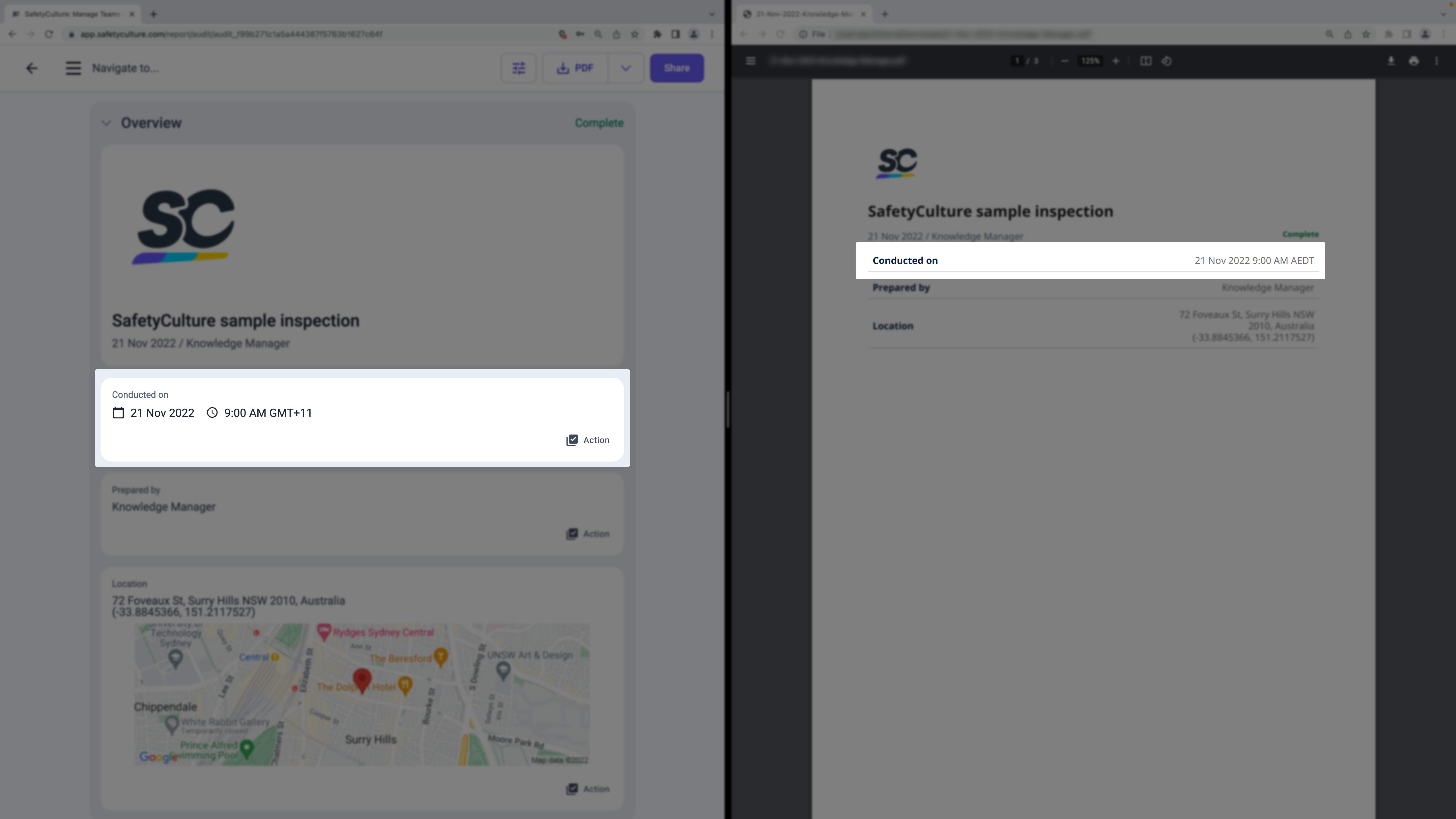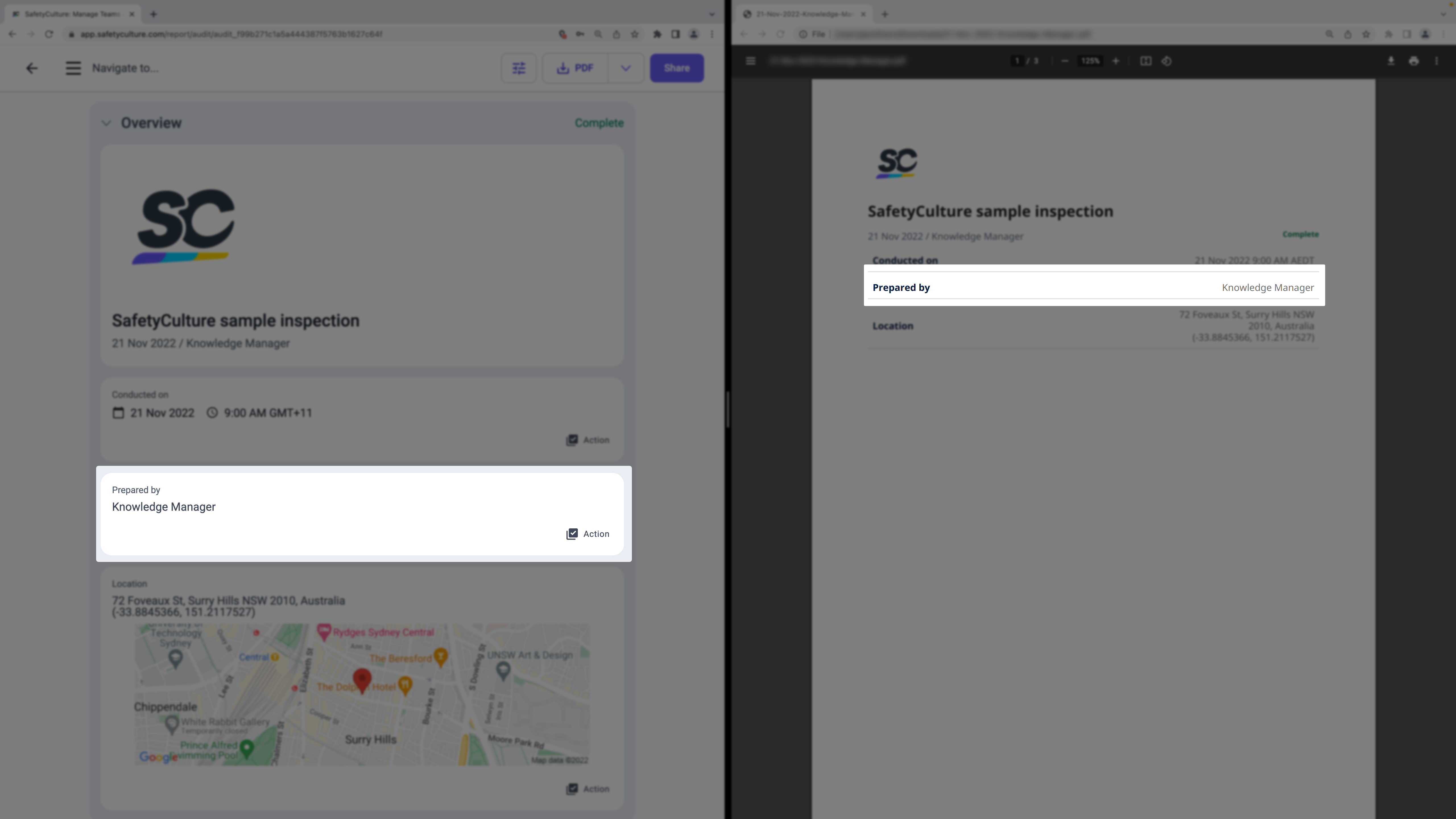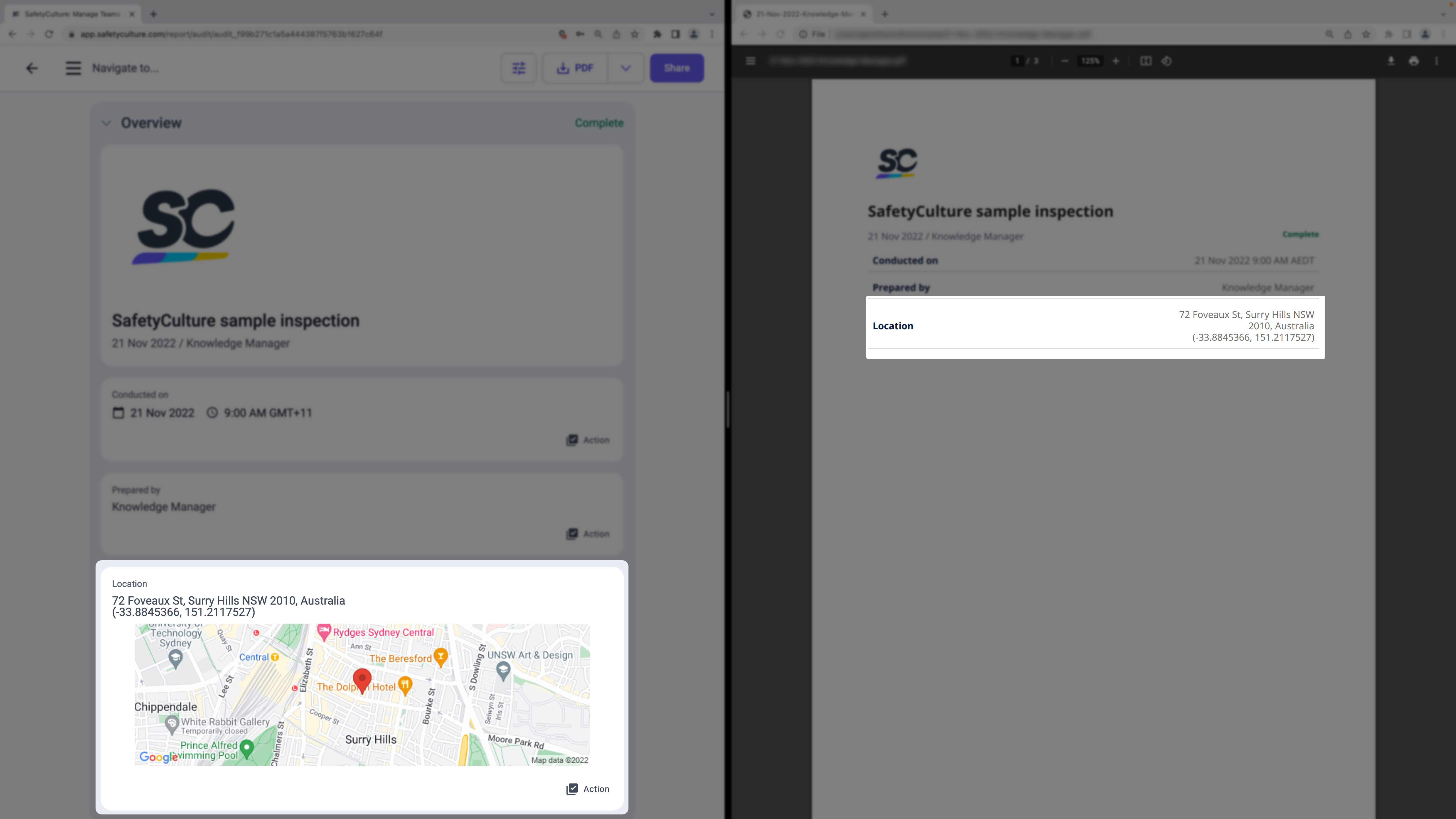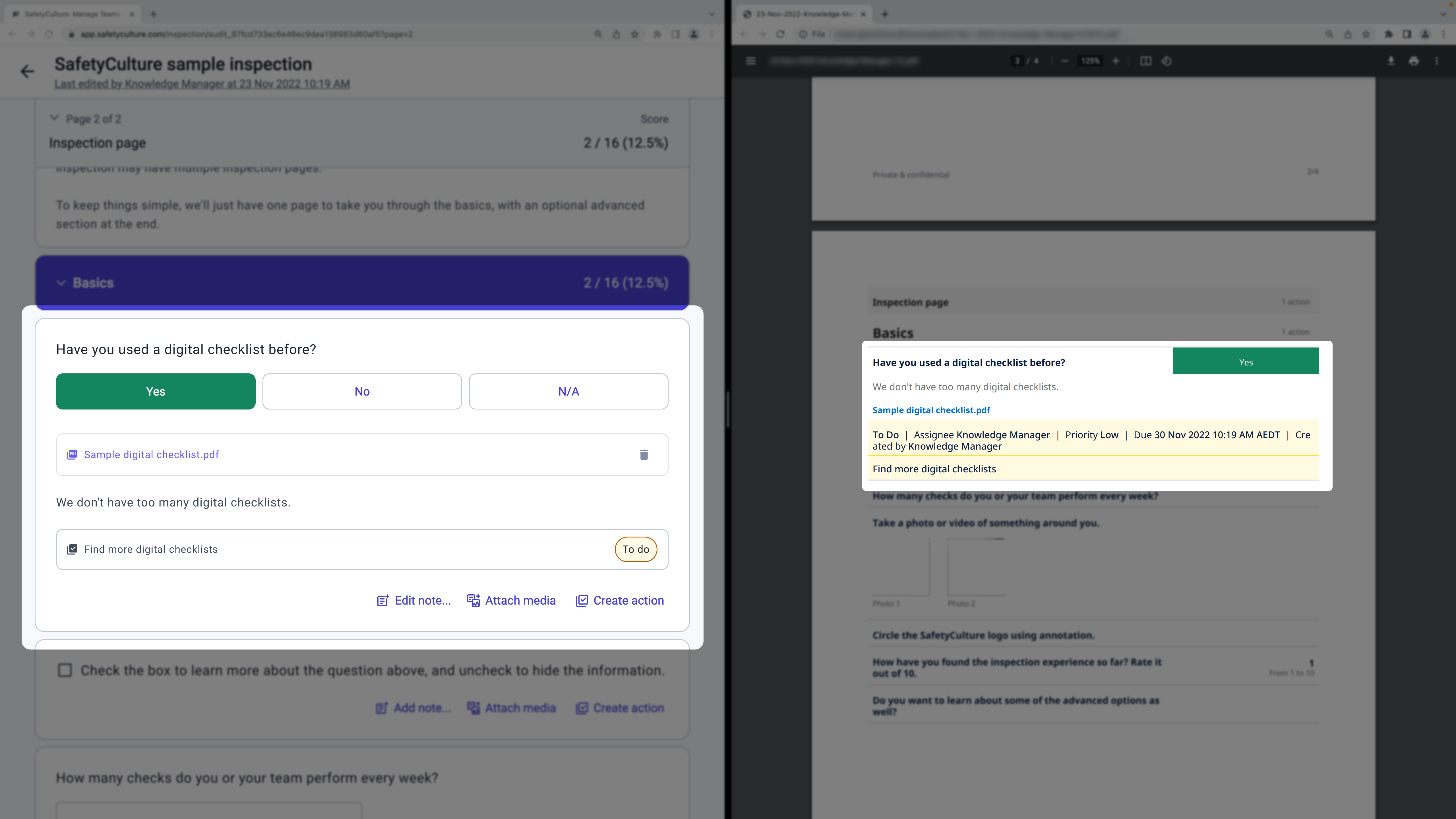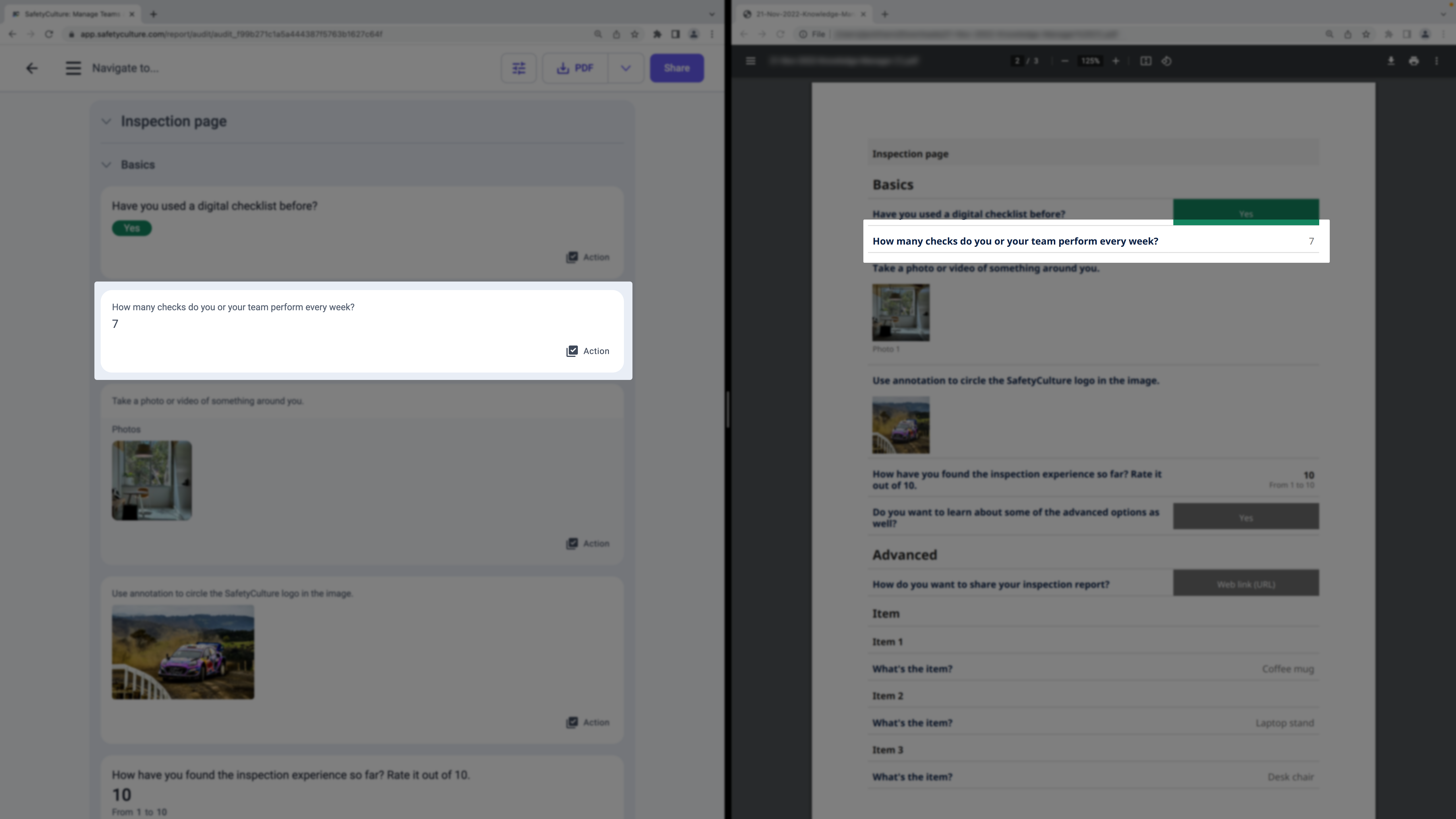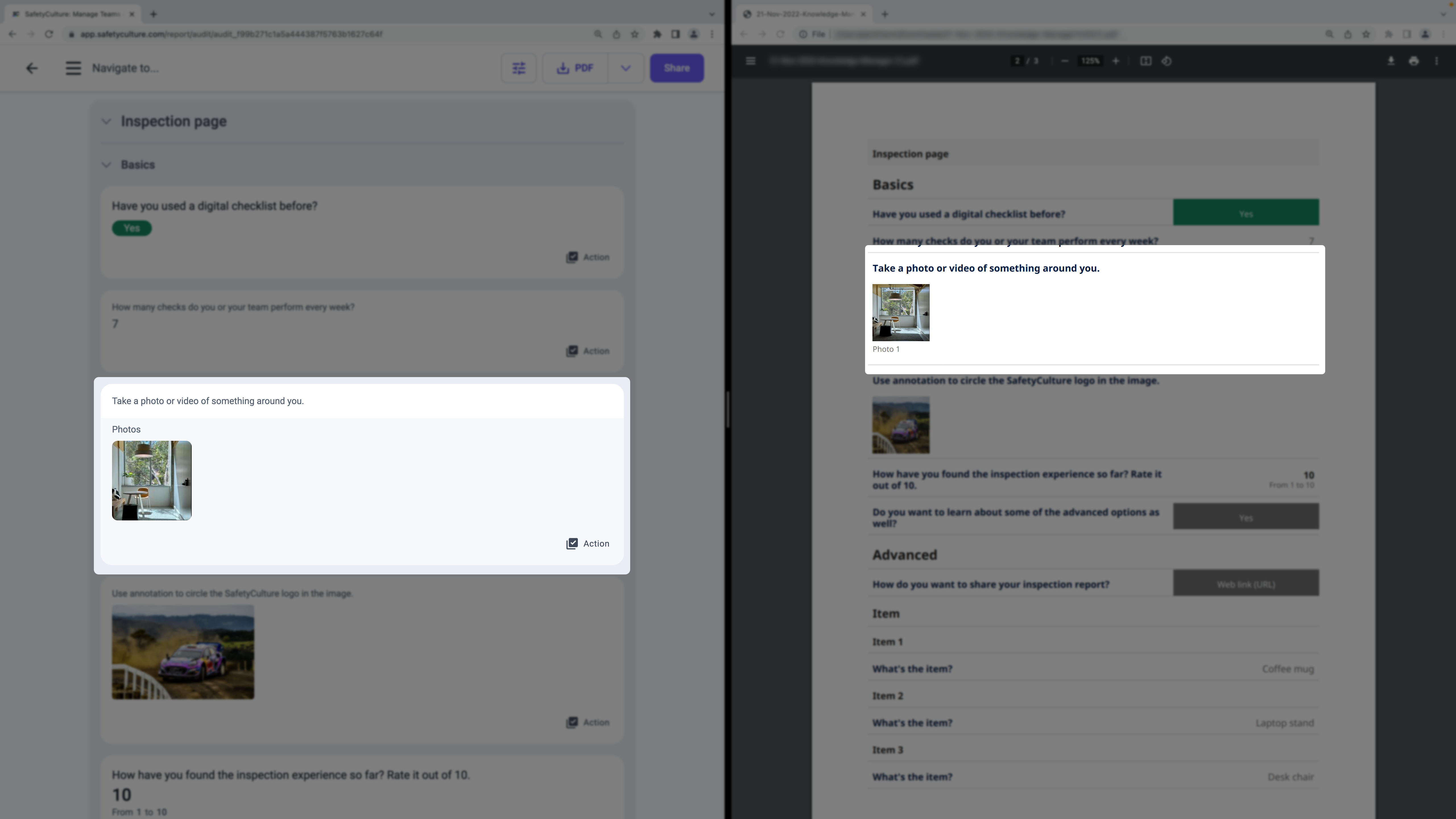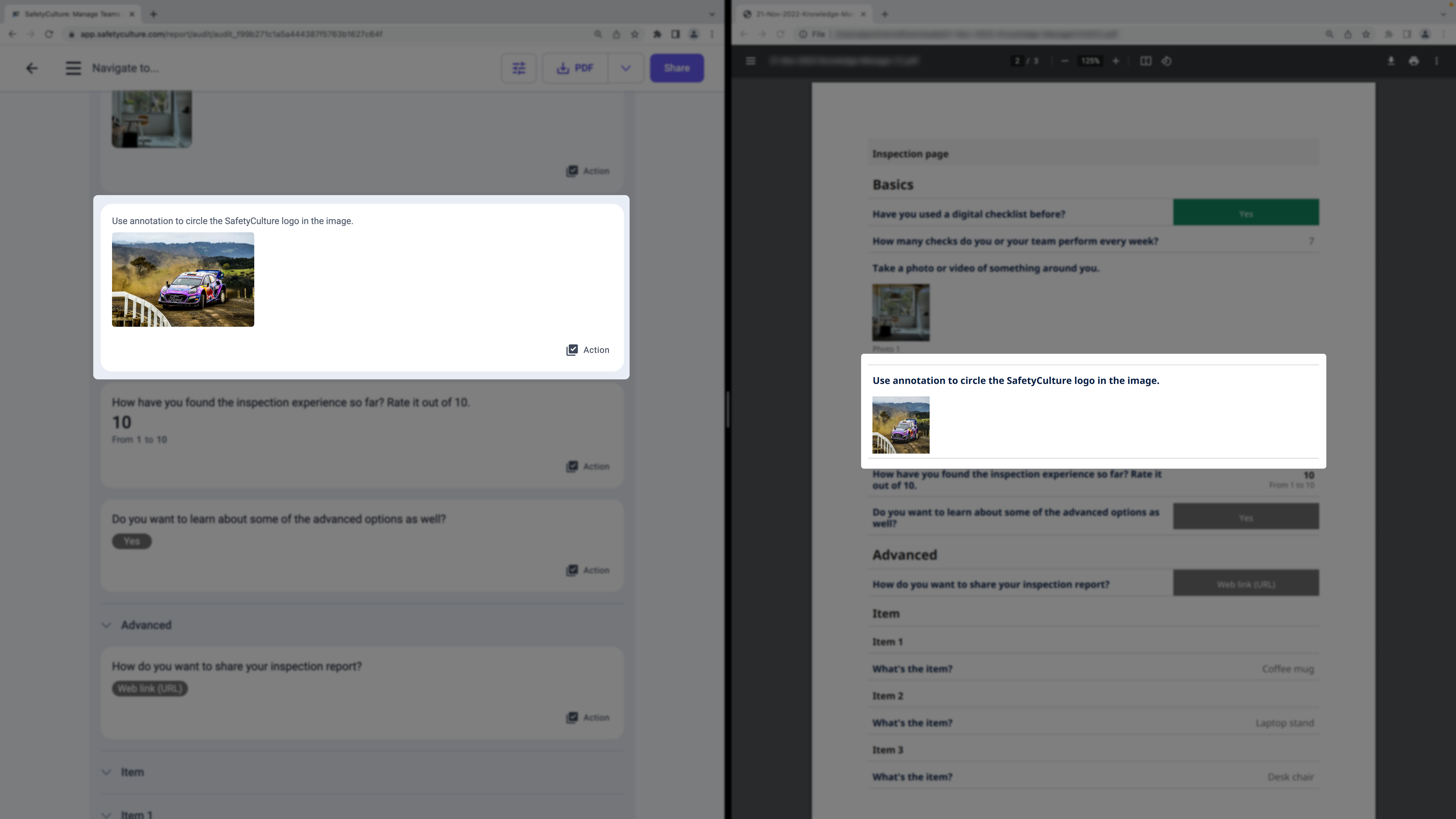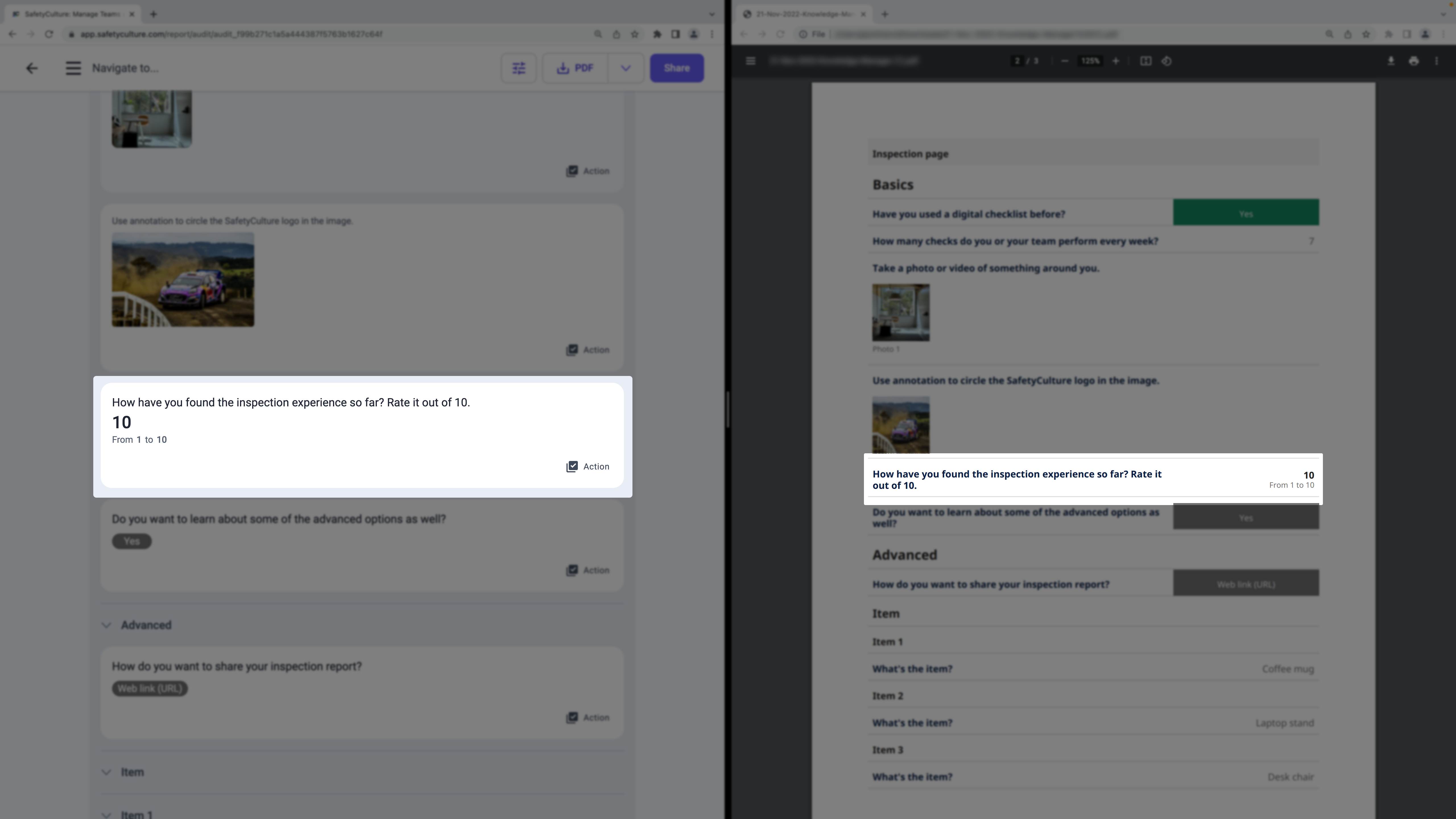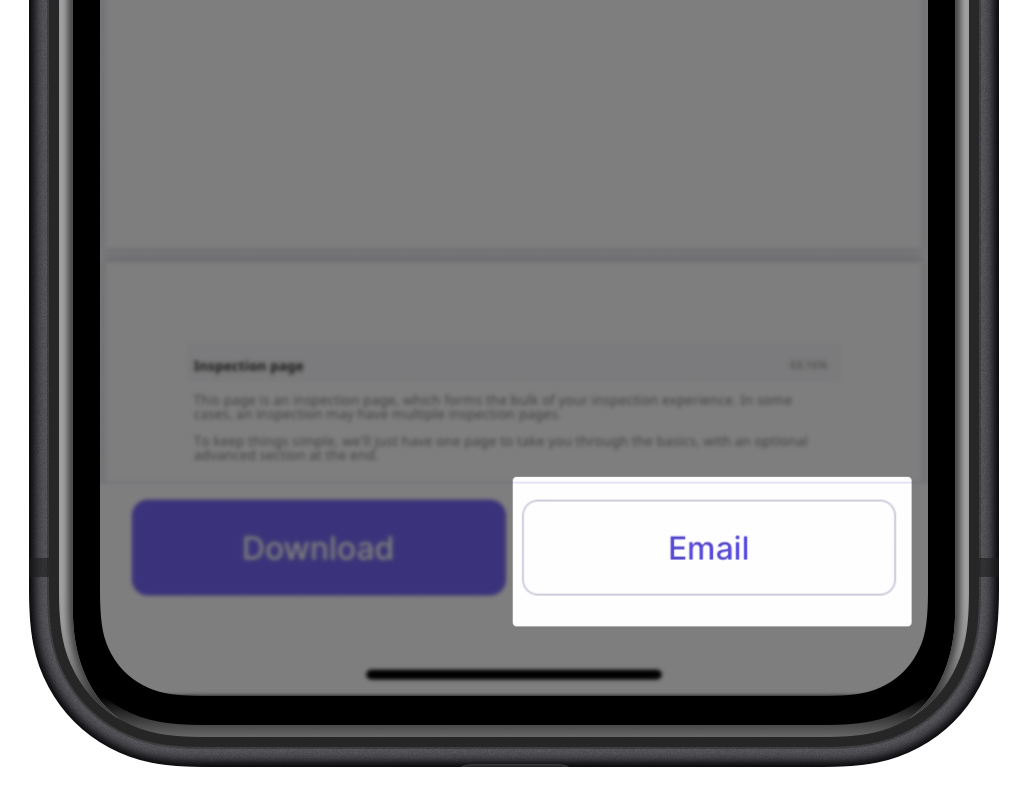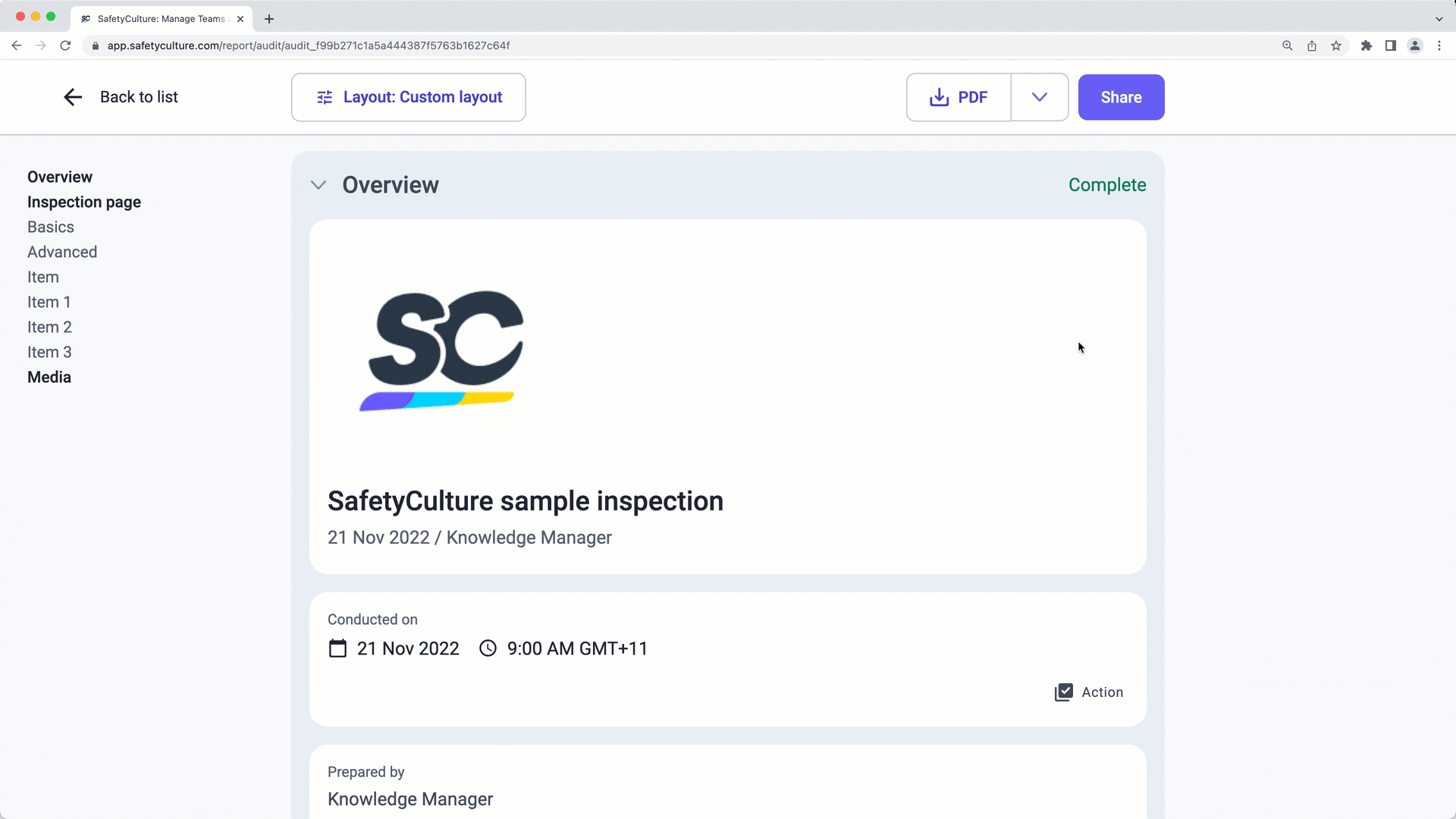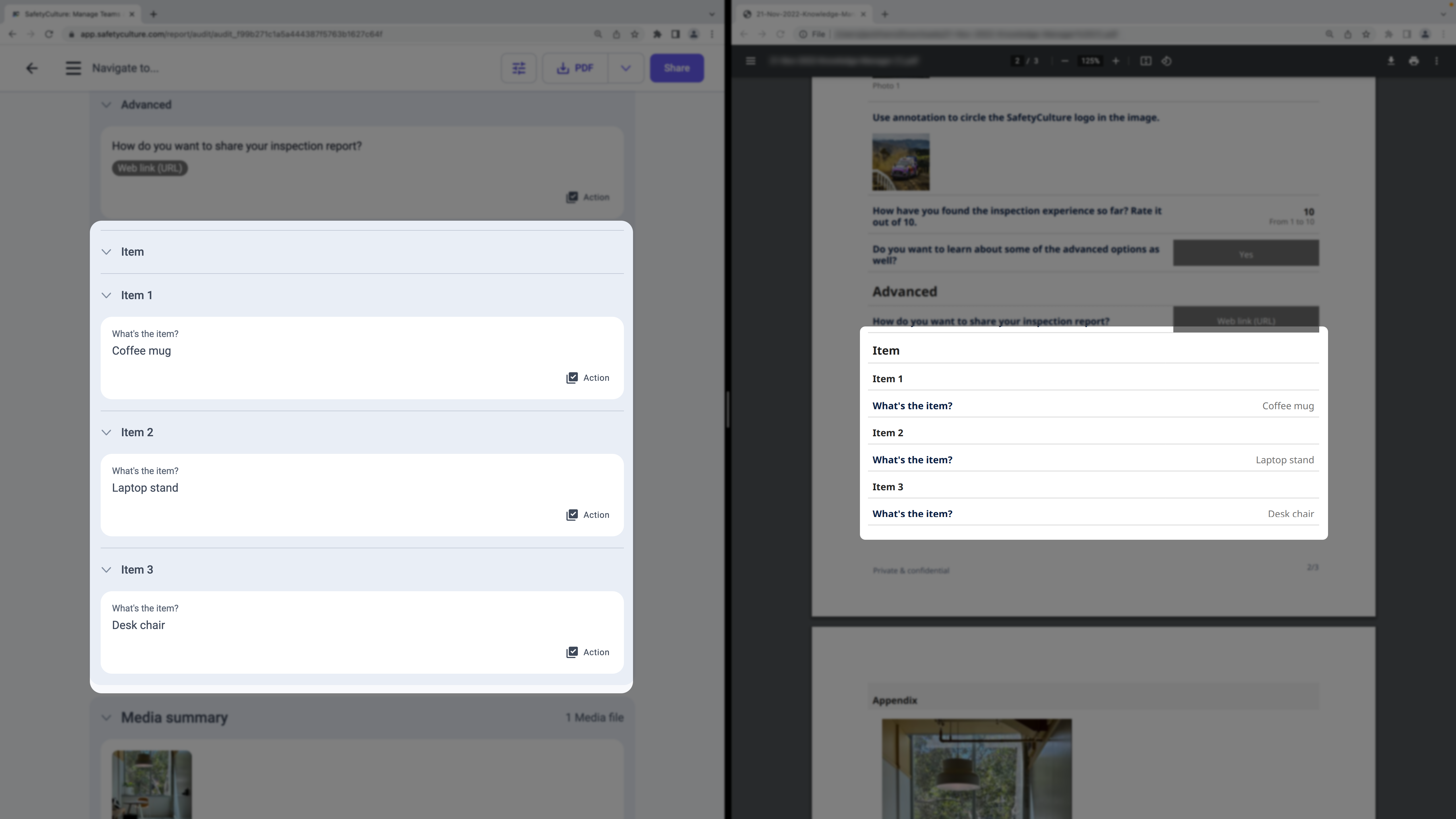Title Page
-
Welcome to the inspection experience on SafetyCulture!
Everything you see in this sample inspection experience can be customized using the Template Editor.
This page is the title page, which is the first page you see when you conduct a new inspection or view an inspection report.
Title pages are a great way to capture essential details, giving you high-level context to inspection results. -
Conducted on
-
Check the box to learn more about the question above, and uncheck to hide the information.
-
The "Conduct on" question uses the "Inspection date" response type, which auto-populates with the starting date and time of an inspection. Depending on the use case, you can set the field to capture either just the date or the time.
The following image demonstrates how this question appears in a web report and a PDF report. -
Prepared by
-
Check the box to learn more about the question above, and uncheck to hide the information.
-
The "Prepared by" question uses the "Person" response type, which auto-populates in an inspection with the name of the user who started it.
The following image demonstrates how this question appears in a web report and a PDF report. -
Location
-
Check the box to learn more about the question above, and uncheck to hide the information.
-
The "Location" question uses the "Inspection location" response type, which auto-populates in an inspection with the location address and coordinates based on the device's location. Please note that location services permission is required for auto-populating.
The following image demonstrates how this question appears in a web report and a PDF report.
Inspection page
-
This page is an inspection page, which forms the bulk of your inspection experience. In some cases, an inspection may have multiple inspection pages.
To keep things simple, we'll just have one page to take you through the basics, with an optional advanced section at the end.
Basics
-
Have you used a digital checklist before?
-
Check the box to learn more about the question above, and uncheck to hide the information.
-
The "Have you used a digital checklist before?" question uses the multiple-choice response type, which is the most common response type in inspections. Depending on the use case, you can customize the responses to use different labels, colors, and even scores.
-
For most response types, you also have the option to add notes, upload media (images, videos, or PDF files), and create actions. Don't know what an "action" is? Learn more at our help center (help.safetyculture.com).
The following image demonstrates how they work and appear in reports. -
How many checks do you or your team perform every week?
-
Check the box to learn more about the question above, and uncheck to hide the information.
-
The "How many checks do you or your team perform every week?" question uses the number response type, which captures numeric responses only. Depending on the use case, you can set the question to capture temperature readings and display them in Celsius or Fahrenheit.
The following image demonstrates how this question appears in a web report and a PDF report. -
Take a photo or video of something around you.
-
Check the box to learn more about the question above, and uncheck to hide the information.
-
The "Take a photo or video of something around you." question uses the media response type, which allows you to upload photos, videos, or PDF files. If you're conducting an inspection on our mobile app, you can also take photos and videos to upload directly.
The following image demonstrates how this question appears in a web report and a PDF report. -
Use annotation to circle the SafetyCulture logo in the image.
-
Check the box to learn more about the question above, and uncheck to hide the information.
-
The "Use annotation to circle the SafetyCulture logo in the image." question uses the annotation response type, which allows you to annotate an image that's been pre-uploaded or uploaded by you during an inspection. Depending on the use case, this can be something like a blueprint or an image that requires marking up.
The following image demonstrates how this question appears in a web report and a PDF report. -
Check the box to learn more about the question above, and uncheck to hide the information.
-
The "How have you found the inspection experience so far? Rate it out of 10." question uses the slider response type, which allows you to select a numeric value within a pre-defined range and increment.
The following image demonstrates how this question appears in a web report and a PDF report. -
Do you want to learn about some of the advanced options as well?
Advanced
-
How do you want to share your inspection report?<br><br>Try selecting through each option.
-
Using the mobile app, you can email an inspection as a PDF report as soon as you complete it, using your device's email app.
Learn more: https://help.safetyculture.com/en_us/1064141989-HJTwSeJIw -
Using the web app, you can share web link of the inspection report with your team via email.
Learn more: https://help.safetyculture.com/en_us/000687-BkzsulyUv -
Using integrations, you can set up automatic uploading of your inspection reports to destinations of your choosing, such as a cloud drive like SharePoint.
Learn more: https://help.safetyculture.com/en_us/001434-H133NTuxt
Please note that integrations are only available on the Premium or Enterprise Plan.
Learn more: https://safetyculture.com/pricing/ -
Check the box to learn more about the question above, and uncheck to hide the information.
-
The "How do you want to share your inspection report?" question uses logic fields to show information that's based on your response. Depending on the use case, you can also prompt notes, media attachments, and actions based on responses.
Item
-
What's the item?
-
Check the box to learn more about the question above, and uncheck to hide the information.
-
The "Item" section is a repeat section, which means the questions contained within the section can be repeated as many times as you need. Depending on the use case, this is a great way to repeat the same set of questions for an unknown number of items or objects to check in a given inspection.
The following image demonstrates how this question appears in a web report and a PDF report. -
Well done! You're at the end of the inspection. Simply click "Complete inspection," and you'll have the opportunity to view your inspection as a report.
Using SafetyCulture, the opportunities are endless, where you can customize your inspection to digitize your's team daily business flow.
Try downloading the attached sample inspection report and see the magic for yourself.