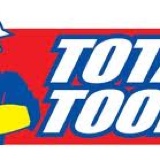Information
-
Audit Title
-
Document No.
-
Client / Site
-
Conducted on
-
Prepared by
-
Location
-
Personnel
Pronto Navigation
-
LOG IN
-
Port/Interface (SSH)
-
Host address (192.168.100.121)
-
User names
-
Passwords
-
FILE MENU
-
Report Manager
-
Printing (spooling, listing, showing, settings etc)
-
SETTINGS MENU
-
Colours (themes, XP Button Theme)
-
Fonts (type, size, restrictions)
-
Keyboard Macros (creation, use)
-
General (home key, tab views, timeouts)
-
Communications (host, protocol)
-
Status Bar (bottom of screen)
-
Toolbar (top of screen)
-
EDIT MENU
-
Undo, Cut, Copy, Paste
-
Copy Field
-
VIEW MENU
-
Data grids (sort, filtering, highlighting, aggregates)
-
Save As (saving a data grid view)
-
Rename current view (changing the name of the view)
-
Delete current view (removing a view)
-
Make current view the default (chaining the default data grid view)
-
Restore column size/position (restoring view to pronto default)
-
TOOLS MENU
-
Hot Key Menu ( bank disk, password)
-
Shortcut menu (modules, functions, history)
-
Favourites Menu (additions, modifications, deletions, folders)
-
Data Grid (excel, report)
-
Calculator (shortcut, send to pronto)
-
HELP MENU
-
About Thin Client
-
Program/Session Information (Support calls)
-
Reference manuals (not Total Tools Manuals)
-
TOOLBAR
-
Same as file menus (cut, copy, paste, help, calculator, etc)
-
New Session (open another Pronto)
-
STATUS BAR
-
User name
-
Host address
-
Modules
-
Functions
-
MENU TREE
-
Store number and name (support reasons)
-
Navigation Keys (left, right, up, down, alpha)
-
Find a function (search)
-
SCREEN NAVIGATION
-
Magnifying glass (table behind)
-
Buttons (tabbing, hotkey, arrows)
-
Function Keys (F1, F2, F3, F4, F5, F6, etc)
-
NAVIGATION SIGN OFF
-
Training Completion Time/Date
-
1. Name & Signature
Point Of Sale (POS)
-
LOG IN
-
Rep codes and Passwords (lanyard)
-
Exiting from sign in (0 key)
-
CUSTOMER / ACCOUNTS
-
Account Key Word (searching by key words)
-
Account codes (exact account number)
-
New cash customers (COD only customers, no insiders)
-
CASH??? Account (default customer account)
-
Reset button (search again)
-
PRODUCT ENTRY
-
Barcodes (ean128)
-
Supplier part numbers
-
Pronto numbers (..1234)
-
Description search (brand, description etc)
-
Magnifying Glass (F2, description, GTIN, supplier, Support Part etc)
-
Double Asterix items (** deleted)
-
Inventory enquiry console (cusprg1, keyboard macro)
-
Quantity change (*, qty*)
-
Special lines (spec)
-
POS MENU
-
Line Options
-
Enter to access the pos menu
-
Price change (p)
-
Discount Line (d)
-
Discount Order (do)
-
Void line (v)
-
Void all (va)
-
GP% (gp)
-
Markup (mu)
-
Tendering Options
-
Charge Sale (chg) (account customers)
-
View tender types (tt) (cash, eftpos, gift vouchers, loyalty points etc)
-
Account Payments (cr)
-
Cancel payments (cp)
-
Refund to account
-
Rep Code Options
-
Line item rep code (replchg)
-
Sale Order Rep Code (repochg)
-
Order Options
-
Customer selection (cus)
-
Sale types (refunds, lay-by, quotations)
-
Suspending sale (sus)
-
Resuming sale (res)
-
Reference/Purchase Order Number (ref)
-
Tax number (tx)
-
Back order (bo)
-
Resume back order (resbo)
-
Extra Menu
-
Resume Orders
-
Resume Suspended orders (res)
-
Resume Pick Slips (respick)
-
Resume Backorders (resbo)
-
Resume Quotes (resqt)
-
Resume Any Orders (resorder)
-
Order Options
-
Price Trace (catalogue, item group, item class, level breaks)
-
Charge Lines (cl?) (postage, freight, service fee etc)
-
Note lines (dn)
-
Delivery Address (da)
-
Delivery Instructions (di)
-
Financier Address (fa)
-
Completing Orders
-
Complete Quotation (qt)
-
Work Orders (wocomp)
-
Name