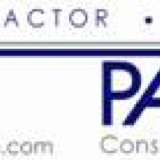00 - General Information
-
Document No.
-
Client / Site
-
Conducted on
-
Prepared by
01 - Weather
Weather
-
Weather Conditions
- Hot
- Windy
- Raining
- Dusty
-
What work pack was affected?
Work Pack
-
Work Pack Number
- 1
- 2
- 3
- 4
- 5
- 6 (removed from scope)
- 7
- 8
- 9
- 10
- 11
- 12
- 13
- 14
- 15
- 16
- 17
- Dayworks
-
What task was affected?
Task
-
Select the task that was affected
- Topsoil Stripping
- Cut to Fill
- Cut to Stockpile
- Importing Fill
- Pavement
- Drainage
- Grouting
- Craneage
- Select Backfill
-
Add Photos of Affected Work
-
What resources were affected?
Resource
-
Resource
02 - Safety
General Safety
-
Toolbox / Prestart Meeting Conducted
-
Any Issues Raised by Crew or Client?
Issue
-
Issue
-
Has the traffic management plan been checked and is relevant for the works? If no, add changes to Section 03 of this report.
-
Is first aid equipment available?
-
Is fire fighting equipment available?
-
All road surfaces suitable and fit for purpose?
-
Bund walls in place for roads and ramps?
-
Signage in place and appropriate in all work areas?
-
Is housekeeping of the site acceptable?
Hazards Raised
-
Any Hazards raised during the shift?
-
Tap "Add Hazard" and complete for each Hazard found during the shift
Hazard
-
Details of Hazard
-
Photos of Hazard
-
Hazard Raised to Client for further action?
-
Raised with
-
Time?
-
Closed out?
-
Systems Coordinator to follow up with Client at next shift for details on closing Hazard.
-
Were you able to close this Hazard without needing to report to the Client?
-
Details on Close Out Action taken.
-
Systems Coordinator to enter Hazard details into system and close out
-
Systems Coordinator to forward Hazard to Client for information and action.
Incidents During Shift
-
Any Incidents during shift?
-
All Incidents must be reported to the Systems Manager at Head Office immediately after the incident occurs. Forward a copy of this report (in it's entirety) to Head Office at completion of the shift and complete the first page of FRM_003 in the site safety file as soon as the incident is reported.
-
Tap "Add Incident" to add a new Incident
Incident
-
Person Reporting Incident
-
Time of Incident
-
Type of Incident
-
Has the Client been notified of this Incident?
-
Details of Incident
-
Is there a sketch or photos of the Incident that need to be included?
- Sketch
- Photograph
-
Sketch of Incident
-
Photos of Incident
-
Were there any witnesses?
-
Have each witness write a statement on what they saw, make sure that they date and sign the statement and include it in this report.
-
Tap "Add Witness" to add details of each witness
Witness
-
Copy of Statement
-
Name and Signature of Witness
-
Is this Incident required to be reported to a Statutory Authority?
-
Name of Authority Notified
-
Name of Person you talked to
-
Time of Notification
-
Instructions Received from Authority
03 - Traffic Management Changes
Traffic Management Changes
-
Tap "Add Traffic Change" to add each new change to Traffic Management or Control
Traffic Change
-
Has the Client been notified of the change to Traffic Management or Control?
-
Person Notified
-
Details of Change
-
Is there a photo or sketch of the traffic change?
- Sketch
- Photograph
-
Sketch of Change
-
Photo of Change
04 - Production
Production
-
Complete a new section for each work area.
-
Tap "Add Work Area" to add a new section to the report.
Work Area
-
Work Pack Number
- 1
- 2
- 3
- 4
- 5
- 6 (removed from scope)
- 7
- 8
- 9
- 10
- 11
- 12
- 13
- 14
- 15
- 16
- 17
- Dayworks
-
Activities Conducted
- Topsoil Stripping
- Cut to Fill
- Cut to Stockpile
- Importing Fill
- Pavement
- Drainage
- Grouting
- Craneage
- Select Backfill
-
Progress Photos
-
Has all testing been conducted on relevant materials?
-
Production Notes
-
Delays to Production?
-
Tap "Add Delay" and provide details of each delay separately
Delay
-
Details of Delay
-
Is this a Client caused delay?
-
Name of Person Notified
-
How did you limit the impact of the delay?
-
Do you need to add photos or a sketch to better explain the delay?
- Sketch
- Photograph
-
Sketch of Delay
-
Photo of Delay
05 - Signing Page
Supervisor Sign Off
-
General Comments
-
Supervisor Name