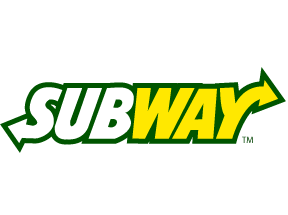Title Page
-
Michael Hill Canada ChromeBox Roll-Out 2018
-
Client / Site
-
Conducted on
-
Checked by
-
Location
-
Personnel
On arrival
-
Were we on time?
-
Time in
-
Add location
-
Does the Chromebox Player name match the site you are in?
-
Do NOT proceed. Contact the Project Manager and advise you have the wrong player
-
Add signature
-
All personnel have introduced themselves to the Store Manager and confirmed scope of works
-
Risk assessment carried out
-
Take photo of rack before conducting works
-
Which Samsung Player swap out is this?
-
Remove store screen from wall mount, ensuring it is not damaged.<br>Remove Samsung SBB media player from Screen ( this may require a Phillips head screw driver)<br>Install Key Digital Receiver unit on wall above bracket, plug in data network cable from wall, and HDMI into receiver unit. Take note of the Data cable port number or label.<br>Re-mount screen ensuring the HDMI cable is plugged into HDMI Input 1 on screen
-
In office rack, plug the Data cable or data port identified from the previous step into the Key Digital Transmitter unit.<br>Install the Chromebox player into rack.<br>Plug in HDMI from the player output to the Key Digital Transmitter.<br>Plug a 2m Data patch cable from the Chromebox into the rack data patch panel ensuring it is cabled neatly and secure.<br>Plug in 12v power supply's for both the Chromebox and Key Digital HDMI TX unit.<br>Once booted, a blue LED "Link" light will illuminate, indicating connectivity with the RX unit located behind the screen.
-
THIS STEP is for an old Samsung Player located in Office Rack instead of behind screen -<br>Remove old Samsung player from rack and leave with Manager.<br>Plug in New Chromebox using existing data patch cable.<br>Plug in EDID locker kit into player USB ( for power) and player HDMI output.<br>Plug in existing screen HDMI into the "Display" side of the EDID locker
-
Check Chromebox Player is online by clicking on the link below.<br>Log into Michael Hill Portal. The Michael Hill logo will appear.<br>Enter in the store name and press enter. Verification will take approx 10 seconds. The store details will appear indicating its online status.<br>http://monitoring.entwinedsignage.com.au/StatusMonitoring/<br>
-
Is chromebox player installed horizontally, with nothing on top of it? The blue power light should be facing out from the rack.<br>Are all cables neat and tidy?
-
Take photo of Chromebox in Rack
-
Take photo of content playing on screen in store
Client Sign Off
-
Is site left Tidy?
-
Has all rubbish been removed?
-
Managers Signature