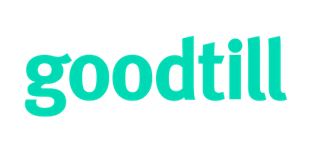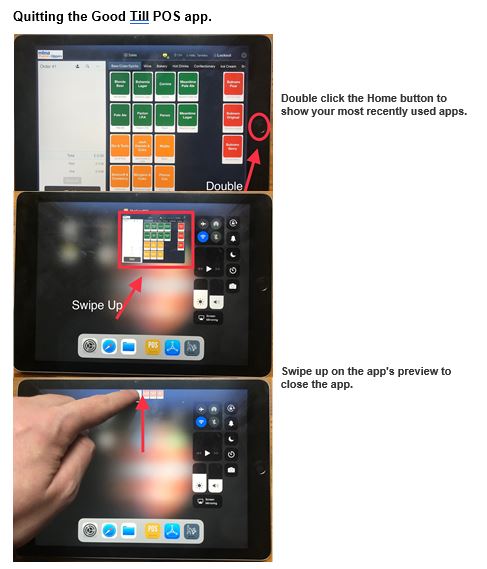Title Page
-
Select the problem you are facing:
- Red bar at the top of the GTC POS app
- GTC POS app is stuck/frozen on a particular screen.
- Can’t close the register
- Product pricing is incorrect
- Card reader is not working
- Printer
- App crashing/freezing or any other miscellaneous issues with POS app
-
Select the potential cause of the problem in order to see a solution
- Network has lost internet connection
- (If a Wi-Fi iPad) iPad is connected to the wrong Wi-Fi
- (If a LAN iPad) iPad has lost connection to the Network/LAN.
-
Contact till support on radio channel 6
-
Go to the iPad’s Wi-Fi settings and check that it is connected to the correct Wi-Fi Network
-
Unplugged the Ethernet adapter and plug it in again. If problems persist, please contact your network administrator.
-
Select the potential cause of the problem in order to see a solution
- Network connection issue during a transaction
-
Quit the GTC POS app by double clicking the Home Button on the front of the iPad and then swiping the GTC window away.
-
Select the potential cause of the problem in order to see a solution
- There is no internet connection or sales have not synced
-
Reconnect iPad to the internet and allow a few moments for the iPad to sync sales. To force Sync, tap on the wheel on the top right to display settings > Tap on “App version” > open “Debug Tools” > “Force Sync”
-
Select the potential cause of the problem in order to see a solution
- App settings need updating
- Pricing needs to be changed on the back office
-
Press the Surrey logo in the top left to download the new settings.
-
Contact area manager.
-
Select the potential cause of the problem in order to see a solution
- Reader has lost connection.
- iPad has lost internet connection.
- Other miscellaneous cause
-
Check reader is on and has battery/power.
-
Check that Bluetooth is enabled on the iPad and reconnect to reader by clicking on payment setting
-
Turn the card reader off, and turn it back on again.
-
Go to the iPad’s Wi-Fi settings and check that it is connected to the correct Wi-Fi Network.
-
Contact till support on radio channel 6
-
Select the potential cause of the problem in order to see a solution
- No power to printer
- Printer doesn’t print
- Red light flashing
- (If LANPrinter) ethernet cable is unplugged.
-
Check it's switched on and there's power to the unit. Check cables are not loose.
-
Check there is a till roll in the printer and printer doesn’t have paper jammed
-
Remove jammed paper and switch on and off. If there is a clear blue light - good to go
-
Check the cable between the iPad and the LAN ethernet port.
-
Quit the app. See instructions on pdf.