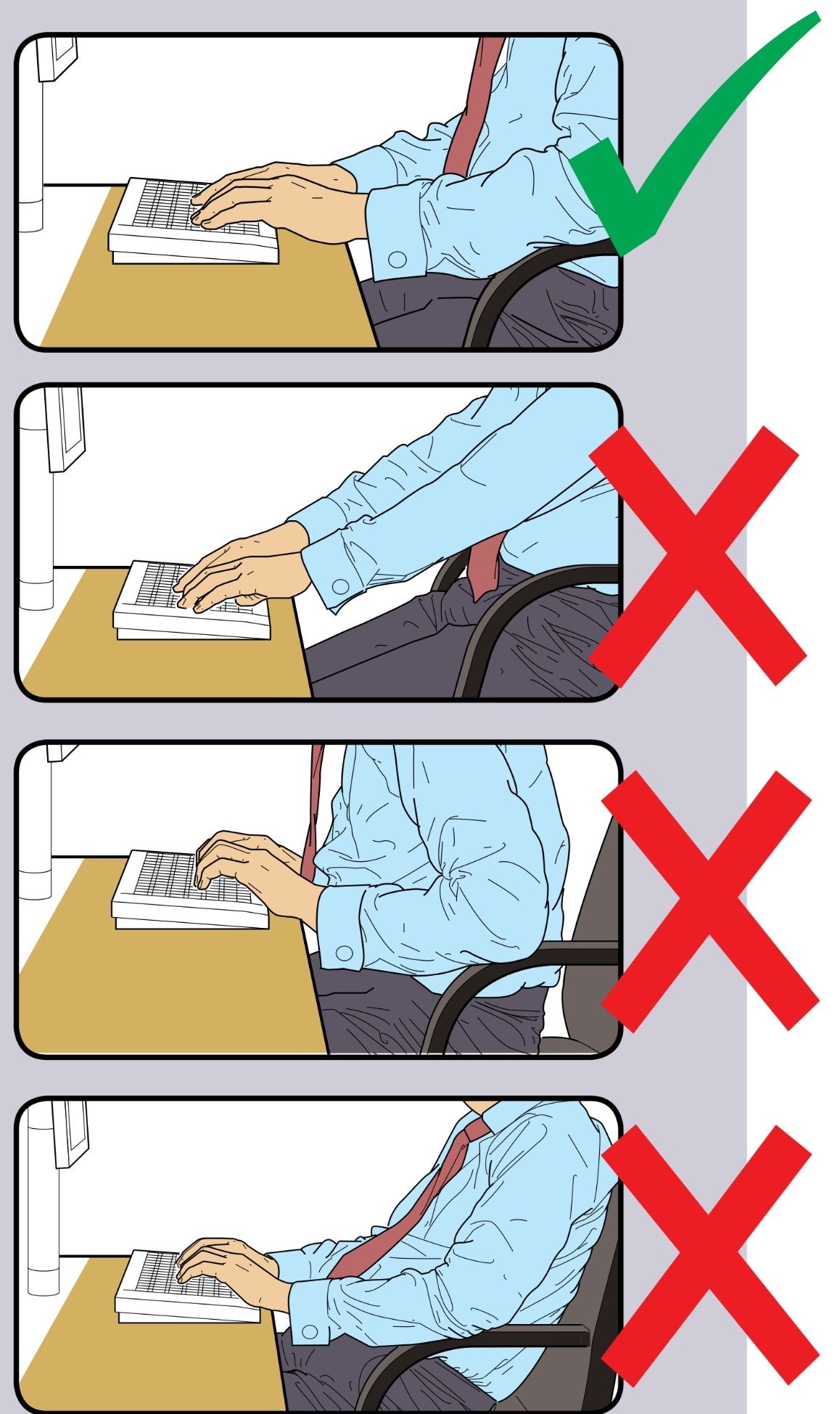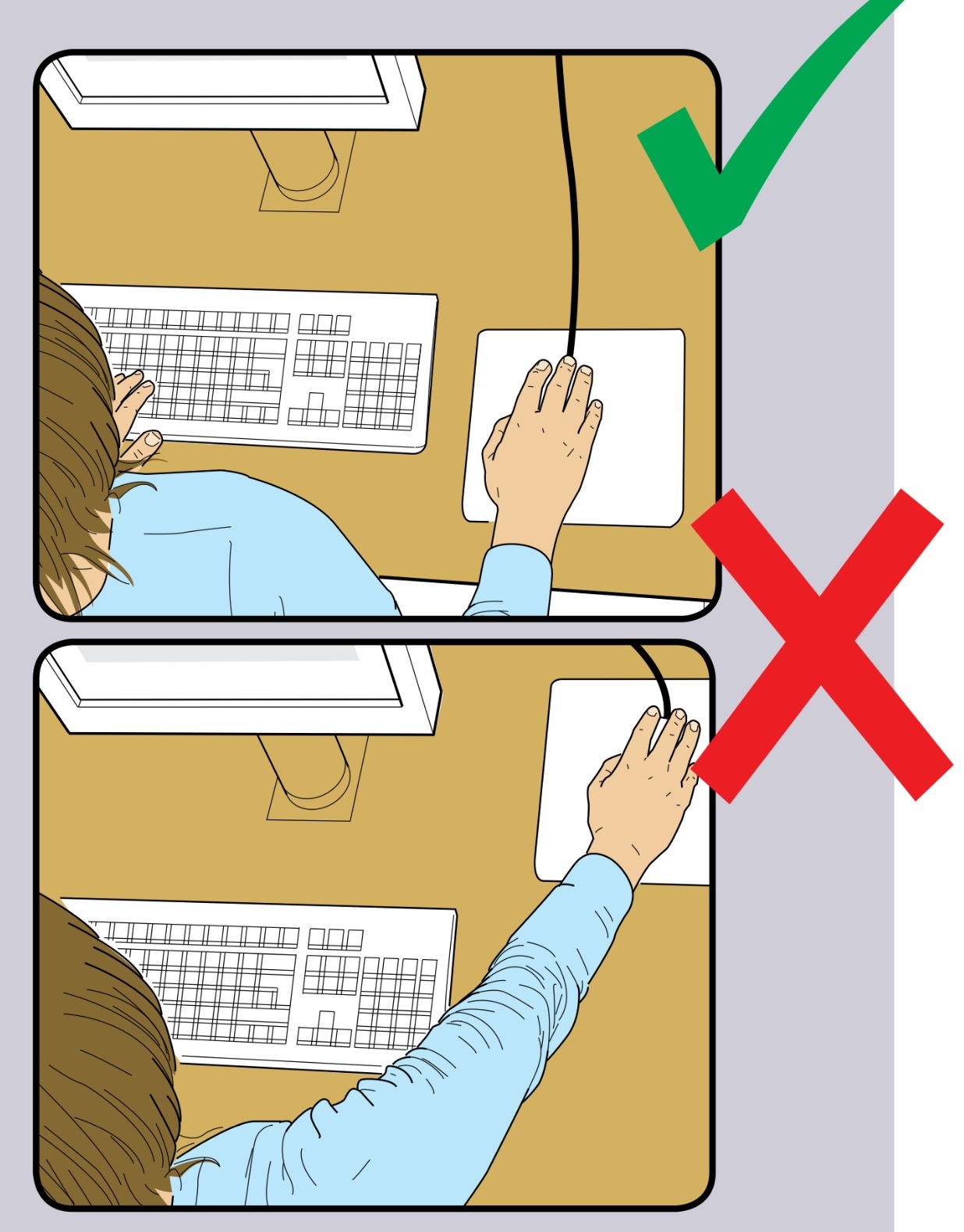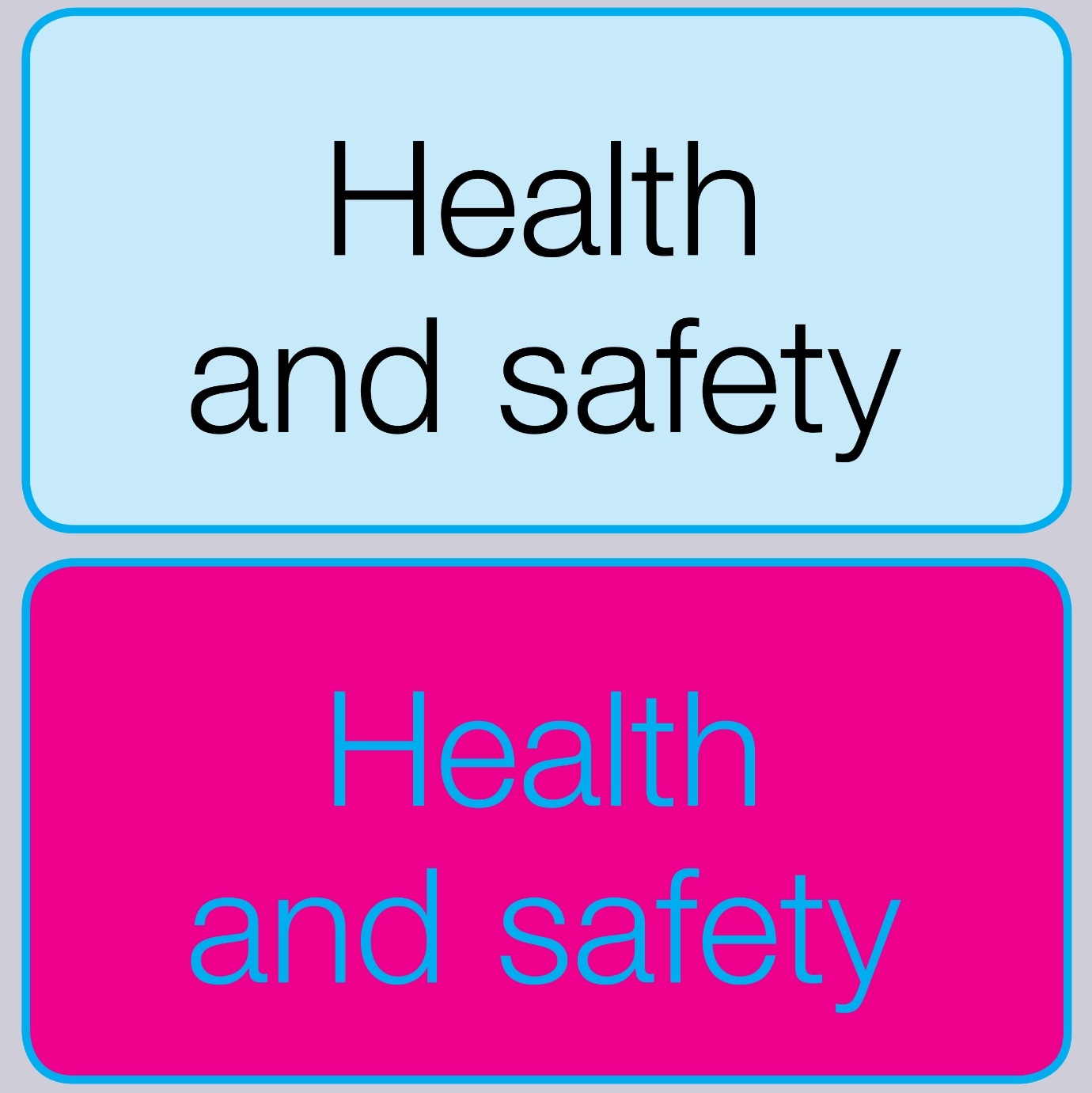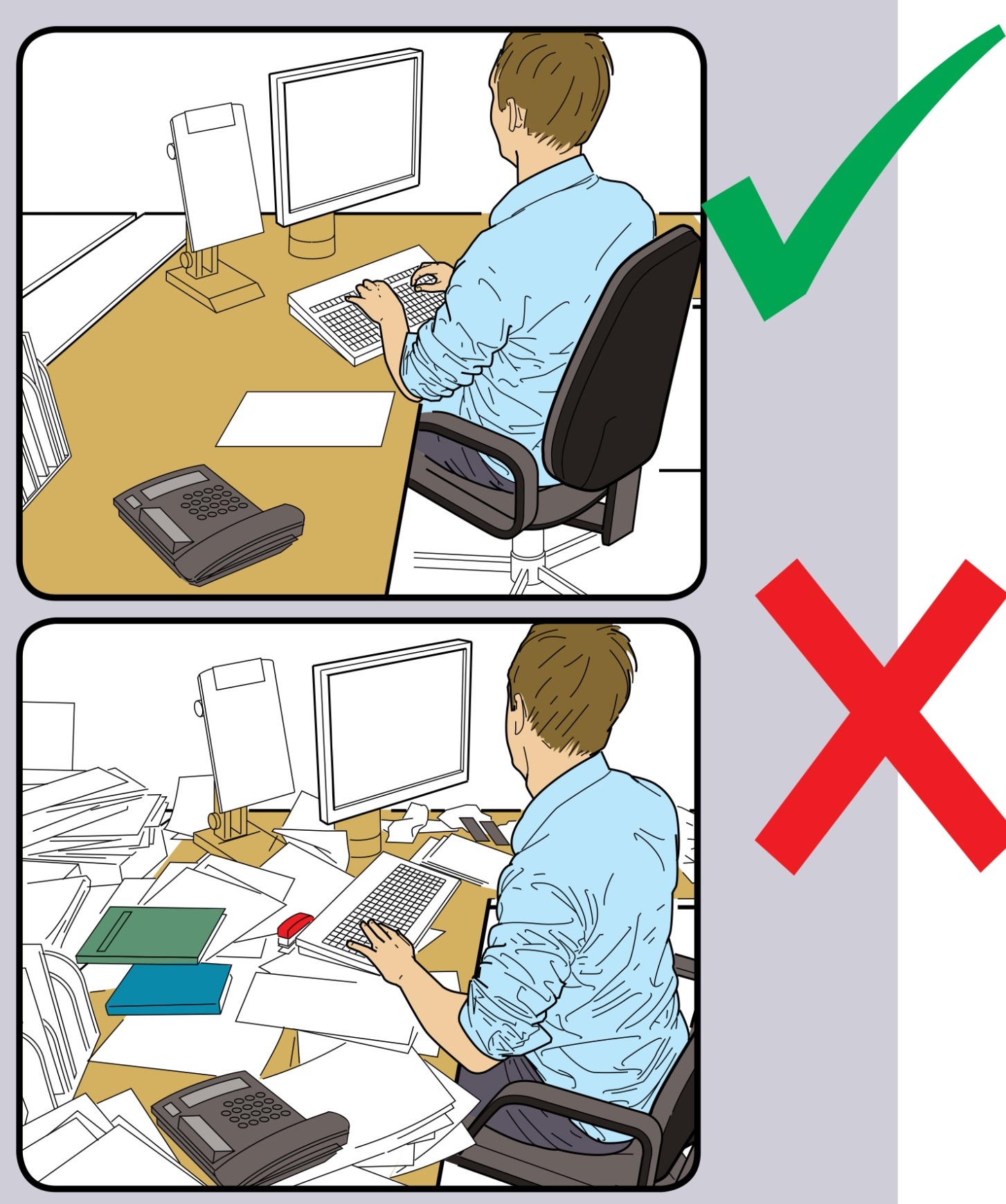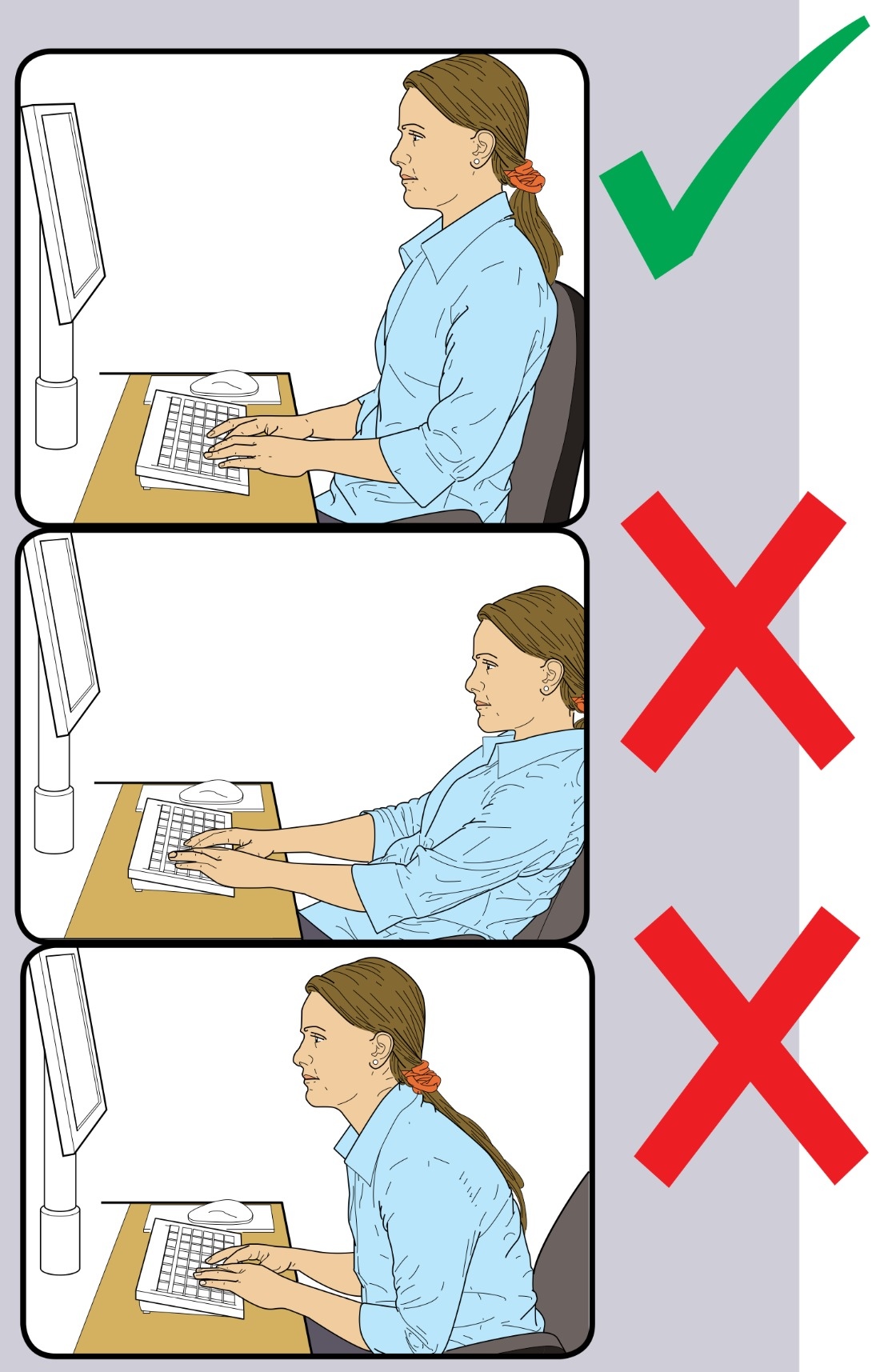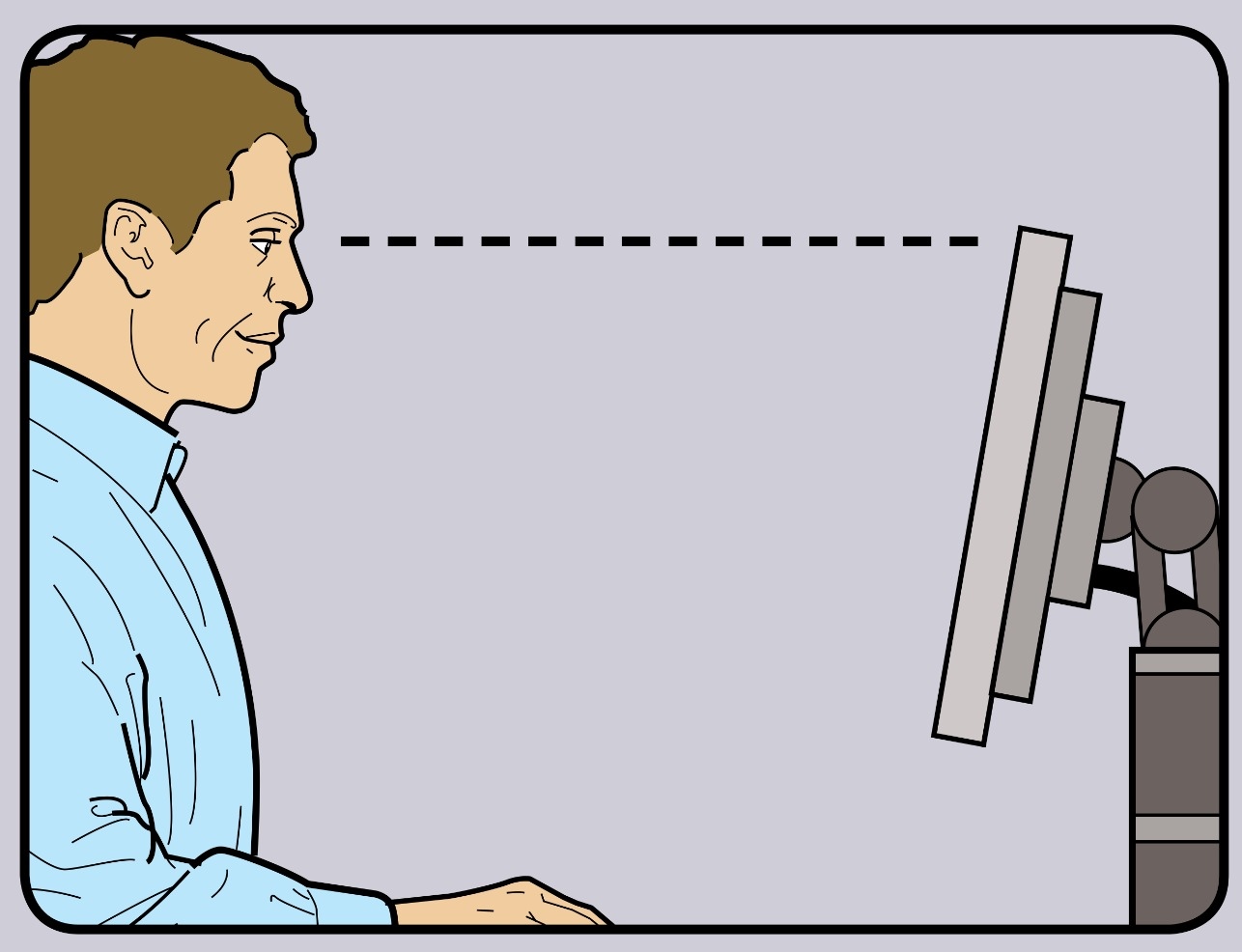Information
-
Conducted on
-
Name of assessor
-
This risk assessment template is based around the HSE "working with display screen equipment (DSE): a brief guide" leaflet INDG 36 (revision 4) and the associated Display screen equipment (DSE) workstation checklist issued on 05/13
Where an answer is red, then you must add an action and a person responsible which will normally be your line manager or supervisor. They will be responsible for any actions to resolve any problems - please resolve any issues yourself if possible
You will NOT be able to complete this assessment unless you complete all the fields marked in red
Workstation and user details
DSE Details
-
Location Of Workstation
-
Name of user
-
Computer Type
- Laptop
- Desktop
- Tablet
Keyboards
Keyboard
-
Is the keyboard separate from the screen?
-
Action to be taken
-
Responsibility
-
This is a requirement, unless the task makes it impracticable (eg where there is a need to use a portable).
-
Does the keyboard tilt?
-
Action to be taken
-
Responsibility
-
Tilt need not necessarily be built in to the keyboard
-
Is it possible to find a comfortable keying position?
-
Action to be taken
-
Responsibility
-
Try pushing the display screen further back to create more room for the keyboard, hands and wrists.
Users of thick, raised keyboards may need a wrist rest. -
Does the user have good keyboard technique?
-
Action to be taken
-
Responsibility
-
Training can be used to prevent:
■ hands bent up at the wrist;
■ hitting the keys too hard;
■ overstretching the fingers. -
Are the keyboard characters clear and readable?
-
Action to be taken
-
Responsibility
-
Keyboards should be kept clean. If characters still can’t be read, the keyboard may need modifying or replacing.
Use a keyboard with a matt finish to reduce glare and/or reflection.
Mouse and trackball etc
Mouse or trackball
-
Is the device suitable for the tasks it is used for?
-
Action to be taken
-
Responsibility
-
If the user is having problems, try a different device.
The mouse and trackball are general-purpose devices suitable for many tasks, and available in a variety of shapes and sizes.
Alternative devices such as touch screens may be better for some tasks (but can be worse for others). -
Is the device positioned close to the user?
-
Action to be taken
-
Responsibility
-
Most devices are best placed as close as possible, eg right beside the keyboard.
Training may be needed to:
- prevent arm overreaching;
- encourage users not to leave their hand on the device when it is not being used;
- encourage a relaxed arm and straight wrist. -
Is there support for the device user's wrist and forearm?
-
Action to be taken
-
Responsibility
-
Support can be gained from, for example, the desk surface or arm of a chair. If not, a separate supporting device may help.
The user should be able to find a comfortable working position with the device. -
Does the device work smoothly at a speed that suits the user?
-
Action to be taken
-
Responsibility
-
See if cleaning is required (eg of mouse ball and rollers).
Check the work surface is suitable. A mouse mat may be needed. (Glass surfaces are not suitable for optical mice for example) -
Can the user easily adjust software settings for speed and accuracy of pointer?
-
Action to be taken
-
Responsibility
-
Users may need training in how to adjust device settings.
Display Screens and Software
Display
-
Are the display characters clear and readable?
-
Action to be taken
-
Responsibility
-
Make sure the screen is clean and cleaning materials are available.
Check that the text and background colours work well together. -
Is the text size comfortable to read?
-
Action to be taken
-
Responsibility
-
Software settings may need adjusting to change text size.
-
Is the image stable, ie free of flicker and jitter?
-
Action to be taken
-
Responsibility
-
Try using different screen colours to reduce flicker, eg darker background and lighter text.
If there are still problems, get the set-up checked, eg by the equipment supplier. -
Is the screen’s specification suitable for its intended use?
-
Action to be taken
-
Responsibility
-
For example, intensive graphic work or work requiring fine attention to small details may require large display screens.
-
Are the brightness and/or contrast adjustable?
-
Action to be taken
-
Responsibility
-
Separate adjustment controls are not essential, provided the user can read the screen easily at all times.
-
Does the screen swivel and tilt?
-
Action to be taken
-
Responsibility
-
Swivel and tilt need not be built in; you can add a swivel and tilt mechanism.
However, you may need to replace the screen if:
- swivel/tilt is absent or unsatisfactory;
- work is intensive; and/or
- the user has problems getting the screen to a comfortable position. -
Is the screen free from glare and reflections?
-
Action to be taken
-
Responsibility
-
Use a mirror placed in front of the screen to check where reflections are coming from.
You might need to move the screen or even the desk and/or shield the screen from the source of the reflections.
Screens that use dark characters on a light background are less prone to glare and reflections. -
Are adjustable window coverings provided and in adequate condition? (If required?)
-
Action to be taken
-
Responsibility
-
Check that blinds work.
Blinds with vertical slats can be more suitable than horizontal ones.
If these measures do not work, consider anti-glare screen filters as a last resort and seek specialist help.
Software
-
Is the software suitable for the task?
-
Action to be taken
-
Responsibility
-
Software should help the user carry out the task, minimise stress and be user-friendly.
Check users have had appropriate training in using the software.
Software should respond quickly and clearly to user input, with adequate feedback, such as clear help messages.
Furniture
Furniture
-
Is the work surface large enough for all the necessary equipment, papers etc?
-
Action to be taken
-
Responsibility
-
Create more room by moving printers, reference materials etc elsewhere.
If necessary, consider providing new power and telecoms sockets, so equipment can be moved.
There should be some scope for flexible rearrangement. -
Can the user comfortably reach all the equipment and papers they need to use?
-
Action to be taken
-
Responsibility
-
Rearrange equipment, papers etc to bring frequently used things within easy reach.
A document holder may be needed, positioned to minimise uncomfortable head and eye movements. -
Are surfaces free from glare and reflection?
-
Action to be taken
-
Responsibility
-
Consider mats or blotters to reduce reflections and glare.
-
Is the chair suitable, stable, and working; seat back height/tilt adjustment, seat height adjustment and castors or glides?
-
Action to be taken
-
Responsibility
-
The chair may need repairing or replacing if the user is uncomfortable, or cannot use the adjustment mechanisms.
-
Is the chair adjusted correctly?
-
Action to be taken
-
Responsibility
-
The user should be able to carry out their work sitting comfortably.
Consider training the user in how to adopt suitable postures while working.
The arms of chairs can stop the user getting close enough to use the equipment comfortably.
Move any obstructions from under the desk. -
Is the small of the back supported by the chair's backrest?
-
Action to be taken
-
Responsibility
-
The user should have a straight back, supported by the chair, with relaxed shoulders.
-
Are forearms horizontal and eyes at roughly the same height as the top of the DSE?
-
Action to be taken
-
Responsibility
-
Adjust the chair height to get the user’s arms in the right position, and then adjust the DSE height, if necessary.
-
Are feet flat on the floor, without too much pressure from the seat on the backs of the legs?
-
Action to be taken
-
Responsibility
-
If not, a footrest may be needed.
Environment
Environment
-
Is there enough room to change position and vary movement?
-
Action to be taken
-
Responsibility
-
Space is needed to move, stretch and fidget.
Consider reorganising the office layout and check for obstructions.
Cables should be tidy and not a trip or snag hazard. -
Is the lighting suitable, eg not too bright or too dim to work comfortably?
-
Action to be taken
-
Responsibility
-
Users should be able to control light levels, eg by adjusting window blinds or light switches.
Consider shading or repositioning light sources or providing local lighting, eg desk lamps (but make sure lights don’t cause glare by reflecting off walls or other surfaces). -
Does the air feel comfortable?
-
Action to be taken
-
Responsibility
-
DSE and other equipment may dry the air.
Circulate fresh air if possible. Plants may help.
Consider a humidifier if discomfort is severe. -
Are levels of heat comfortable?
-
Action to be taken
-
Responsibility
-
Can heating be better controlled?
More ventilation or air conditioning may be required if there is a lot of electronic equipment in the room.
Or, can users be moved away from the heat source? -
Are levels of noise comfortable?
-
Action to be taken
-
Responsibility
-
Consider moving sources of noise, eg printers, away from the user. If not, consider soundproofing.
Final questions
Final questions
-
Has the checklist covered all the problems they may have working with their DSE?
-
Action to be taken
-
Responsibility
-
Have the user experienced any discomfort or other symptoms which they attribute to working with their DSE?
-
Action to be taken
-
Responsibility
-
Has the user been advised of their entitlement to eye and eyesight testing?
-
Action to be taken
-
Responsibility
-
Does the user take regular breaks working away from DSE?
-
Action to be taken
-
Responsibility