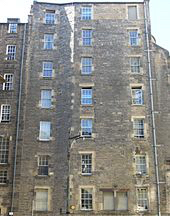Title Page
-
Conducted on
-
Prepared by
Prepared by
-
Name
-
Tech ID
Location of Visit
-
Post Code
-
First Line of Address
Date Audit carried out
-
Prepared on
Job Detail
MDU Support Information
-
When is this Escalation for ?
-
Do you have access to the cabinet / switch / head end unit ?
-
Please Run A Data Logger on the faceplate :
Make sure your SkyMaster meter is in standard mode and run a logger directly from the faceplate. This will enable your meter to power the switch directly and will bypass the power inserter if onsite. -
Did All Transponders Pass when running Data Loggers in Standard Mode ?
-
Without access to investigate he visit cannot go ahead, please contact your Manager / Covering Manager who will take the necessary steps in line with the current MDU process.
-
If the logger passes on standard mode you will need to test the faceplate in dSCR mode to do this follow these steps;
From the home menu of the SkyMaster, select 'Mode' and press 'OK' Change 'MODE:' to 'SCR/dSCR'
Change 'LNB TYPE:' to 'dSCR'
Change 'Band#:' to '15'
If the SAT feed you are testing passes on standard mode but fails on dSCR mode then you might be testing the wrong SAT feed. In this case you should run the above tests again on the second SAT feed.
If the signal is good, perform a first data logger on Log1 with BAND# set to 15 (if you are downloading to SmartSky on iPad, select SAT1), then perform a second data logger on Log2 with BAND# set to 26 (if you're downloading to SmartSky on iPad, select SAT2). With these setting's your SkyMaster will test the signal at the lower and upper end of the frequency scale -
Did All Transponders Pass when running Data Loggers in dSCR Mode ?
-
MDU Engineer not required Complete Install - Escalate to Team Manager / Cover Manger for property to be flagged as MDU.
-
Without access to investigate the visit cannot go ahead, please contact your Manager / Covering Manager who will take the necessary steps in line with the current MDU process.
-
Please add a Screenshot of the Job Detail from your Sky Field Services App - including any notes on the account.
-
Please add any comments you feel are relevant to support access to the equipment.
-
Please Do Not Touch any of the Communal System Equipment other than the faceplate.
Make sure your SkyMaster meter is in standard mode and run a logger directly from the faceplate. This will enable your meter to power the switch directly and will bypass the power inserter if onsite.
If the loggers are marginal or show fails there is nothing you can do to rectify the fault. Export the logger as a PDF file and send to Manger / Covering Manager along with this audit. There is a very high chance that the issue is with the communal system and you should make the customer aware that if we cannot get an MDU engineer they should speak to their Managing Agent (MA) so arrangements can be made to have the block serviced. -
Did All Transponders Pass when running Data Loggers in Standard Mode ?
-
Please Send this Audit along with PDF of the DATA LOGGERS you have captured sent from your SMART SKY APP to Your Team Manager and Covering Managers.
If the loggers are marginal or show fails there is nothing you can do to rectify the fault. Export the logger as a PDF file and send to Manger / Covering Manager along with this audit. There is likelihood that the issue is with the communal system and you should make the customer aware that if we cannot get an MDU engineer they should speak to their Managing Agent (MA) so arrangements can be made to have the block serviced.
Please do not set any Expectation for MDU with the customer unless otherwise advised. -
Please add a Screenshot of the Job Detail from your Sky Field Services App - including any notes on the account.
-
Please add any comments you feel are relevant to support access to the equipment.
-
If the logger passes on standard mode you will need to test the faceplate in dSCR mode to do this follow these steps;
From the home menu of the SkyMaster, select 'Mode' and press 'OK' Change 'MODE:' to 'SCR/dSCR'
Change 'LNB TYPE:' to 'dSCR'
Change 'Band#:' to '15'
If the SAT feed you are testing passes on standard mode but fails on dSCR mode then you might be testing the wrong SAT feed. In this case you should run the above tests again on the second SAT feed.
If the signal is good, perform a first data logger on Log1 with BAND# set to 15 (if you are downloading to SmartSky on iPad, select SAT1), then perform a second data logger on Log2 with BAND# set to 26 (if you're downloading to SmartSky on iPad, select SAT2). With these setting's your SkyMaster will test the signal at the lower and upper end of the frequency scale -
Did All Transponders Pass when running Data Loggers in dSCR Mode ?
-
MDU Engineer not required Complete Install - Escalate to Team Manager / Cover Manger for property to be flagged as MDU.
-
Please add a Screenshot of the Job Detail from your Sky Field Services App - including any notes on the account. Please take pictures of the switch / head end unit and surrounding area where possible and add here.
-
Please add any comments you feel are relevant to support access to the equipment.
-
Please Send this Audit along with PDF of the DATA LOGGERS you have captured sent from your SMART SKY APP to Your Team Manager and Covering Managers.
If the loggers are marginal or show fails there is nothing you can do to rectify the fault. Export the logger as a PDF file and send to Manger / Covering Manager along with this audit. There is likelihood that the issue is with the communal system and you should make the customer aware that if we cannot get an MDU engineer they should speak to their Managing Agent (MA) so arrangements can be made to have the block serviced.
Please do not set any Expectation for MDU with the customer unless otherwise advised. -
Please add a Screenshot of the Job Detail from your Sky Field Services App - including any notes on the account. Please take pictures of the switch / head end unit and surrounding area where possible and add here.
-
Please add any comments you feel are relevant to support access to the equipment.
Customer Journey Information
-
Is this visit a MOVE ASSISTED SERVICE ?
-
Is this a repeat visit ?
-
When was the previous Visit
-
Have you spoken with the customer ?
-
Attend Visit
ETA and attend as normal - Do not set any further ETA expectations for MDU engineer to attend with the customer unless advised by Team Manager or MDU Engineer.
If Job has not been re-allocated prior to your attendance - Carryout on the Day Escalation when onsite -
Please add a Screenshot of the Job Detail from your Sky Field Services App - including any notes on the account.
-
Does the customer have access to the cabinet / switch / head end unit ?
-
Attend Visit
ETA and attend as normal - Do not set any further ETA expectations for MDU engineer to attend with the customer unless advised by Team Manager or MDU Engineer.
If Job has not been re-allocated prior to your attendance - Carryout on the Day Escalation when onsite -
Please add a Screenshot of the Job Detail from your Sky Field Services App - including any notes on the account.
-
Can the customer get access in advance of our visit ?
-
If the visit cannot go ahead then please contact your Manager / Covering Manager who will take the necessary steps in line with the current MDU process.
-
Please add a Screenshot of the Job Detail from your Sky Field Services App - including any notes on the account.
-
Please add any comments you feel are relevant to support access to the equipment.
-
Attend Visit
ETA and attend as normal - Do not set any further ETA expectations for MDU engineer to attend with the customer unless advised by Team Manager or MDU Engineer.
If Job has not been re-allocated prior to your attendance - Carryout on the Day Escalation when onsite -
Please add a Screenshot of the Job Detail from your Sky Field Services App - including any notes on the account.
-
Please add any comments you feel are relevant to support access to the equipment.
-
Attend Visit
ETA and attend as normal - Do not set any further ETA expectations for MDU engineer to attend with the customer unless advised by Team Manager or MDU Engineer.
If Job has not been re-allocated prior to your attendance - Carryout on the Day Escalation when onsite -
Please add a Screenshot of the Job Detail from your Sky Field Services App - including any notes on the account.
-
Please add any comments you feel are relevant to support access to the equipment.
Customer Journey Information
-
Is this visit a MOVE ASSISTED SERVICE ?
-
Is this a repeat visit ?
-
When was the previous Visit