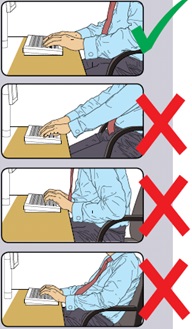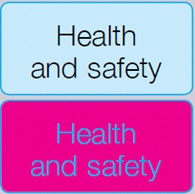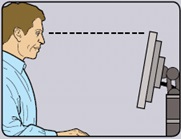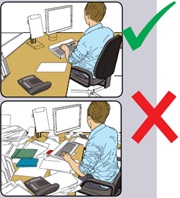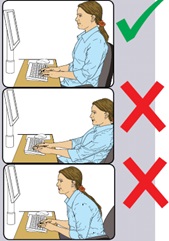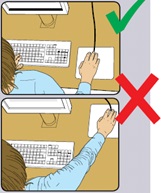Title Page
-
Date Completed
-
Branch/ Location
- Aberdeen
- Basildon Ocean
- Basildon F&E
- Basildon RedHead
- Bristol
- Bournemouth
- Doncaster
- Felixstowe
- Glasgow
- Heston
- Hayes
- Heathow Ground Floor
- Heathrow 1st Floor
- Heathrow 2nd Floor
- Manchester
- Nuneaton CL
- Nuneaton RedHead
- Nuneaton Air/ Ocean
- Tamworth
- Yeovil
- Remote Worker
-
Completed by
-
What type of display screen do you use?
Keyboards
-
Is the keyboard separate from the screen?
-
This a requirement unless the task makes it impractical. Additionally laptop keyboards should not be used for long durations
-
Does the keyboard tilt?
-
Tilt need not be built in.
-
Is it possible to find a comfortable keying position?
-
Try pushing the display screen further back to create more room for the keyboard, hands and wrists. Users of thick, raised keyboards may need a wrist rest. Try to prevent hands being bent at the wrist.
-
Does the user have good technique?
-
Avoid hitting the keys to hard. Don't overstretch the fingers.
Screens
-
Are the characters clear and readable?
-
Make sure the screen is clean and cleaning materials are made available. Check that text and background colours work well together.
-
Is the text size comfortable to read?
-
Software settings may need adjusting to change text size.
-
Is the image stable, i.e. free of flicker and jitter?
-
Try using different screen colours to reduce flicker, e.g. darker background and lighter text. If problems still exist, get the set up checked, e.g. by the equipment supplier.
-
Is the screen's specification suitable for it's intended use?
-
For example, work requiring fine attention to small details may require large display screens.
-
Are the brightness and/or contrast adjustable?
-
Separate adjustment controls are not essential, provided the user can read the screen easily at all times.
-
Does the screen swivel and tilt?
-
Swivel and tilt need not be built in; you can add a swivel and tilt mechanism. However you may need to replace the screen if:-Swivel is absent or unsatisfactory, Work is intensive, or the user has problems getting the screen to a comfortable position.
-
Is the screen free from glare and reflections.
-
You might need to move the screen or even the desk and/or shield the screen from the source of reflections. Screens that use dark characters on a light background are less prone to glare and reflections.
-
Are adjustable window coverings provided and in adequate condition?
-
Check that blinds (if fitted) work and are adjusted to suit.
Software
-
Is the software suitable for the task?
-
Software should help the user carry out the task, minimise stress and be user friendly, Check users have had appropriate training in using the software. Software should respond quickly and clearly to user input.
Furniture
-
Is the work furniture large enough for all the necessary equipment, papers etc?
-
Create more room by moving printers and reference materials etc. somewhere else. If necessary, consider providing new power and telecom sockets, so equipment can be moved.
-
Can the user comfortably reach all the equipment and papers they need to use?
-
Rearrange equipment, papers etc. to bring frequently used things within easy reach. A document holder may be needed, positioned to minimise uncomfortable head and eye movements.
-
Are surfaces free from glare and reflection?
-
Consider mats or blotters to reduce reflections and glare.
-
Is the chair suitable?
-
Is the chair stable?
-
Does the chair have a working:
-
Seat back height and tilt adjustment?
-
Seat height adjustment?
-
Swivel mechanism?
-
Casters or glides?
-
The chair may need repairing or replacing if the user is uncomfortable, or cannot use the adjustment mechanisms.
-
Is the Chair adjusted correctly?
-
The user should be able to carry out their work sitting comfortably. Consider training the new user in how to adaopt suitable postures while working. The arms of the chairs can stop the user getting close enough to use the equipment comfortably. Move any obstructions from under the chairs.
-
Is the small of the back supported by the chair's backrest?
-
The user should have a straight back, supported by the chair, with relaxed shoulders.
-
Are forearms horizontal and eyes at roughly the same height as the top of the VDU?
-
Adjust the chair height to get the user's arms in the right position, then adjust the VDU height, if necessary.
-
Are feet flat on the floor, without too much pressure from the seat on the backs of the legs?
-
If not, a foot rest maybe needed. (available from ClickShop)
Mouse and other Controllers
-
Is the device suitable for the tasks it is used for?
-
The mouse is a general purpose device suitable for many tasks, and are available in a variety of shapes and sizes. Alternative devices such as touchscreens may be better for some tasks
-
Is the device positioned close to the user?
-
Most devices are best placed as close as possible e.g. next to the keyboard. Training may be needed to: Prevent arm overreaching, users not to leave their hand on the device when it is not being used and encourage a relaxed arm and straight wrist.
-
Is there support for the device user's wrist and straight forearm?
-
Support can be gained from, for example, the desk surface or arm of a chair. If not, a separate supporting device may help. The user should be able to find a comfortable working position with the device.
-
Does the device work smoothly at a speed that suits the user?
-
See if cleaning is required e.g. mouse ball and rollers, check the work surface is suitable. A mouse mat may be needed.
Office Environment
-
Is there enough room to change position and vary movement?
-
Space is needed to move, stretch and fidget. Consider : Reorganising the office layout and check for obstructions, cables should be tidy and not a trip or snag hazard and personal belongong should be stored adeautely
-
Is the lighting suitable, e.g. not too bright or dim to work comfortably.
-
Users should be able to control light levels, e.g. by adjusting window blinds or light switches. Consider :Shading or repositioning light sources or providing local lighting, e.g. desk lamps but make sure lights don't cause glare by reflecting off walls or other surface.
-
Is the temperature comfortable?
-
More ventilation or air-conditioning may be required if there is a lot of electronic equipment in the room. Circulate fresh air if possible.
-
Are levels of noise comfortable?
-
Consider moving sources of noise, e.g. printers, away from the user.
Final Questions
-
Has the checklist covered all the problems?
-
Have you experienced any discomfort or other symptoms which they attribute to working with VDU's ?
-
Are you aware of your entitlement to eye and eyesight testing?
-
Do you take regular breaks or work away from your VDU
-
Add signature