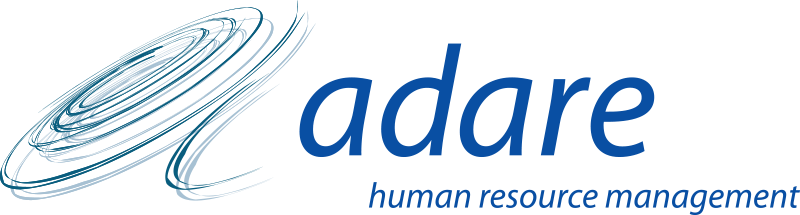Title Page
-
Name
-
Site conducted
-
Date
-
Prepared by
-
INSTRUCTIONS:
-------------------------------------
1. Answer the applicable questions.
2. Click Add photos and notes.
3. To add a Corrective Measure click on "Add Action", provide a description, assign to a member, set priority and due date.
4. Complete audit by providing digital signature.
5. Share your report by exporting as PDF, Word, Excel or Web Link.
Employee Details
-
Glasses/Contact Lenses
-
Last Eye Test
-
Height
-
Dominant Hand
-
Please select response
-
Do you use more than one computer at work
-
How many
-
Time on computer per day (hours)
-
Do you use a laptop for work
-
Do you work on a computer/laptop at home
- Laptop Computer
- Laptop computer with separate screen(s) keyboard and mouse
- Tablet PC
- Desktop PC
Assessor’s Observation/Observed Risk Factors Prior To VDU Assessment
-
Wrists/Forearms resting on edge of workstation
-
Slouched /poor posture
-
Shoulders elevated when typing
-
Hunched forward over keyboard or workstation
-
Feet supported when sitting (floor or footrest)
-
Comment
ASSESSMENT – POST DEMONSTRATION
Chair
-
Chair Type
-
1 Person has been instructed in chair adjustment and correct sitting posture for computer based work
-
2 Chair is stable, comfortable & allows easy freedom of movement
-
3 Seat adjustable in height
-
4 Backrest adjustable in both height and tilt
-
5 Chair has a five star castor base
-
6 Chair can be adjusted for optimal fit/comfort
-
7 Armrests fitted and are adjustable
-
8 The person has demonstrated chair adjustment and correct sitting posture for computer based work
-
Photo of the chair
Keyboard
-
1 Keyboard has a matt surface to avoid reflective glare
-
2 Characters on the keyboard legible
-
3 Keyboard is separate from the screen and adjustable in tilt
-
4 Keyboard sits at an optimal height for keyboarding (e.g. 1- 2 cm below optimal seated elbow height)
-
Comment
Mouse
-
2 Mouse located close to the user (so elbow is close to the body)
-
3 Person can use the mouse keeping the wrist in a neutral posture (fingers in line with the forearm)
-
4 Sufficient space on the desk for comfortable mouse use.
-
Comment
Display Screen
-
1 Screen(s) positioned directly in front and arms length from the user
-
2 Screen free of flickers, damage, ghosting, discoloration with clear sharp characters brightness and contrast adjusted
-
3 Screen free from reflective glare (Windows, Overhead light, other screens)<br>If in doubt, use a mirror to identify sources of glare.
-
4 Screen is height adjustable and can swivel & tilt to preferred position
-
5 How many Screens
-
Comment
Work Postures (Seated)
-
1 Can the person adopt a neutral work posture when seated
-
2 Feet resting flat on the floor / foot rest with knees slightly lower than hips
-
3 Sitting with back pressed firmly up against backrest
-
4 Visibly space between front edge of seat pan and the back of the knee
-
5 Keyboard and mouse in primary zone on the workstation with enough space to opperate
- Yes
- No
- N/A
-
6 Wrists in a neutral posture while working
-
7 Upper arms hanging relaxed at the side of the body, (elbows in by the ribs)
-
Comment
Work Desk/Station
-
1 Is there adequate space
-
- in front of the keyboard to support your hands and wrists (Forearms not resting on the edge of the workstation)
-
- on your desk surface for your equipment and work. (No clutter or excess paperwork, cables etc. Enough space for safe use of keyboard and mouse)
-
- underneath your desk (user can stretch out and change their leg position while at the workstation)
-
2 Desk is at a suitable height for the user
-
3 Can reach frequently used items (primary zone items i.e. phone)
-
4 Portable cables have up to date PAT stickers
-
Photo of the workstation
Environment
-
1. Current light levels at the workstation
-
2. Windows in the room fitted with suitable blinds/covering
-
3. Work environment free from excessive noise or distractions
-
4. Work environment free form equipment emitting excessive heat
-
5. Work area temperature can be adjusted and is comfortable for user
-
Comment
Wellbeing and Health
-
1. Work planned so that activities can be changed or a break can be taken from intensive screen and keyboard use
-
2. Person able to cope with their computer work without experiencing undue stress or tension
-
3. Any discomfort or pain at present,
-
Specify the pain or discomfort
-
Please select response
-
What activities (work or non-work) cause the discomfort to increase
-
What treatment, if any have you received for the pain or discomfort
Other Issues
-
Does the person have any other problems / complaints related to:<br>- Unusual task demands<br>- Multiple screens at the same time<br>- Heavy lifting during the work day (boxes of paper, Water bottles)<br>- Having to reach or twist to get at frequently used items
-
Describe the issues
Completion
-
Referred to
-
Please specify
-
Is there any equipment you require which has come to light following the assessment
-
Assessor