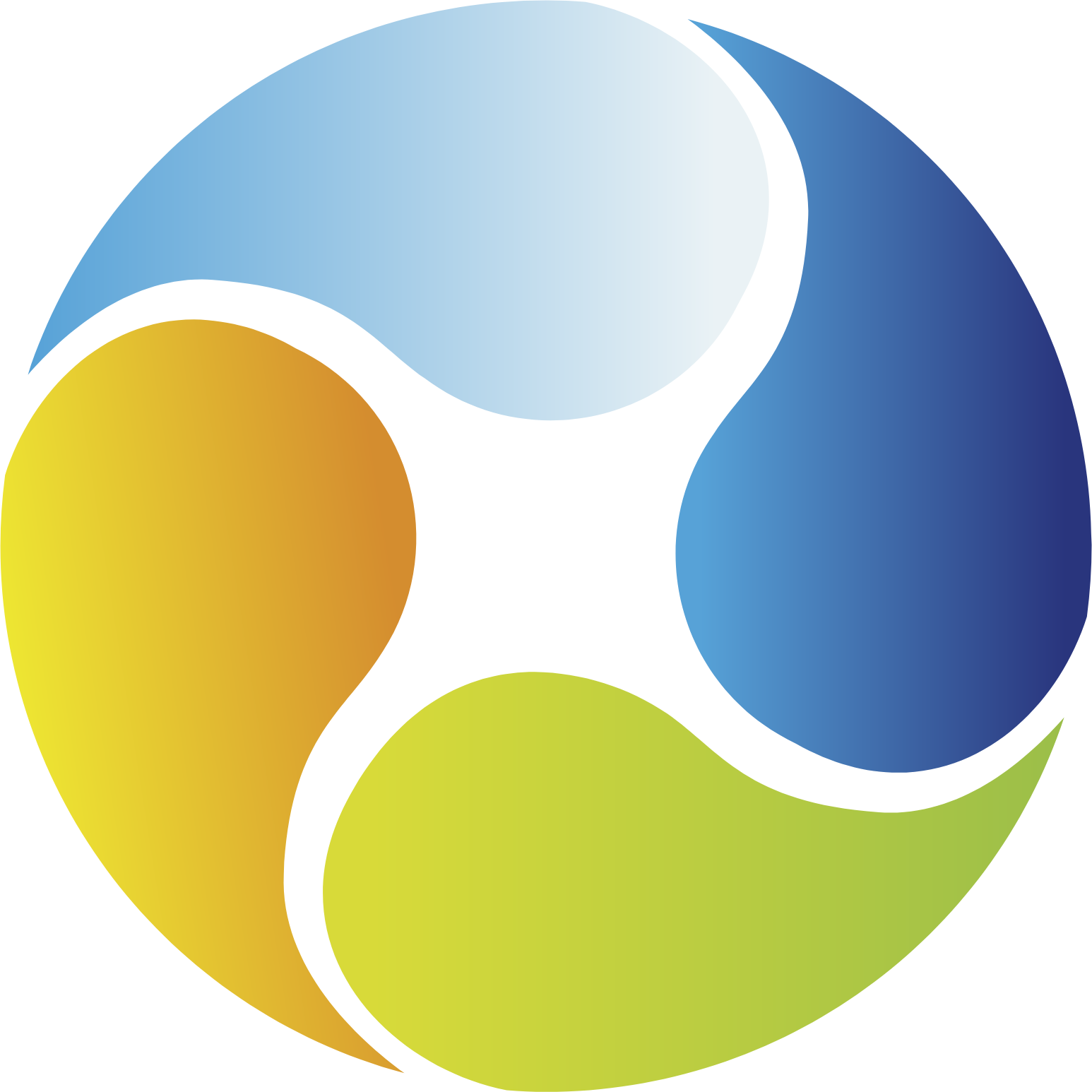Title Page
-
Conducted on
-
Prepared by
-
Location
Installation Report
Site Details
-
Type of Location
- Sales Office
- Site Compound
-
Installation Address
-
Keepmoat Development ref.
-
Guest WIFI login details
-
IP address of printer
Equipment & Material List
-
Cradlepoint 2200 staged with ‘3’ SIM & ‘Vodafone’ SIM
-
Enter Serial Number / MAC Address of Cradlepoint 2200 unit used.
-
Antenna
-
3m & 5m metre white extension cables for Antenna
-
www.opensignal.com application installed on phone
-
Yealink W60 (Sales Offices only)
-
Enter Serial Number / MAC Address of Yealink W60
-
4 and 6 way power extension lead in white
-
3m, 5m & 10m white RJ45 cables
-
10m white flexi flat pack trunking
-
Silicone sealant
Required Installation Tasks
-
A1 As soon as arrive on-site take following photos -
-
• Existing Cradlepoint location, taken far enough away to be able to see where the Cradlepoint is located in the room in relation to other technology (phone, printer, laptop, desktop)
-
• Existing cabling used for Cradlepoint, phone, printer, laptop, desktop
-
• Existing antenna (if present) and associated cabling
-
A2 Check whether printer is on wifi or hardwired and record current status here
-
A3 Ask site contact to confirm if existing printer working and record outcome
-
A4 Ask site contact to confirm if existing phone (Sales Office only) working and record outcome
-
A5 Ask site contact to confirm if existing PDQ machine (Sales Office only) working and record outcome
-
A6 Ask site contact to confirm any existing applications / software that do not work and record outcome
-
A7 Unbox new Cradlepoint device, power up and contact Zen remote engineer 10 minutes after powering on new AER2200
-
A8 Check if Keepmoat site contact requires phone divert (Sales Office only) during migration period & make a note here of phone number to divert to
-
A9 Contact Zen remote engineer to confirm readiness to proceed and confirm whether a phone divert is required (secondary contact is Zen Project Manager).
-
A10 Zen remote engineer will check the status of the Cradlepoint lights with you
-
A11 Zen remote engineer will also provide the current mobile signal level. Record current signal level of existing Cradlepoint here
-
A12 Zen remote engineer to review signal strength on Three & agree next steps with you (accept new signal, try antenna or rollover to Vodafone)
-
A13 Zen remote engineer will instruct follow on actions for antenna / Vodafone where required
-
A14 Zen engineer to provide new signal level on Three / Vodafone network. Record new signal level here
-
A15 Zen remote engineer completes config work remotely (approx. 30 minutes). You can use this time to run cabling for printer if required / relocate any other devices such as phone / pdq machine, ready for reconnection. IT IS IMPORTANT THAT NOTHING IS CONNECTED TO THE NEW CRADLEPOINT UNTIL ZEN ENGINEER HAS FINISHED CONFIG AND CONFIRMED READY TO RECONNECT
-
A16 Zen remote engineer contacts you to confirm config complete and ready to proceed.
-
A17 Ask site contact to save any work on laptop / PC and confirm back to Zen remote engineer when ready to proceed
-
A18 Zen remote engineer will instruct you to disconnect LAN and all devices from existing IBR1100 and power down old kit
-
A19 Zen remote engineer will instruct you to connect LAN and all devices to new AER2200. They will also instruct you on reconfiguring the printer
-
A20 If Sales Office having a new phone please connect Yealink phone now
-
A21 Zen remote engineer performs basic checks (i.e. ping internet, pint corporate network, speed test)
-
A22 Zen field engineer performs basic acceptance tests from laptop via LAN cable (connect to Wi-Fi, browse internet, Speed test)
-
A23 Keepmoat site contact to perform user acceptance tests (listed at the bottom of this work package) with Zen field engineer guidance
-
A24 Remove old sim from old IBR1100 and record OLD SIM EMI Number here
-
A25 Take following photos post install -
-
• Cradlepoint location, taken far enough away to be able to see where the Cradlepoint is located in the room in relation to other technology (phone, printer, laptop, desktop).
-
• Cabling used for Cradlepoint, phone, printer, laptop, desktop
-
• Antenna (if present) and associated cabling
-
• Old SIM EMI Number
-
• Cradle Point Serial Number
-
• Speed test Results
-
• Cradle Point Signal Strength
-
A26 Complete Zen Field Engineer Checklist (listed at the bottom of this work package)
-
A27 Old kit to be taken from site and returned to Zen Head Office
End User Testing Checklist
-
Check connection to intranet / internet
-
Check WiFi connectivity to Keepmoat Corp and Keepmoat Guest
-
Check connection to Coins
-
Check connection to email
-
Check user can print
-
Check user can scan to email (if applicable)
-
Check user can scan to folder (if applicable)
-
Check Yealink phone can make / receive calls (Sales Office only)
-
Check chip & pin tested and working (Sales Office only)
Zen Field Engineer Checklist
-
New hardware installed
-
Photos taken of installed equipment
-
Signal level of existing Cradlepoint recorded
-
New external antenna installed
-
UAT completed and signed off
-
Original solution removed
-
Phone Installed & Configured (sales only)
-
Speed test performed from Engineers Laptop
-
Signal level of Cradlepoint recorded after SIM swap & install completed
-
Antenna extension cabling installed
-
Site left clean & tidy; all cables are concealed and out of view
Sign Off
-
Keepmoat signatory below confirms that this location has been completed satisfactorily & the Cradlepoint & Antenna (if present) are positioned in their preferred location
-
Keepmoat Homes Site Contact (Print Name)
-
Keepmoat Homes Site Contact
-
Date
-
Zen Field Engineer (Print Name)
-
Zen Field Engineer
-
Date
-
Any issues/notes to report?