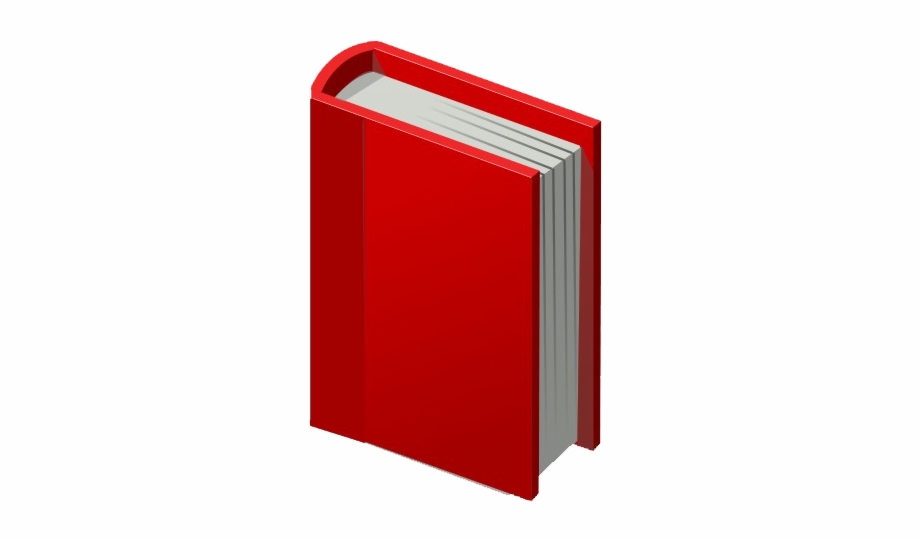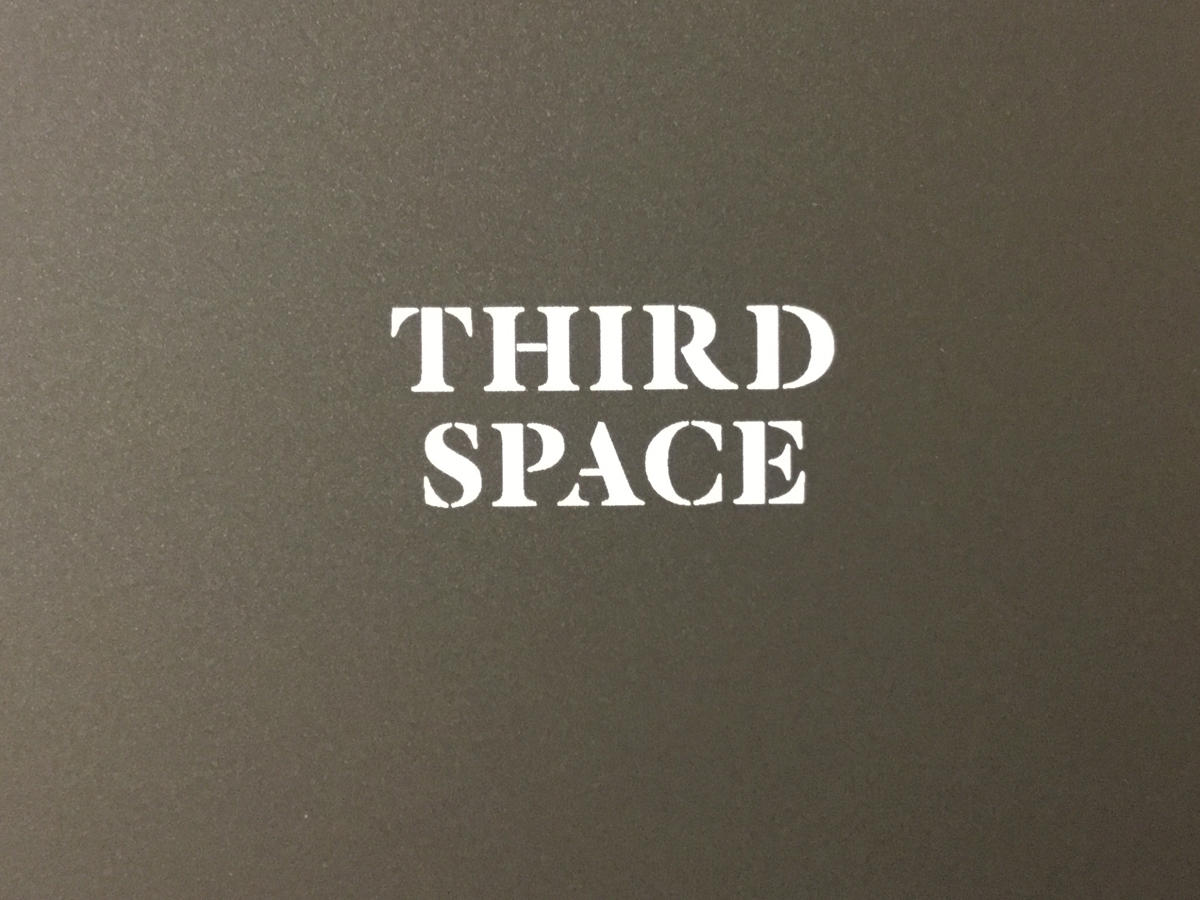Information
-
Department
-
Computer Name/Number
-
Conducted on
-
Prepared by
-
Location
Computer Preventive Maintenance
Technology Preventative Maintenance
-
Have you e-mailed your computer users in advance what will be happening?
-
Empty the Recycle Bin. Some users need to be reminded to periodically empty the Recycle Bin.
-
Delete .tmp files. Before running ScanDisk and Defragmenter, delete all *.tmp files that have been created prior to the current day. It will surprise most people to learn how much hard drive space has been used by .tmp files.
-
Have you deleted files that begin with a tilde? Make sure that all your application programs, such as word-processing, spreadsheet, and graphics programs, are closed first since sometimes the temporary file you are currently viewing uses a tilde. If the application programs are closed, the tilde files can be deleted.
-
Have you deleted old .zip files. Users tend to unzip the files but then leave the zipped file on their computer.
-
Have you deleted .chk files, and switched the swap file? For those with permanent swap files, it’s sometimes a good idea to set the swap file back to temporary and then permanent again. This cleans out any garbage and therefore any possible corruption.
-
Have you run ScanDisk and defragged the drive as needed? If your users aren't running these utilities themselves, it doesn't hurt to check the disk and make sure the number of disk errors and the percentage of fragmentation are within acceptable limits.
-
Check browser history and cache files. Check that the user history files and Internet cache settings are set properly (cache size). Delete the cache files and history files then reset the history files to no more than three days unless the user specifically needs to store that information longer.
-
Clean out Windows temporary Internet files. If the browser is Microsoft's Internet Explorer, clean out the c:\Windows\Temporary Internet files folder.
-
Are backups are being done? Do you have a network solution for automatically backing up user files to a server? Ask users when their last backups were done. Make sure they're rotating their disks. Drag their My Documents folder onto a server drive for them. Remind users to verify the backups by trying to restore a sample file or folder.
-
Have you updated drivers as needed? Make sure you’ve installed the latest drivers for printers, modems, sound cards, video cards, and other devices.
-
Have you created or updated the boot disk? Every Windows user should have a boot disk and every NT client should have an emergency repair disk. While you're making your rounds, poll your users and make sure they have the disks they'd need in case of an emergency. NT clients need to have their emergency repair disks upgraded with the RDISK/S command every time there's a change in the network setup, such as the addition of new users or new devices.
-
Check the operating system and applications. Update your OS and applications with the latest service packs or updates. Save your company some money; don't try to support multiple versions of the same application.
-
Are the screen clean? Do your users a favor and bring the appropriate screen- cleaning cloth or solution with you on the preventive maintenance visit.
-
Are all the connections correct? Users love to move their equipment around. Make sure all the plugs are snug in their connections. And make sure your users are using surge protectors and not a string of extension cords to power their machines. While the computer is open, re-seat all connections including expansion cards, CPU, memory, data cables and power connections. You'd be surprised how often an expansion card isn't seated all the way, especially AGP video cards and PCI cards.
-
Take inventory. Update your master inventory of computer assets. Verify serial numbers, CPU speed, hard drive space, memory, etc
-
Does the hardware work? Many computers haven't seen a floppy or CD inserted in years as most upgrades and new installations are done from the server. Clean or replace floppy disk and CD drives as needed.
-
Have you changed passwords? Unless you can enforce a "change your password every X days" policy via your network software, use the preventive maintenance visit to remind your users to change their system passwords.
-
Are the printers working properly? Print a test page on your users' printers. Make sure the printers are producing clean copies, and that the toner cartridges aren't about to run out.
-
Have you update the anti-virus software? Make sure your users know how to update their anti-virus software. While you're there, update it for them.
-
Have you rebooted the system? In some shops, the workstations are left on all the time. While you're there, reboot the system to force a memory reset and to make sure the machine will boot when you're not there in person.
-
Have you used an air can to clean debris? It's still a good idea to blow the dust and debris out of keyboards every now and then. And make sure there isn't dust accumulating on the back of the machine or wherever the air fan is located. Blowing out the inside of the computer has a couple of pitfalls that must be addressed. First, since the pressure is much higher with canned air, don't direct the air at an unsecured fan. Blow out the power supply from the inside out first, or you’ll get tons of dust blown into the computer. Take each computer to a place that doesn't mind the dust, outdoors preferably.
-
Have you cleaned the keyboard? With the power off, tip or turn the keyboard upside down and carefully use the palm of your hand to strike the keyboard several times. You'll be surprised how much junk will fall out.
-
Have you cleaned the CD-ROM drive? Clean the laser. Many programs are installed corrupted from a dirty CD reader.
-
Have you cleaned the floppy drive? In addition to using canned air for the floppy drive, use a 3.5" floppy drive cleaning kit. It consists of a cleaning disk and a bottle of solution that you apply to the disk. First, apply the solution to the cleaning disk. Second, insert the cleaning disk into the floppy drive. Third, type: DIR A: (or DIR B:), which will spin the disk (repeat this three times). In some locations PCs are located in areas where the floppy drive, a.k.a. air intake manifold, collects quite a lot of dust and grime, so canned air alone does not remedy this problem.
-
Have you cleaned the mouse? It never hurts to make sure the mouse is free of dust and grime.
-
Check the power sources. Make sure systems are plugged into protected outlets or power strips, if not uninterruptible power supplies.
-
Have you checked the fan? Remember to check that the CPU's cooling fan is working and that the airflow isn't impeded by dust.<br>
-
Have you checked the network hardware? It is also necessary to check and reboot hubs, routers, switches, and print servers from time to time. They contain memory that needs to be flushed and have connections that can work loose. Most networks have a server reboot schedule but forget about the other, just as vital, network kit.
Completion
-
Comments/Recommendations
-
Conducted by: Name and Signature