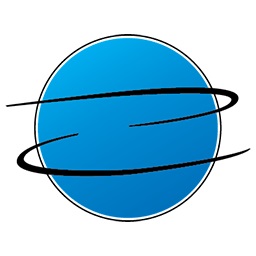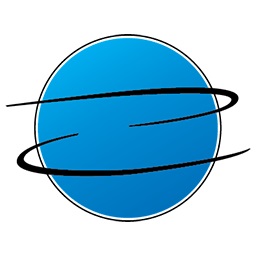Title Page
-
Business/Client Name:
-
Case Number:
-
Room Name:
-
PM Check Frequency:
-
Visit Type (scheduled/unscheduled):
-
Date of Maintenance:
-
Maintenance Performed By:
-
Service Coordinator:
Projectors
-
1) Record the model of projector(s) and take a picture showing the make/model if possible.
-
2) In the projector's menu settings find and record the lamp hours used and lamp life remaining. Take a picture of the lamp hours used being projected on the screen.
-
3) Locate the air filter(s) on the projector(s). Remove the filter(s) and take a picture showing the condition.
-
4) Clean the filter(s) and take a picture showing it cleaned. Place the filter(s) back in the projector.
-
5) In the projector's menu settings find and record the hours passed since the last filter cleaning. Take a picture of the hours before and after the counter is reset.
-
Make notes here regarding any issues/concerns that may be found during the inspection.
Displays
-
1)Verify that all displays are passing signal correctly. Check for signs of image degradation or anomalies. Take a picture showing the picture quality of each display.
-
2) Ensure all displays are level. Take a picture showing the display and either the ceiling or the floor to indicate level.
-
3) Wipe down all displays. Ensure that you clean the bezel as well as the glass.
-
4) If present, verify that the display is being controlled via a control interface.
-
Make notes here regarding any issues/concerns that may be found during the inspection.
Audio/Video Input Testing
-
1) Conduct a full system test by routing every available video input to all destinations using the programmed routes. This is to consist of but not be limited to table inputs, wall inputs, floor inputs, rack based devices (PC's/Apple TV's/wireless video devices/signage players). Ensure audio is following the sources correctly.<br>
-
2) If the room has audio teleconferencing capabilities, make a test call back to the office and ensure proper that the call quality is sufficient.
-
If the room has video conferencing capabilities, make a test call back to the offcie and ensure proper functionality.
-
Make notes here regarding any issues/concerns that may be found during the inspection.
Racks and Enclosures
-
1) Take a picture of the front and the rear of any rack or enclosure. Make note of the overall condition of the rack.
-
2) Blow out the rack or enclosure. Wipe down anything that cannot be cleaned with canned air.
-
3) Verify that there is sufficient air circulation/heat dissipation present. Note whether or not a fan has been installed.
-
Make notes here regarding any issues/concerns that may be found during the inspection.
Administrative
-
1) Take a picture of the room at a distance. Try to get a full range picture. If that is not possible take multiple pictures in an effort to capture all of the equipment in the room.
-
List all items of concern here. If any equipment was found to be damaged make note of it and take as many pitures as neccesarry.