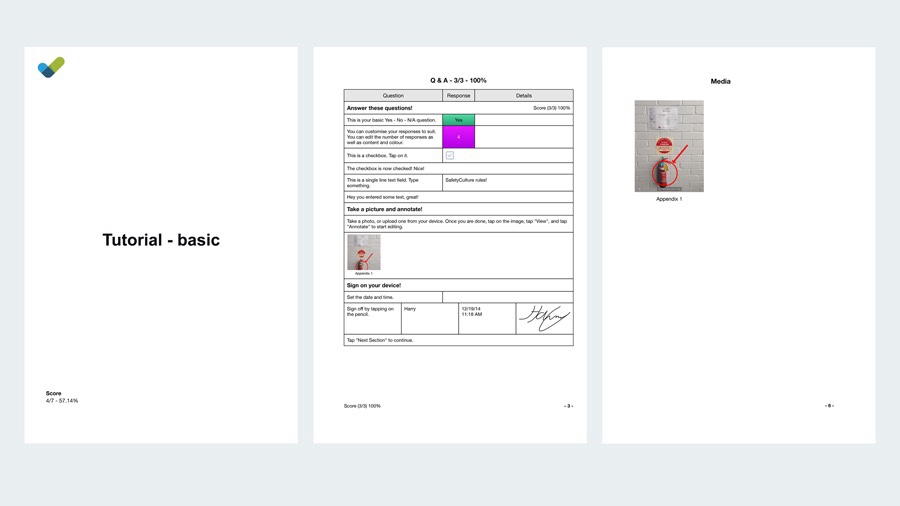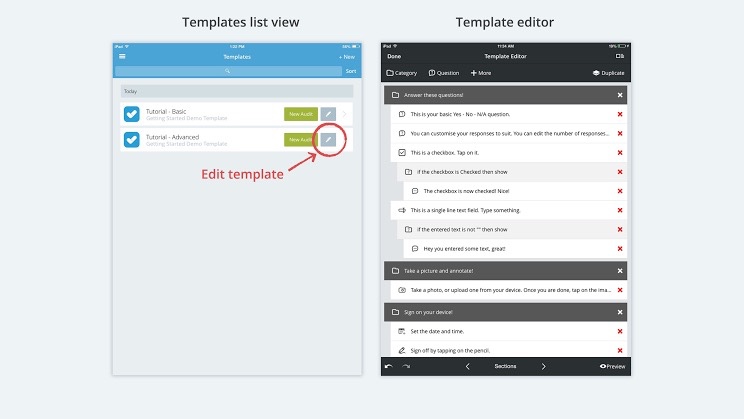Welcome
Welcome!
-
In this tutorial you will learn:
- How to conduct an audit
- Basic fields to use in your templates
- How to view your completed report
This tutorial was built in the Template Editor of iAuditor. You are currently conducting an audit from that template.
To continue, tap "Start Audit".
Q & A
Answer these questions!
-
This is your basic Yes - No - N/A question. Tap "Yes" if this makes sense.
-
This is another basic Safe - No - N/A question. Tap "Safe" if everything is ok.
-
You can customise your responses to suit. You can edit the number of responses as well as content and colour. Select an answer.
-
This is a checkbox. Tap on it.
-
The checkbox is now checked. Nice!
-
This is a single line text field. Type something.
-
Hey you entered some text, great!
Take a picture and annotate!
-
Take a photo, or upload one from your device. Once you are done, tap on the image, tap "View", and tap "Annotate" to start editing.
Sign on your device!
-
Set the date and time.
-
Sign off by tapping on sign.
-
Tap "Next Section" to continue.
Reports
Now take a look at your report!
-
To see how your report will look, tap "Export" in the bottom right corner, and then tap "Preview". Here is an example of how it may look:
-
Tap "Next Section" to continue.
Edit a Template
Now try it yourself!
-
You can now Edit this template and see how it was constructed. To do that, go to the "Templates" view in the main menu and tap on the Edit pen on this template.