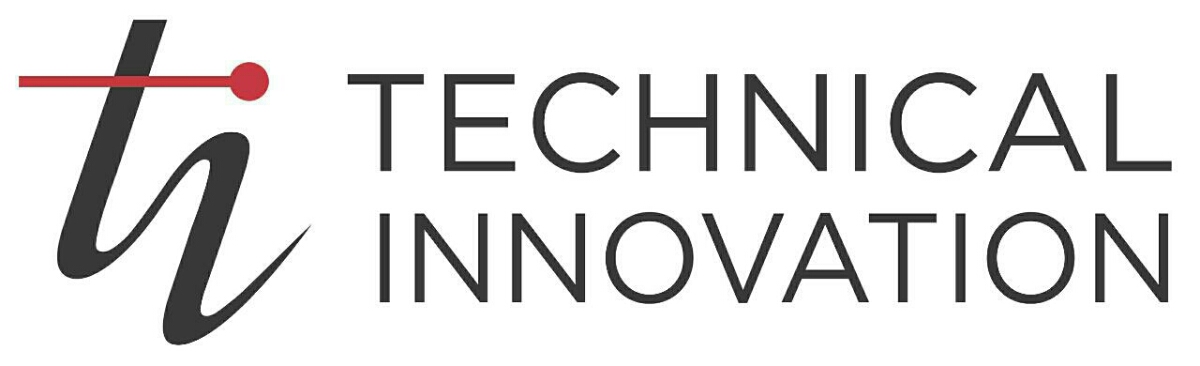Information
-
Customer Name
-
Job Number
-
QC Performed by
-
Location
-
Room
-
Conducted on
-
Add signature
-
Type of Job:
- New Job
- Upgrade
Section 01 - Initial Checks
Section 01 - Physical Environment
-
1. Verify physical inventory of all equipment to be assigned to this project via BOM, change orders, proposal, and drawings.
-
2. Do you have the job book with redlined drawings (if not, do not proceed)?
-
3. Do you have draft QRG’s with you to review?
-
4. Do you have a technician with you to perform corrective actions?
-
5. Do you have the Field Engineering Manual with you?
-
6. Wall input or table top inputs labeled i.e. WP #1 or TT #1?
-
7. Equipment rack installed per drawings?
-
8. Rack internal wiring neat clean, all cables labeled per prints?
Section 02 – Audio System
-
1. Ambient noise within acceptable limits (subjectively, or if in doubt, measured)? This is provided a specification exists.
-
2. Playback Sources - Signal paths traced and highlighted on drawings?
-
3. Interface Sources - Signal paths traced and highlighted on drawings?
-
4. Confirm CODEC audio settings are correct.
-
a. Line 1 input mode ON
-
b. Line 2 input mode ON
-
c. Video association for line 1 & 2 set to Video 3
-
d. Line 1 & 2 mute when Video 3 not selected
-
5. Are all sources subjectively at the same level (if not, tweak them at the switcher or mixer, as appropriate)?
-
6. If you are verifying stereo sources, are you receiving both channels through the audio system?
-
7. Wired microphone
-
a. Phantom power set?
-
b. Signal path verified?
-
8. Speaker Checks
-
a. All speakers functional?
-
b. All speakers in phase?
-
c. All speakers tapped correctly? (level is the same)
Section 03 – Video System
-
1. All video paths tested with generator or actual source and highlighted on drawings?
-
a. Verify that sources/scalers are set to the native resolution of the displays.
-
b. Ensure that EDID information is defined for digital video systems and that all displays are capable of the common resolution identified in the EDID.
-
c. Verify that copy protected (HDCP) content shows up on all displays.
-
d. If you are dealing with a video wall, ensure that each required resolution is recalled and displayed correctly and that the color balance and alignment is set.
-
e. Communicate with the end user about any special resolution requirements or unusual computer sources and test these.
-
f. If there is a video codec, ensure that is set in the correct mode – either dual screen or single screen.
-
g. If you are using twisted pair, verify that peaking and skew are set correctly for each feed at the twisted pair receiver and/or switcher end.
Section 04 – Control System
-
1. IP Configuration
-
a. Setup IP addressing scheme as identified on the drawings, in the IP form provided to you, or as directed by the customer. Add this information to the IP form which is located in the job book.
-
b. Verify that the code is already loaded.If not, load it now.
-
C. Verify hostname is set per room name-device model i.e. RM1A101-DMPS.
-
2. Visual Inspection
-
a. Does the touch panel layout appear professional or are there fuzzy graphics, <br>misspelling or cartoonish aspects to the design?
-
b. Is the customer logo on the front page and is it the correct logo?
-
c. Does the layout appear easy-to-understand for a non-engineer?
-
d. Are the buttons large enough for a finger to press?
-
3. Functional Test (this assumes the system was tested in the shop prior to arriving on site –
if not, complete the Rack Commissioning)p -
a. Shut down works correctly?
-
b. Power up works correctly?
-
c. All sources are routable?
-
d. Does each source function as expected from the touch panel (no remotes)?
-
e. Are receive audio feeds from codecs and phone hybrids controlled by a common volume control that appears on the appropriate page and you don’t have to hunt for it?
-
f. Is privacy mute provided on the appropriate page with feedback?
-
g. Verify hostname is set per room name-device model i.e. RM1A101-DMPSAre mute and volume states TRUE AT STARTUP?
-
h. Verify that the Service page on the touch panel shows the job number correctly.
Section 05 – VTC Test
-
VTC Test Call Information
TI ISDN# to call from customer’s site: 770-368-4180
(To call customer from TI dial 08-1-xxx-xxx-xxxx for long distance #s, dial 08-xxx-xxxx for local
TI Help Desk IP# to call from customer’s site: 65.222.95.143 (available 24 x 7)
Codian Bridge IP# to call from customer’s site: 216.235.157.125 Polycom Bridge IP# to call from customer’s site: 216.235.157.121 -
1. Self-view works and you can position the camera? (left/right/up/down/zoom-in/zoom-out are not swapped)
-
2. Are pan and tilt speeds usable when zoomed in on a subject?
-
3. Codec has all option keys installed as specified on the BOM and any change orders in the job book?
-
4. Codec output resolution matches the display/s?
-
5. Content sharing is set to “standards compatible” or H.239?
-
6. Echo canceller in the codec is disabled if there is an external echo canceller in the system?
-
7. Use the touch panel to dial a video test call.
-
a. Audio and video quality acceptable?
-
b. Route source other than camera. Does it work?
-
c. If there is a recording device, initiate a recording and verify that it works.
-
d. Perform a phone add. Does it work?
-
8. Hang up the test call and have the far end call you. Can you accept a received call?
-
9. Subjectively, how is the call quality? Make notes.
-
10. Firmware
-
a. Ensure that the video codec firmware version is recorded in the IP form located in the job book.
-
On-Site Commissioning Quality Control Checklist
Note to Project Manager: Follow up on the work to be done, and oversee that it is completed within a reasonable time frame.
-
Additional Notes: