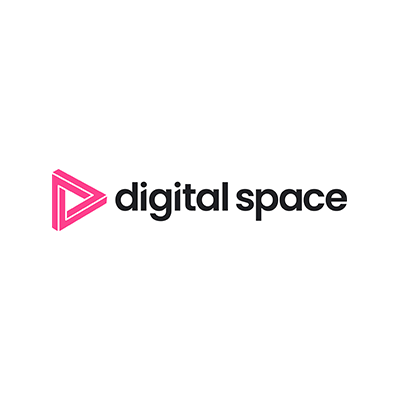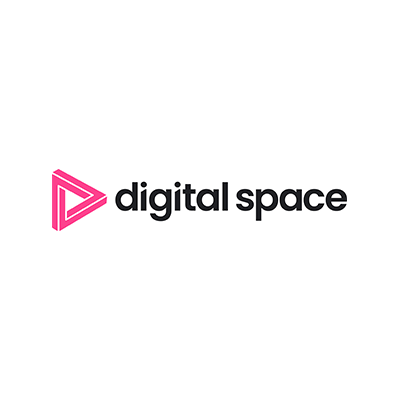Title Page
-
Store (Source ID) Number
-
Address
-
Conducted on
-
Conducted By
INSTRUCTION
-
Please ensure all photographs are clear and legible. In order to comply with PPI legislation around PED devices all serial number detail etc must be obtained for old IPP350 and new Lane 3000 devices with a clear image so that the units can be tracked and traced. CHECK REPORT BEFORE COMPLETING AND RETAKE PHOTOGRAPHS IF ANY IMAGES ARE BLURRED OR OUT OF FOCUS!
PRE Check
-
Does the store have any existing kiosk/POS/DT equipment that is currently not working
-
Provide detail
-
Provide picture
Kiosk Upgrade
-
Do you have all kit required to upgrade all devices on site?
-
Allocate each new PED to a Kiosk/Front Counter POS/Drive Thru POS. Write the Store ID, location and kiosk/POS number on the box next to the label
-
Capture image of Store ID, location and Kiosk number written on box alongside label, capturing store numbers
-
Have you informed your Odema contact?
-
Inform the Store Manager that the installation will not be able to take place and will therefore be re-scheduled when the delivery has been located
Kiosk Upgrade
-
Confirm Kiosk Number
-
Is the kiosk working?
-
Take photo of kiosk showing screen
-
Is the existing PED working?
-
Take a picture of the existing PED showing KFC splash screen
-
Confirm Kiosk serial number (label on inside of kiosk door - this is the label on the kiosk itself, NOT on the PC unit)
Existing PED serial numbers
-
Dismantle the old PED and bracket and place the old PED in the box the new PED came in. Ensure the hand written number corresponds with the kiosk the PED was removed from
-
NOTE: If the kiosk already has a Lane 3000 PED installed take an image of the PED in situ and serial number.
-
What is the Serial number of the Existing PED
-
Take photo of the side of the old PED alongside box showing the hand written store/kiosk detail. Put old IPP PED in box corresponding to the Kiosk number it came out of.
-
What is wrong with the PED
-
Take photo
Old PED details
Upgrade Works
-
Has the kiosk been upgraded as per installation documentation
-
Advise Issue
-
Has the issue been escalated to support
-
Confirm action taken
-
Has kiosk been amended to site/kiosk specific config as per installation document
-
Has the issue been escalated to support
-
Confirm action taken
New Kiosk PED Install
-
Take picture of new PED alongside box with its corresponding ID/Kiosk number written on box and clearly showing serial number labels on back of PED
-
Install the new PED and bracket as per install documentation
-
Has the new PED and bracket been installed correctly and are secure in the kiosk
-
Have all configuration changes/downloads been completed succesfully
-
What is the Serial of the New PED?
Testing
-
Were you able to succesfully order and pay via the PED as per the Test instructions
-
Capture image of receipt for test transaction
-
What is wrong with the kiosk?
-
Take a photo of the kiosk
Kiosks with Lane 3000 PED already installed prior to visit
-
Are there any kiosks where Lane3000 unit is already in situ
-
Confirm kiosk number(s)
-
Has the Terminal ID number been amended to start with a 6 instead of 9, as per install instructions?
-
Amend Terminal ID accordingly
-
Take picture of amended TID for each kiosk
Hardware Summary
-
This section requires you to confirm the numbers of hardware installed and must be completed accurately
Sign Off
Sign off and Signatures
-
BK Representative Name
-
Position (i.e Manager/Shift Supervisor)
-
Are you satisfied with the installation and that all kiosks/PED's are working as expected?
-
Please advise any issue
-
Please comment on any aspect of the installation, good or bad.
-
KFC Rep signature
-
Engineer name
-
Engineer Signature
-
Any comments/issues re the installation that need to be highlighted to the Project Team
-
Provide Detail