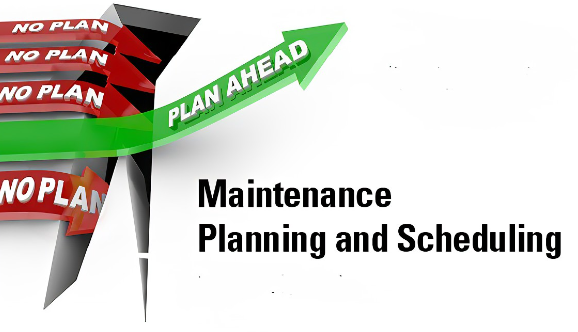Title Page
-
Site conducted
-
Conducted on
-
Prepared by
FDM SLICING
-
1. Open "Ultimaker Cura" and slice the file using "3DEx PLA 0.2mm" profile.
-
2. Check infill percentage if default should be 20% but you can adjust depends on model design.
-
3. Click "Save to disk" and save file as .ufp .
-
4. Rename the file with right format. (
) ( For example (PLAW69 8H)22090883VC0EPG ) -
5. Open Klipper and import the file in "G-CODE FILES" section. Refresh the page to double check whether it have been imported.
-
6. Open Asana and drag the order to the "Slicing in Progress" section.
FDM Printer Preparation
-
1. Clean the PEI/Fiber board by using IPA provided. Make sure there is no left print filament on the board.
-
2. Open Klipper, select the "Printer".
-
3. Weight first the filament left make sure it's enough for printing. Refer file name to know the weight of the model to be print.
-
4. Click "home All" and click 2xtimes "z-tilt".
-
5. Then, you can select the file and start the printing.
SLA Slicing
-
1. Open "PrusaSlicer" and import the file.
-
2. Make sure the file got no error or you have to fix first by select the model and clicking right-click and select "Fix through the Netfabb".
-
3.Rotate the model 45 deg and click SLA Support point (L) -> Auto generate points.
-
4. Click "Manual editing" and change head diameter from 0.5mm to 0.3mm. Continue click at the model area that needs more support.
-
5. After done add extra support you can click "slice now" and check preview layer by layer if the support good enough for that model.
-
6. Then, export the the file including support and save.
-
7. Open Chitubox import the file that already save before.
-
8. Click "setting" and select the right Printer and resin type.
-
9. Then, click "slice" and save file as .pm3m (Anycubic printer) .ctb (Phrozen printer ).
-
10. Slot in USB drive and rename the file with right format (
) ( For example (3DDR69 8H)22090883VC0EPG )
SLA Printer Preparation
-
1. Check there is no cured resin on build plate.
-
2. Use silicone spatula and stir around inside VAT. Make sure there is no cured resin inside VAT or you have to filter all resin into the bottle and clean up first.
-
3.Make sure resin left are enough for printing. If not, you have to add some more resin based on weight of the model.
-
4. Select the file and start printing.