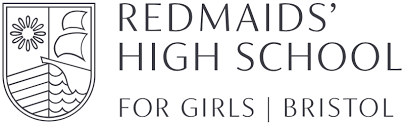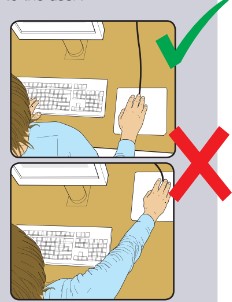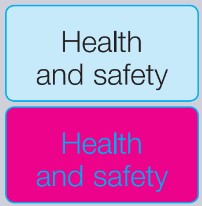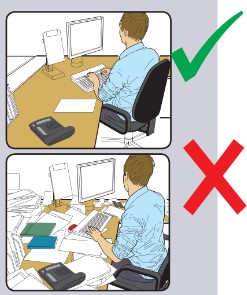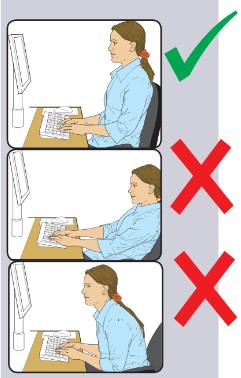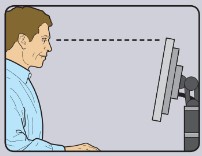Title Page
-
Name of DSE User
-
Location
-
Room Number
-
Assessment conducted on
-
Prepared by
-
Brief summary of findings/actions
-
On the following page, the flagged items are listed. Please see the relevant numbered sections of the full report for details of actions
DSE Assessment
Section A: Risk Factors
1: Keyboards
-
1.1 Is the keyboard separate from the screen?
- Yes
- No, see corresponding action in the report
- N/A
-
1.1 Action to Take
-
This is a requirement, unless the task makes it impracticable (e.g. where there is a need to use a portable).
-
1.2 Does the keyboard tilt?
- Yes
- No, see corresponding action in the report
- N/A
-
1.2 Action to Take
-
Tilt need not be built in.
-
1.3 Is it possible to find a comfortable keying position?
- Yes
- No, see corresponding action in the report
- N/A
-
1.3 Action to Take
-
Try pushing the display screen further back to create more room for the keyboard, hands and wrists. Users of thick, raised keyboards may need a wrist rest.
-
1.4 Does the user have good keyboard technique?
- Yes
- No, see corresponding action in the report
- N/A
-
1.4 Action to Take
-
Training can be used to prevent:
■ hands bent up at the wrist;
■ hitting the keys too hard;
■ overstretching the fingers. -
1.5 Are the characters clear and readable?
- Yes
- No, see corresponding action in the report
- N/A
-
1.5 Action to Take
-
Keyboards should be kept clean. If the characters still can’t be read, the keyboard may need modifying or
replacing. Use a keyboard with a matt finish to reduce glare and/or reflection
2: Mouse, trackball etc
-
2.1 Is the device suitable for the tasks it is used for?
- Yes
- No, see corresponding action in the report
- N/A
-
2.1 Action to Take
-
If the user is having problems, try a different device. The mouse and trackball are general-purpose devices suitable for many tasks, and available in a variety of shapes and sizes. Alternative devices such as touch screens may be better for some tasks (but can be worse for others).
-
2.2 Is the device positioned close to the user?
- Yes
- No, see corresponding action in the report
- N/A
-
2.2 Action to Take
-
Most devices are best placed as close as possible, eg right beside the keyboard.
Training may be needed to:
■ prevent arm overreaching;
■ encourage users not to leave their hand on the device when it is not being used;
■ encourage a relaxed arm and straight wrist. -
2.3 Is there support for the device user’s wrist and forearm?
- Yes
- No, see corresponding action in the report
- N/A
-
2.3 Action to Take
-
Support can be gained from, for example, the desk surface or arm of a chair. If not, a separate supporting device may help.
-
2.4 Does the device work smoothly at a speed that suits the user?
- Yes
- No, see corresponding action in the report
- N/A
-
2.4 Action to Take
-
See if cleaning is required (eg of mouse ball and rollers). Check the work surface is suitable. A mouse mat may be needed.
-
2.5 Can the user easily adjust software settings for speed and accuracy of pointer?
- Yes
- No, see corresponding action in the report
- N/A
-
2.5 Action to Take
-
Users may need training in how to adjust settings.
3: Display Screens
-
3.1 Are the characters clear and readable?
- Yes
- No, see corresponding action in the report
- N/A
-
3.1 Action to Take
-
Make sure the screen is clean and cleaning materials are available. Check that the text and background colours work well together.
-
3.2 Is the text size comfortable to read?
- Yes
- No, see corresponding action in the report
- N/A
-
3.2 Action to Take
-
Software settings may need adjusting to change text size
-
3.3 Is the image stable, ie free of flicker and jitter?
- Yes
- No, see corresponding action in the report
- N/A
-
3.3 Action to Take
-
Try using different screen colours to reduce flicker, eg darker background and lighter text.
-
3.4 Is the screen’s specification suitable for its intended use?
- Yes
- No, see corresponding action in the report
- N/A
-
3.4 Action to Take
-
Eg, intensive graphic work or work requiring fine attention to small details may require large display screens.
-
3.5 Are the brightness and/or contrast adjustable?
- Yes
- No, see corresponding action in the report
- N/A
-
3.5 Action to Take
-
Separate adjustment controls are not essential, provided the user can read the screen easily at all times.
-
3.6 Does the screen swivel and tilt?
- Yes
- No, see corresponding action in the report
- N/A
-
3.6 Action to Take
-
Swivel and tilt need not be built in; you can add a swivel and tilt mechanism.
However, you may need to replace the screen if:
■ swivel/tilt is absent or unsatisfactory;
■ work is intensive; and/or
■ the user has problems getting the screen to a comfortable
position. -
3.7 Is the screen free from glare and reflections?
- Yes
- No, see corresponding action in the report
- N/A
-
3.7 Action to Take
-
Use a mirror placed in front of the screen to check where reflections are coming from.
You might need to move the screen or even the desk and/or shield the screen from the source of the reflections.
Screens that use dark characters on a light background are less prone to glare and reflections. -
3.8 Are adjustable window coverings provided and in adequate condition?
- Yes
- No, see corresponding action in the report
- N/A
-
3.8 Action to Take
-
Check that blinds work. Blinds with vertical slats can be more suitable than horizontal ones.
If these measures do not work, consider anti-glare screen filters as a last resort and seek specialist help.
4: Software
-
4.1 Is the software suitable for the task?
- Yes
- No, see corresponding action in the report
- N/A
-
4.1 Action to Take
-
Software should help the user carry out the task, minimise stress and be user-friendly.
Check users have had appropriate training in using the software.
Software should respond quickly and clearly to user input, with adequate feedback, such as clear help messages.
5: Furniture
-
5.1 Is the work surface large enough for all the necessary equipment, papers etc?
- Yes
- No, see corresponding action in the report
- N/A
-
5.1 Action to Take
-
Create more room by moving printers, reference materials etc elsewhere.
If necessary, consider providing new power and telecoms sockets, so equipment can be moved.
There should be some scope for flexible rearrangement. -
5.2 Can the user comfortably reach all the equipment and papers they need to use?
- Yes
- No, see corresponding action in the report
- N/A
-
5.2 Action to Take
-
Rearrange equipment, papers etc to bring frequently used things within easy reach.
A document holder may be needed, positioned to minimise uncomfortable head and eye movements. -
5.3 Are surfaces free from glare and reflection?
- Yes
- No, see corresponding action in the report
- N/A
-
5.3 Action to Take
-
Consider mats or blotters to reduce reflections and glare.
-
5.4 Is the chair suitable? Is the chair stable? Does the chair have a working: ■ seat back height and tilt adjustment? ■ seat height adjustment? ■ castors or glides?
- Yes
- No, see corresponding action in the report
- N/A
-
5.4 Action to Take
-
The chair may need repairing or replacing if the user is uncomfortable, or cannot use the adjustment mechanisms.
-
5.5 Is the chair adjusted correctly?
- Yes
- No, see corresponding action in the report
- N/A
-
5.5 Action to Take
-
The user should be able to carry out their work sitting comfortably.
Consider training the user in how to adopt suitable postures while working.
The arms of chairs can stop the user getting close enough to use the equipment comfortably.
Move any obstructions from under the desk. -
5.6 Is the small of the back supported by the chair’s backrest?
- Yes
- No, see corresponding action in the report
- N/A
-
5.6 Action to Take
-
The user should have a straight back, supported by the chair, with relaxed shoulders
-
5.7 Are forearms horizontal and eyes at roughly the same height as the top of the DSE?
- Yes
- No, see corresponding action in the report
- N/A
-
5.7 Action to Take
-
Adjust the chair height to get the user’s arms in the right position, and then adjust the DSE height, if necessary
-
5.8 Are feet flat on the floor, without too much pressure from the seat on the backs of the legs?
- Yes
- No, see corresponding action in the report
- N/A
-
5.8 Action to Take
-
If not, a footrest may be needed.
6: Environment
-
6.1 Is there enough room to change position and vary movement?
- Yes
- No, see corresponding action in the report
- N/A
-
6.1 Action to Take
-
Space is needed to move, stretch and fidget. Consider re-organising the office layout and check for obstructions. Cables should be tidy and not a trip or snag hazard.
-
6.2 Is the lighting suitable, e.g. not too bright or too dim to work comfortably?
- Yes
- No, see corresponding action in the report
- N/A
-
6.2 Action to Take
-
Users should be able to control light levels, eg by adjusting window blinds or light switches.
Consider shading or repositioning light sources or providing local lighting, eg desk lamps (but make sure lights don’t cause glare by reflecting off walls or other surfaces). -
6.3 Does the air feel comfortable?
- Yes
- No, see corresponding action in the report
- N/A
-
6.3 Action to Take
-
DSE and other equipment may dry the air.
Circulate fresh air if possible. Plants may help.
Consider a humidifier if discomfort is severe. -
6.4 Are levels of heat comfortable?
- Yes
- No, see corresponding action in the report
- N/A
-
6.4 Action to Take
-
Can heating be better controlled? More ventilation or air conditioning may be required if there is a lot of electronic equipment in the room. Or, can users be moved away from the heat source?
-
6.5 Are levels of noise comfortable?
- Yes
- No, see corresponding action in the report
- N/A
-
6.5 Action to Take
-
Consider moving sources of noise, e.g. printers, away from the user. If not, consider sound proofing.
Section B: Final questions to users
-
7.1 Has the checklist covered all the problems the user may have working with their DSE?
- Yes
- No, see corresponding action in the report
- N/A
-
7.1 Provide details
-
7.2 Does the user take regular breaks working away from DSE?
- Yes
- No, see corresponding action in the report
- N/A
-
7.2 Action to take
-
Advise about suitable exercises, frequency of movement and the 20 - 20 - 20 rule
-
7.3 Is display screen equipment used out of the work environment?
- No
- Yes: Further assessment may be required
-
7.5 Use this section to record any additional problems reported by the user
Conditions of assessment
-
This Display Screen Equipment Users assessment aims to identify any failings with regard to the use of display screen equipment in accordance with The Health and Safety (display screen equipment) Regulations 1992
The report is limited as follows:
It may be that certain conditions or situations were either not noted, not informed or not being performed during the assessment and, therefore, non-inclusion of such conditions or situations in this report does not equate to legislative compliance and therefore
• will not be able to report on conditions or matters that are not apparent at time of the assessment
• will rely on information that is provided by the user
• will not be liable for any loss suffered arising as a result of the provision of false, misleading or incomplete information, or the withholding/ concealment/ misrepresentation of information or documentation by any person. -
Assessor’s Signature
-
Date: