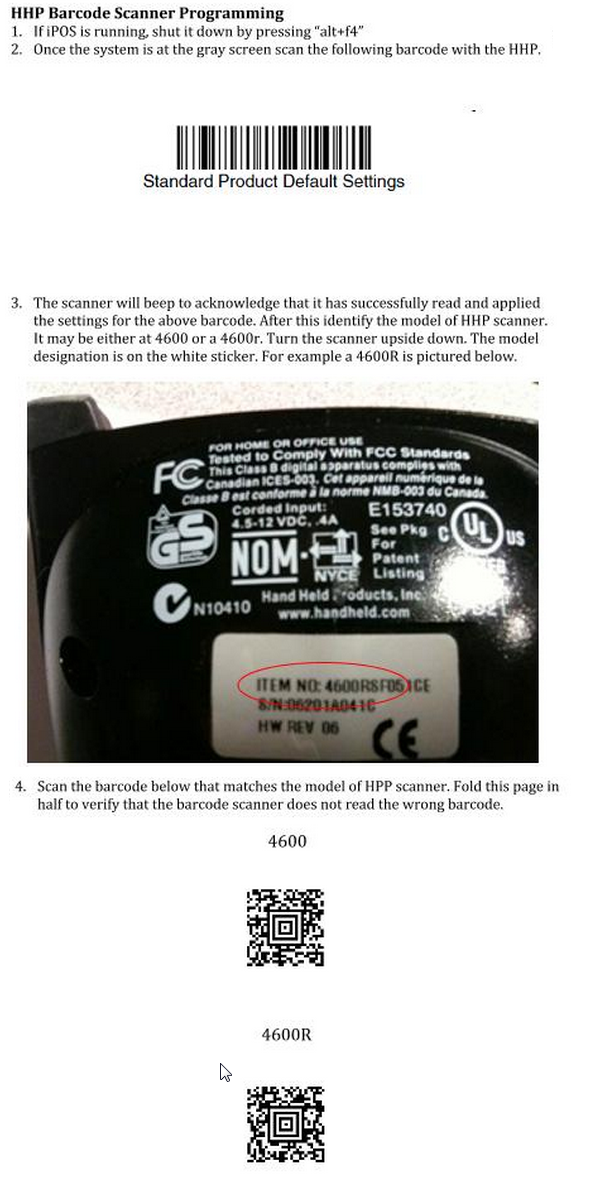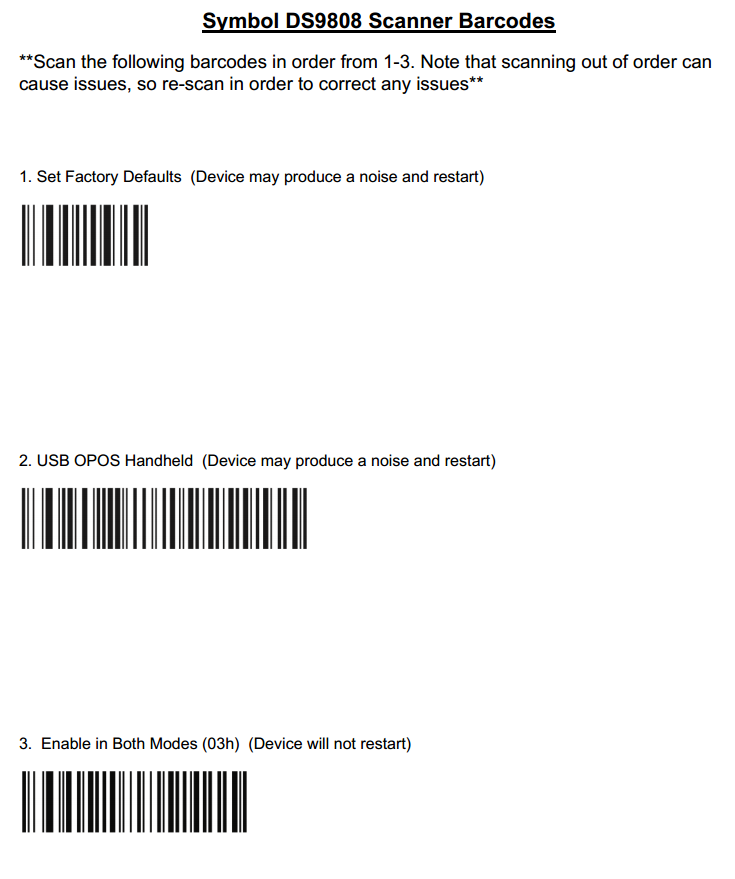Information
-
ANF Route Store Audit
Overview:
This audit should require roughly 2-4 hours to complete in its entirety. This is assuming you provide detailed notes for each section and encounter a few IT issues while on-site. Be sure to touch base with a manager from each department (Store Experience, Merch, Recruiting, and Stores Management) and get feedback on IT issues. Each department will have a completely different experience with IT.
Any NO answer given on the audit should be accompanied with detailed notes around what the issue was and what was done. -
Conducted on
-
Audit Title
-
Store/Office Number
-
Store/Office Name
-
Store City & Country
-
What are the Store Hours for the Day of your Audit?
-
Store Access (include any notes on how to access the store before or after store hours)
-
Expected Manager on Duty's Name & Phone Number (Email the DM/RM to inform them of your upcoming visit. Document the MOD name and mobile number here).
-
Prepared by
-
Additional Auditors
Pre-Audit Work
-
TIPS: could take advantage doing the following steps before your audit:
1) full scan of ip subnet of the store to see if all the expected devices are online (ping storenumber-pxe-p001, then the range will be the result from x.x.x.1 to x.x.x.255 - flagship or bigger store should have more than 1 ip subnet assigned)
2) export in excel the list of eUSRs guns from MSP site so you can check models, last gun checkin, how many are expected to be present on site
3) Export from ServiceNow the assets hardware list How to export an excel report of store HW assets:
1. Type Hardware in the box
2. Select/Click Hardware Assets
3. Click on the Triangle on the left of "All" under "Hardware" on the top banner
4. Select Location from the 1st Drop Down Menu
5. Select “is” from the 2nd Drop Down Menu
6. Type your store number in the 3rd box
7. Click on Run
8. To save the report in XLS or PDF, just right click on the column header Grey Bar (and not on any words). The dialog box will appear to allow you to export it. -
Audit Date and Time
-
When was the last on-site vendor visit and what was it for?
-
Are there active vendor dispatch requests for this store? If yes, document them here and see if you can close the request while on-site.
-
Inventory Check - Log into Service Now and check for any "Unknown" state devices. If listed, see if you can locate onsite and update servicenow record. Also confirm if the store has all 3190 eUSR guns.
-
Are all eUSR scanners of the same type (i.e. all scanners are 3090 or 3190)?<br><br>Use the MSP site to quickly and easier confirm this. If you have a mixmatch, create a ticket to have the mixmatch units swapped out.
-
Remote connect to the people counter to confirm it is live on the network. Were you successful?<br><br>Access by opening your web browser and going to storenumber-sen-p01. Substitute storenumber with the store number of the store you are at. For example http://10070-sen-p01. You may be presented with a login window. Use the following: admin/traff1c
Manager Touch Base
-
Manager on Duty's Name
-
Do you have any active IT issues that you know of? Are any of them re-occurring IT issues?
-
Is there anything specific that you would like me to look into while I'm here today?
-
Top Issues Question: How is your experience with the Xerox/HP printers? Do you receive replacement toner in a timely manner? Do you have any other issues with the printers? Do you have double side or cutted page printed?
-
(Xerox only) Have you received the "backup stock kit" (1 cleaning unit+1 full set of solid inks)? Ensure to align the store manager on the scope of this backup stock kit and to request a new one to the POS helpdesk as soon as it's used.
-
How is the wireless coverage throughout the store? Can you stay connected with your eUSR guns throughout the store?
-
Do you have any issues with processing credit card transactions? Are you experiencing recurrent failed transaction with the same bank issuer? If yes, ask to the manager to collect following data next time should happen: bank name and circuit, time&date, register #.
-
Do you have any spare IT equipment in your store? If Yes, choose the right DC to show the address to the SM.
-
KFP - Goods Inwards - KFP Total IT Solutions LTD, Unit 17 Blacklands Way, Abingdon Business Park, Abingdon, OX14 1DY, UK
-
TBD
-
US: US ANF Depot Center
-
Ask the manager to provide you with a quick tour of the store and the locations of the IT equipment (i.e. cashwrap(s) location(s), kiosk location(s), tech room (network closet), and any stock prep area(s) (think eUSR gun stations)
Server Room
SERVER ROOM
-
Is the server room temperature within an acceptable range? (i.e. 16-21C)? There should be a temperature gauge somewhere, if possible document this temperature.
-
Has the wireless setting on the ADSL provider supplied router been disabled? <br><br>Easy Check: Using your smart phone device, check to see if you have a wireless network available in the server room. If you do, you need to connect to the ADSL router and disable. Do not use the wireless indicator light as confirmation that wireless is disabled or not.<br>
-
Take a picture of the back of the router where the SSID and the WPA credentials are written.
-
Can you confirm that the only cables running into the network cabinet are those that provide power to the UPS devices? All other power cables should be plugged into the back of the UPS or PDU INSIDE the network cabinet. This includes the telecom, ADSL modem, and any other auxiliary devices.
-
Can you confirm that all ASDL, analog, telecom, and MPLS network cables are clearly labeled on the front of the patch panel or on the cable line itself? Provide a photo.
-
Are the network rack keys and all other IT keys inside the rack or with store management? Confirm the keys work and are in fact the correct keys and placed inside the locked network rack. (You should have the following keys: cash drawer, IBM monitor key, Cisco wall mount key, 4U network lock box key, network rack front door and side panel keys)
-
Are all patch cords from patch panel to switches labeled?
-
Is the server room free of spare IT equipment? If not, please document and provide a photo.
-
Is the server room free from all cardboard and flammable materials? If not, please coordinate with the MOD to take these out of the room as soon as possible.
-
Is the emergency phone mounted on the wall next to the network cabinet? It should not be placed inside the network cabinet as the staff will not be able to access the phone.
-
Can you confirm that the front and back doors on the server rack close and lock properly? Lock code is 373. If the combo does not work or the locks do not operate correctly, create a ticket to have them replaced. We need these to work to be compliant with PCI.
-
Prior to opening the network rack, was the combo lock set and scrambled (i.e. not left with code 373 displaying)? Make sure we DO NOT leave 373 set on the lock. The reason is, that users can reset to a new code if 373 is left set and we would be UNABLE to recover. This would require replacing the combo lock.
-
Additional Information: How to set the combo lock. If the lock is not properly set, i.e. it's set to 000 instead of 373. You can set the code by doing the following. First change the dials to the currently set code. Once you have down this, you can turn the lock knob counter-clockwise 15 degrees. It should stop at 15 degrees. Once you have it set in this position, change the code to the new code (i.e. 373), once the dials have been set, move the lock knob clockwise and it will have taken the new code.
NOC FEEDBACK
-
Is all the equipment free from error/alarm lights/sounds? Check the UPS display if there is any warning related to batteries.
-
If the network cabinet has multiple PDUs, are the power cables routed in such a way that one PDU failure would not cause a complete power outage to the rack? I.e. Is each PDU directly connected to the back of a UPS device.
-
Is the UPS ethernet port connected to our network switch?<br>
-
Can the UPS device be bypassed in the event of a UPS device failure? i.e. Can you plug the PDU directly into a power source on the wall to provide direct power to the network equipment? Can the power source take the load of the rack equipment?
-
Is the network equipment free from any unusual sounds coming from the network cabinet? (e.g. abnormally loud server/network fans on high speed)
SUMMARY
-
Provide detailed photos of all equipment installed in the network cabinet. Also include photos of the network room to give an idea of the space and what is in it (i.e. spare equipment, etc.)
-
Additional Notes
Manager's Desk
MANAGERS DESK (and Data Collection)
-
Does the manager's desk have all the necessary equipment? PXE controller, keyboard, mouse, printer, phone, optional EUSR gun cradle.
-
Are all devices powered on and working?
-
Is the printer working?
-
Is the printer's toner levels at least greater than 5% for each color? If there is spare toner available, document the quantity and color of each.
-
Is the back office printer plugged directly into the wall outlet? If not turned it off and plug it into the wall outlet. As for POS L2/Xerox guidance, the printer must not be plugged into a UPS.
-
Is this a Flagship?
-
Are the network ports labelled for the ADT and PXE devices?
Network Performance Testing (Optional - only key stores)
-
Are you auditing a key store?
-
The network performance testing is performed to document the differences of network speeds and stability between stores and countries. You will need a manager to assist with this testing and it should take no more than 10-15 minutes. You will need to use a stopwatch to capture the time taken (use your iphone stopwatch or this website: http://www.timeanddate.com/stopwatch/). Capture the time taken from the moment you click the button/link to when the page or document fully loads. Document these times in the question boxes below.
-
Network Speed Test - Document the speed of the network. Perform a speedtest.net test on your laptop connected to the lan network. Document the ping, up speed, and down speed. Use website: www.speedtest.net
-
The Link Usage Testing: From the PXE controller, click "The Link" button on the IPOS home screen. Document time taken from mouse click until The Link logon page appears
-
The Link Usage Testing: Once logged into the link, navigate to the Visual Docs section and open this document: Brand Senses -> Visual -> Male Floorset Documents -> Maps & Miscellaneous -> (store number) Dudes Map.pdf<br><br>Document the time taken from clicking the link to having the PDF fully downloaded and refreshed on the screen AS WELL as the file size. It should display the file size as the PDF loads, this will help if the filesize varies between stores. Some stores may not have the above mentioned file. Use something similar in that case.
-
The Link Usage Testing: Once logged into the link, navigate to the My Issues IT portal: Operations -> My Issues<br><br>Document the time taken from clicking the link to the portal page being fully loaded.
-
PeopleSoft Usage: Document the time taken to login to the main PeopleSoft page <br><br>From the main POS screen, click on Associate -> Login -> My Availability -> Then login at PeopleSoft login screen.<br><br>Document time taken from Peoplesoft Login screen to loading the page.
-
PeopleSoft Usage: Document the time taken to load the Weekly Schedule page.<br><br>Login to PeopleSoft -> Store Time & Attendance (Schedule Management) -> Weekly Schedule
-
Provide a photo of the managers area. Make sure the photo includes all devices at the managers desk and they are clearly visible.
-
Additional Notes
POS & Cashwrap
POS & CASHWRAP
-
Visual inspection: Are all devices and quantities of those devices correct? Check for touch screen, CPU, receipt printer, scanner, cash drawer, marketing stand and screen, and USB extension cable. Provide a photo of both the front and back side of the cashwrap.
-
Is the temperature around the cashwrap area at an acceptable level? (I.e. are the base units in the shelves cool or are they hot to the touch and their system fans are operating at a high setting.)
-
Are the devices free of faults, damage, and physical wear and tear?
-
Are the USB ports on the front of the base units glued shut?
-
Can the base units and cash drawers be pulled out of the shelves and placed on the ground. Also confirm that velcro is securely the cables 6-8inches from the backside of the base unit.
-
Check all cable endpoints of devices connected to the base unit. Are the cables all free of damage? If not, replace with available spare cables or create a ticket for a replacement cable.
-
Are all receipt printers displaying green status lights? Yellow usually indicates issues with the feeder, the cutter blade, or missing paper roll. Diagnose and resolve each issues as they are identified.
-
Does each cash wrap have a USB keyboard in the bottom right drawer? The keyboard should be the Lenovo kiosk keyboard model.
-
Are all the USB extension cable working with the USB keyboard. It's important to check this cause the POS frequently ask the SM to check info via the keyboard and if the USB extension cable is broken or not working this will cause delay.
-
Is there a UPS each 2 registers? In the UPS there should be connected 6 power cables (2 vx810 devices, 2 CPU and 2 marketing screens). In some cashwrap where registers number is odd, there could be a UPS for a single register. In Hco the UPS is located behind the bottom drawer. In ANF the UPS is located behind the cashwrap panel facing the customer.
-
Is the calibration correct on all touch monitors? If not, you can do a screen settings refresh by holding in the bottom two buttons on the bottom right side of the monitor
-
Are all the MSR (Magnetic Stripe Reader) working and securely fastened on the touch screen? check also that there is the plastic cover covering the cable and this is not exposed. You can ask the cash lead or the SM to swipe their card.
-
Perform a peripheral test on each register. Did all tests pass?
-
Are all the scanner reading barcodes without pressing the trigger?
-
If not, you can program the scanner by choosing the correct model and following instructions. Ensure to use the right one based on the scanner model.
-
Handheld HHP 4600 or 4600R
-
Scanner Symbol DS9809.
-
Confirm the receipt text is being fully printed (i.e. no missing text due to waxed over print head). If you have issues where the text is not printed completely, use an alcohol swab to clean and attempt to print again. This fixes the situation in 99% of the cases we have encountered.
-
Are all marketing screens and marketing poles securely fastened? If not, fasten with a Allen wrench and Philips #2 screw
-
Are the Gvision screens set to 0% brightness? Make sure the screen is locked after setting is complete: <br>How to remove/add "keylock" from a G-Vision (gvision) marketing customer facing LCD monitor<br>1.) Press and continue to hold the down arrow on back of screen<br>2.) Press power button on the back of the screen to power off (while continuing to hold the down arrow)<br>3.) Press power button to power on (while continuing to hold the down arrow) <br>4.) Release the down arrow
Verifone Vx810 - Credit Card Device
-
Are the cables running to the credit terminals straight and untwisted? It not, straighten to prevent cable damage and failure. Also explain to the cash leads the result of leaving them twisted. Hopefully they will make effort to keep them straight between our audit visits.
-
Are all credit terminals running the latest version of the software (2.3.2.1 as of September 2014). To check this:<br>1) Press f2+f4 and you will be prompted for a password<br>2) Insert the password "1 (ALPHA) (ALPHA) 66831" - (ALPHA is the circle button)<br>3) Select the Restart option on the display<br>4) When rebooted, the device will show on the screen the build version.<br><br>If any device is running an old version, you can raise a ticket and have KFP deliver a replacement with latest sw build.
-
Are all credit terminals connected and working? Is the power cable protected by the plastic cover?
Region specific questions
-
Choose the region you are auditing to see the proper section:
-
Are all the fiscal printers showing a green square label with the last BiZeta certification? This is usually placed on the back of the printers or on the left/right side. If this label is not present, please check with the vendor.
-
Is there a "IBM fiscal book" for each register at the store? Ensure the manager is aware of the location of those book (usually those are stored in the manager safe box, but those might be also stored in the IT Rack drawer)
-
Are the fiscal receipts showing the VAT number (Partita IVA) and Company details (Ragione Sociale)?
-
Provide a photo of the front side of the cashwrap, back side of the cashwrap, and the backwrap.
-
Additional Notes
PEDs Security Audit
-
Is this a store with integrated credit? (i.e. stores with integrated credit usingVX810/VX820 terminals or the built-in MSR reader attached to the touchscreen monitor)
-
High Sev - Are there no additional wires or cables exiting the PED?
-
High Sev - Is the PED free of tape on the outside?
-
High Sev - Do all PEDs in the store share the same outward appearance?
-
High Sev - (Domestic stores only) Is the Verifone mx870 PED black in color?
-
High Sev - Are the PEDs clear of any signs of damage to the seams (such as gouging or cracks)?
-
High Sev - Are the PEDs clear of signs of debris or compromise within the card swipe track area?
-
Low Sev - Are the PEDs' clear of a tamper alert message?
-
Low Sev - Are all the store PEDs working at this time?
-
Low Sev - Are the mounts for all of the store's PEDs tight and secure?
-
Have you completed a full 360-degree inspection of the PED?
Cisco IP Phones
CISCO IP PHONES
-
Can you confirm that all phone background images and screen interfaces look the same as the ones presented in our standards document.
-
Is the time stamp correct on all phones? i.e. 17:30
-
Is the date stamp correct on all phones? Depends on region.<br><br>US: MM-DD-YY<br>APAC & EMEA: YY-MM-DD
-
Do all phones have the button stickers applied near the keypads? If not, you can open a ticket under the following incident category Stores.Telecom.Manager's Phone.Button Labels and assign it to Command Center.
-
Has the metal base bracket been removed from the backwrap Cisco phone units? If not, you will need to detach the metal bracket and toss in the trash. Be sure to remove the velcro taped to the counter top.
-
Does the backwrap area have TWO phones (one on each side)?
-
Provide a photo of the front of one of the store and office phones to capture the phone's display and to document store number registered and menu options.
-
Additional Notes
Stockroom Prep Desk
STOCKROOM PREP DESK
-
General Tips:
Complete this section for each stockroom prep desk area. Indicate which area if you are adding notes (i.e. 1st floor stockroom prep or 2nd floor main stockroom prep area).
How to Warm Reboot Scanner: Press and hold 7-9-power button
How to Cold Reboot Scanner: Press and hold 1-9-power button -
Are you able to confirm that all eUSR scanners obtain a wireless IP address when removed from the cradle?<br><br>How to tell which IP my scanner has: <br>Chain stores - The wired connection should be in VLAN 1 which sits around 10.xxx.xxx.[1-63] and the wireless network sits around 10.xxx.xxx.[161-190].<br>Flagship stores - The wired connection should be in VLAN 1 which sits around 10.xxx.xxx.[1-126] and the wireless network sits on a different network. You should notice the 3rd octet will have changed. So for example, if you have a gun with a wired connection of 10.210.20.118 and you pull the gun out of the cradle. It should get a wireless IP of something like 10.210.21.67.
-
Do all eUSR scanners have a local LAN IP address while in the cradle? Sometimes the guns will refuse to let go of the wireless IP address. Try doing a warm reboot (7-9-power) while the scanner is in the cradle. It should boot up and first grab a LAN IP if the cradle is working. Sometimes the cradle is plugged into a port with the incorrect VLAN, which will cause this to happen.<br><br>How to tell which IP my scanner has: <br>Chain stores - The wired connection should be in VLAN 1 which sits around 10.xxx.xxx.[1-63] and the wireless network sits around 10.xxx.xxx.[161-190].<br>Flagship stores - The wired connection should be in VLAN 1 which sits around 10.xxx.xxx.[1-126] and the wireless network sits on a different network. You should notice the 3rd octet will have changed. So for example, if you have a gun with a wired connection of 10.210.20.118 and you pull the gun out of the cradle. It should get a wireless IP of something like 10.210.21.67.
-
Are you able to confirm that all eUSR guns are correctly charging while on the cradle (solid led = battery charged, slowly blinking led = battery charging, fast blinking led = battery not chargin correctly) ?
-
Are you able to confirm the all the cradle slot are working correctly and chargin the gun ?
-
Are you able to confirm that the eUSR scanner can maintain a wireless IP address throughout the store (sales floor, non sales floor, receiving/shipment area(s))? At least 2 bars of signal should be maintained throughout. Document anywhere in the store and stockroom area where the signal drops below 2 bars.
-
Can you confirm all wireless AP units are mounted on the ceiling with the Cisco logo facing towards the floor. Basically, they should NOT be mounted sideways or in any other position. This will cause issues for the wireless coverage. If you identify incorrectly mounted units, take a photo and describe the location of the unit.
-
Provide a photo of the stock prep desk with all equipment clearly visible.
-
Additional Notes
Kiosks
KIOSKS
-
Is the kiosk base unit and monitor powered on and connected to the network? Confirm by starting an application. If the first page loads, network is working.
-
Is the kiosk monitor secured and flush with the plastic screen cover? There should be an installed spacer between the frame and the monitor to keep the screen flush with the plastic protector. You will need to open the top portion up to see this section. Plastic cover should also be glued to the kiosk frame. Also there should be a space at the bottom right corner in front of the monitor to prevent customers from turning off the monitor.
-
Is the kiosk frame and equipment free of damage and faults (common issues we see is broken/scratched screen cover or keyboard drawer is broken (screws have been ripped out of the wall or hinges broken)<br>In case the plexi is missing or needs replacement, You can ask the MOD to order it to the maintenance logging a ticket asking for a "Kiosk-plexi"
-
Does the Lenovo keyboard have a red mouse pointer?
-
Is this a Flagship or a Chain?
-
Hco Chain Only: Are all three LED lights lit on the keyboard drawer?
-
Flagship Only: Is the kiosk frame flush with the wall and secured by two anchor bolts on the left and right sides? If it's missing, you might find it inside the kiosk. Otherwise you can ask the MOD to order it to the maintenance logging a ticket asking for a "Kiosk-Glides"<br>
-
Provide a photo of ALL kiosks onsite with their drawer open and the application system on the job application home page.
-
Additional Notes
People Counter
PEOPLE COUNTER
-
Is the people counter powered on and taking counts? Walk under the camera towards the door to see if the count indicator blinks. Make sure to walk on the far right and left side of the doors to make sure it captures the count correctly.
-
Provide photos of all installed people counter equipment (sensors and controller box)
-
Additional Notes
IT Awareness Quiz
-
Manager's Name
-
Q1: How would you check to see if a POS issue has already been called in or to check on its status (open or closed)? A: The 'my issues' tab on the link Link--->operations--->my issues Provide their answer in the text box below:
-
Q2: Where would you find instructions on how to return damaged/spare POS equipment? A: The Link--->library--->operations--->shipping Provide their answer in the text box below:
-
Q3: Who normally calls in your IT tickets to the helpdesk? A: An assistant manager or above should be the only person calling into the helpdesk. Provide their answer in the text box below:
-
Q4: Who would you call for each of the following topics? 1.Sensormatic, Video Wall, Store Music, Heating and Cooling, or Lighting 2. Processing returns, help with damaged receipts, receipts missing bar codes 3.Laptop, password resets, network drives, printing, laptop hardware support (flagship and tier 1 only) Answers: 1. Maintenance (option 2 on 1 number) 2. customer service (option 8) 3. Enterprise help desk 81006900 Provide their answer in the text box below:
-
Q5: What are the following? 1. A marketing screen/sig cap device. 2. The controller. 3. A UPS Answers: 1. Customer facing screen 2.Back office computer. 3. Back up power supply for the registers. Provide their answer in the text box below:
-
Q6: Where can you find the back up power device (UPS) for the cashwrap registers? A: Hco: generally behind the drawers below the cashwrap GH&ANF: behind the doors at the front of the cashwrap. Provide their answer in the text box below:
-
Q7: What could you try by your own if the printer at the cash wrap are not printing fully the receipts? A: Clean the thermal print bar with a hygienic or disinfectant cloth. Use the chance to explain the manager that receipt printing is working only with heat.The ink ribbon is only for printing returns and doesn't has an impact on printing receipts.
-
Q8: When the pin pad freezes you can reset the device without restarting the register. Unplug the power cord from the serial cable at the back of the register (for 5 seconds). Plug in the USB Keyboard in the register then press Alt + F4, the screen will turn grey. After that press your finger on the touchscreen and highlight Start IPOS. The register will be up and running in 3 minutes.
-
Q9: Do you know how to identify credit terminals that have been tampered with?<br>A: Provide the manager with examples of what tampered devices look like. I.e. tape over the key pad, wires hanging off the sides, antennas attached, etc.
Summary
CONDITION OF EQUIPMENT
STORE BUILD FEEDBACK
-
Do you have any feedback to provide to our installer?
AUDIT SUMMARY
-
Audit Notes for Store Manager (ex. Open AIRS ticket #s, trends, issues, feedback, document messages/feedback communicated to the store)
-
Follow-up Tasks for IT (List things that need to be addressed at the next on-site visit/audit or once returning to home location)
-
Follow-up Tasks for Store Manager (List tasks that were communicated to the store manager. Ex. Sarah to ship back laptop to HO on x date)
-
Additional Photos
-
Signature Sign Off