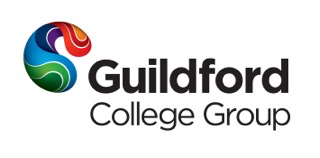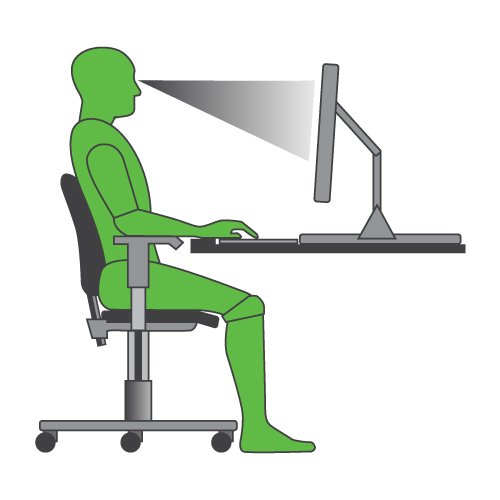Information
-
Document No.
-
DSE Assessment for:
-
Conducted on
-
Prepared by
-
Location
-
DSE User:
1. Display Screen
-
Are the characters on the screen clear and readable?
-
Make sure the screen is clean and cleaning materials are available.
-
Is the text size comfortable to read, with adequate spacing between the lines?
-
Software settings may need adjusting to change text (font) size.
-
Is the image on the screen stable, with no flickering or other forms of instability?
-
Try using different screen colours to reduce flicker, e.g. Darker background and lighter text.
-
Is the screens specification suitable for its intended use?
-
For example; intensive graphic work or work requiring fine attention to small details may require large display screens.
-
Are the brightness and/or contrast adustable?
-
Separate adjustment controls are not essential, provided the user can read the screen easily at all times.
-
Does the screen swivel and tilt?
-
The screen should swivel and tilt allowing the user to adjust to avoid glare and reflection and also to maintain a natural and relaxed posture.
-
Is the screen free of reflective glare?
-
Use a mirror placed in front of the screen to check where reflections are coming from. You might need to move the screen from the source of reflection.
-
Are you sitting directly in front of the screen?
-
Position the screen in front of you to avoid any twisting.
-
Are adjustable windows coverings (blinds) provided are are they in adequate condition?
-
Check that the blinds work. Blinds with vertical slats can be more suitable than horizontal ones.
2. Keyboard
-
Is the keyboard separate from the screen and does it tilt?
-
This is a requirement, unless the task makes it impracticable (e.g. where there is a need to use a portable)
-
Is the space in front of the keyboard sufficient to provide support for the hands and arms of tge operator or user?
-
Try pushing the display screen further back to create more room for the keyboard, hands and wrists. Users of thick raised keyboards may need a wrist support.
-
Does the user have good keyboard technique?
-
Training can be used to prevent; hands bent up to the wrist, hitting the keys too hard and overstretching the fingers.
-
Are the characters on the keyboard easily readable?
-
Keyboards should be kept clean. If characters still cannot be read, the keyboard may need modifying or replacing.
3. Mouse / Trackerball
-
Is the device suitable for the tasks it is used for?
-
Try a different device. The mouse and tracker ball are general purpose devices suitable for many tasks. Alternative devices such as touch screens may be better.
-
Is there support for the device users wrist or forearm?
-
Support can be gained from desk surface or arm of chair. If not a separate supporting device may help. The user should be able to find a comfortable working position.
-
Does the device work smoothly at a speed that suits the user?
-
See if cleaning is required (e.g. of mouse ball or rollers). Check the work surface is suitable - a mouse mat may be needed.
-
Can the user easily adjust the software settings for speed and accuracy?
-
Users may need training in how to adjust device settings.
-
Is the device positioned close to the user?
-
Devices are best placed close as possible to the user. Training may be needed to prevent overeach, not to leave their hand on the device when it is not being used and to encourage a relaxed arm and straight wrist.
4. Furniture
-
Is the work surface large enough for all the necessary equipment, papers etc?
-
Create more room by moving printers, reference materials etc elsewhere. If necessary consider providing new power telecom sockets so equipment can be moved.
-
Can the user comfortably reach all the equipment and papers they need to use?
-
Rearrange equipment, papers etc to bring frequently used things within easy reach. A document holder may be needed and positioned to minimise uncomfortable head and eye movements.
-
Is the chair stable and suitable for the user? Does the chair have a working seat back height and tilt adjustment, seat height adjustment, swivel mechanism, casters/gliders?
-
Chairs should have adjustable height, adjustable back (height/tilt), 5-star base with semi-braked casters for tiles/lino flooring and at least 1 inch thick seat padding.
-
Is the chair adjusted correctly?
-
You must be familiar with the chair adjustments. Adjust the chair height to sit with the elbows at approx 90 degrees and level with the keys. The arms of the chairs can stop you getting close enough to use the equipment comfortably. Consider chairs without armrests or alternatively, adjustable armrests. Move any obstructions from under the desk.
-
Is the lower back supported by the chairs backrest?
-
You should be able to maintain a natural posture with relaxed shoulders, supported at all times by the chair.
-
Are the forearms horizontal to the floor and eyes roughly the same height as the top of the screen?
-
Adjust the chair height to get your arms in the right position, adjust the monitor height/ tilt if necessary. If your feet are not placed firmly on the floor, arrange for use of a foot rest.
-
Is a footrest made available to any operator or user who wishes one?
-
Footrests may be necessary where individual workers are unable to rest their feet on the floor.
5. Environment
-
Is there enough room to change position and vary movement?
-
Space is needed to move, stretch and fidget. Consider reorganising the office layout and check for obstructions. Cables should be tidy and not a trip or snag hazard.
-
Is the lighting suitable e.g. Not too bright or too dim to work comfortably?
-
Users should be able to control light levels, by adjusting window blinds or light switches. Consider shading or repositioning light sources or provide local lighting e.g. desk lamps
-
Does the air quality feel comfortable?
-
VDUs and other equipment may dry the air. Circulate fresh air if possible. Plants help.
-
Are levels of heat comfortable?
-
Can heating be better controlled? More ventilation or air-conditioning may be required if there is a lot of electronic equipment in the room. Switch off unused equipment.
-
Are levels of noise comfortable?
-
Consider moving sources of noise e.g. printers away from the user.
6. Software
-
Is the software suitable for the task?
-
Software should help the user carry out the task, minimise stress and be user-friendly. Check users have had the appropriate training to use the software if necessary.
7. General Safety
-
Are there any electrical hazards?
-
Check for; broken plug tops; frayed or damaged leads; exposed wires and mechanical damage to the socket. The equipment comes under the Electricity at Work regulations and should be regularly inspected and maintained.
-
Is there are any risk of walking into or dislodging badly positioned equipment?
-
General safety and housekeeping requirements.
8. Final Questions
-
Has the checklist covered all the problems you may have working with DSE?
-
These should be documented in the action plan and discussed with your manager to agree a resolution.
-
Have you experienced any discomfort or other symptoms which can be attributed to working with DSE?
-
These should be documented in the action plan and discussed with your manager to agree a resolution.
-
Are you aware of your entitlement to eyesight testing?
-
Refer to the College HS&E Code of Practice - DSE
-
Any other actions not listed:
-
Equipment required to ensure compliance or user comfort.
-
Managers Name & Signature (if required)
-
Staff / Workstation User Name & Signature:
-
HS&E Rep Name & Signature: