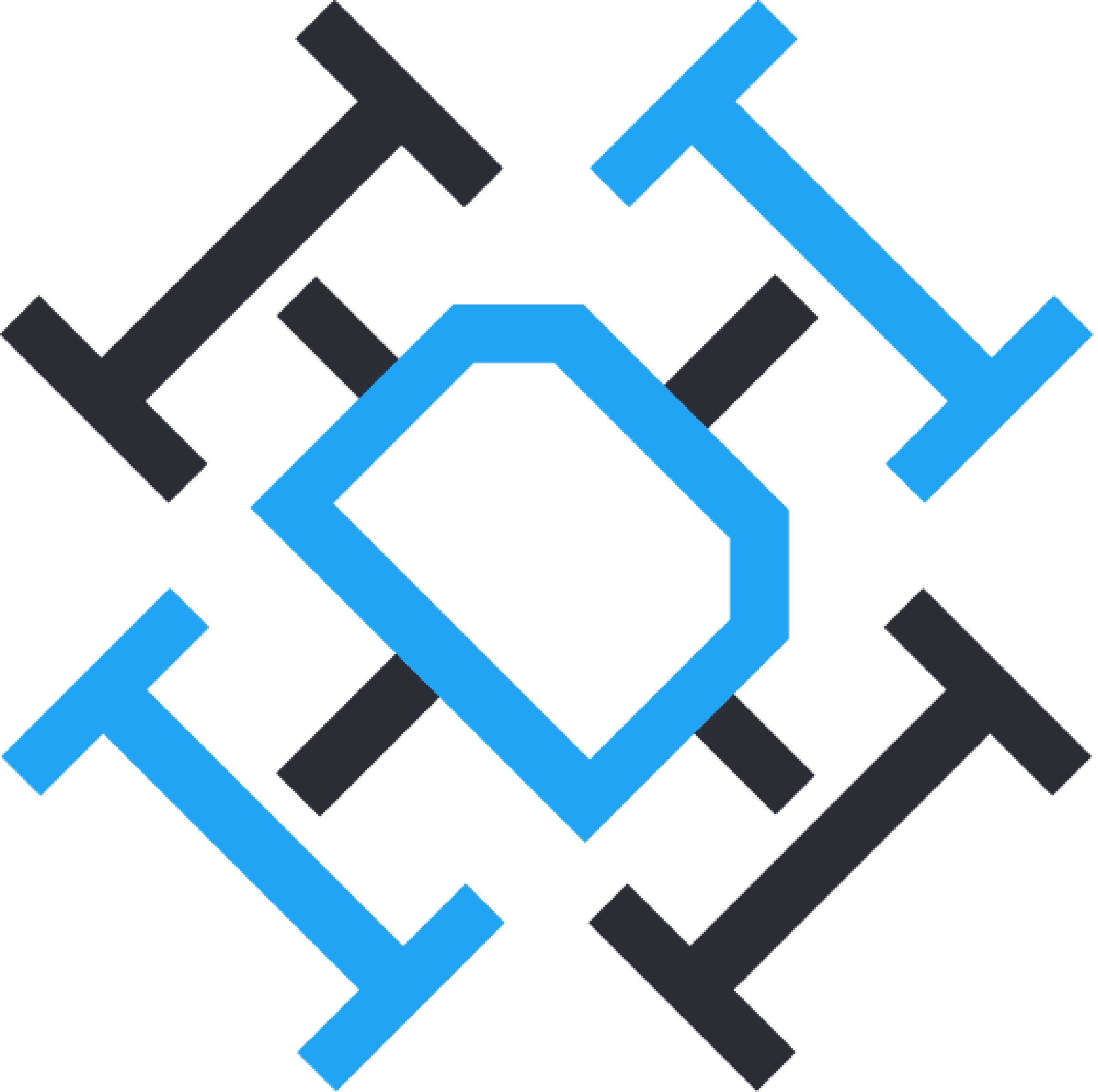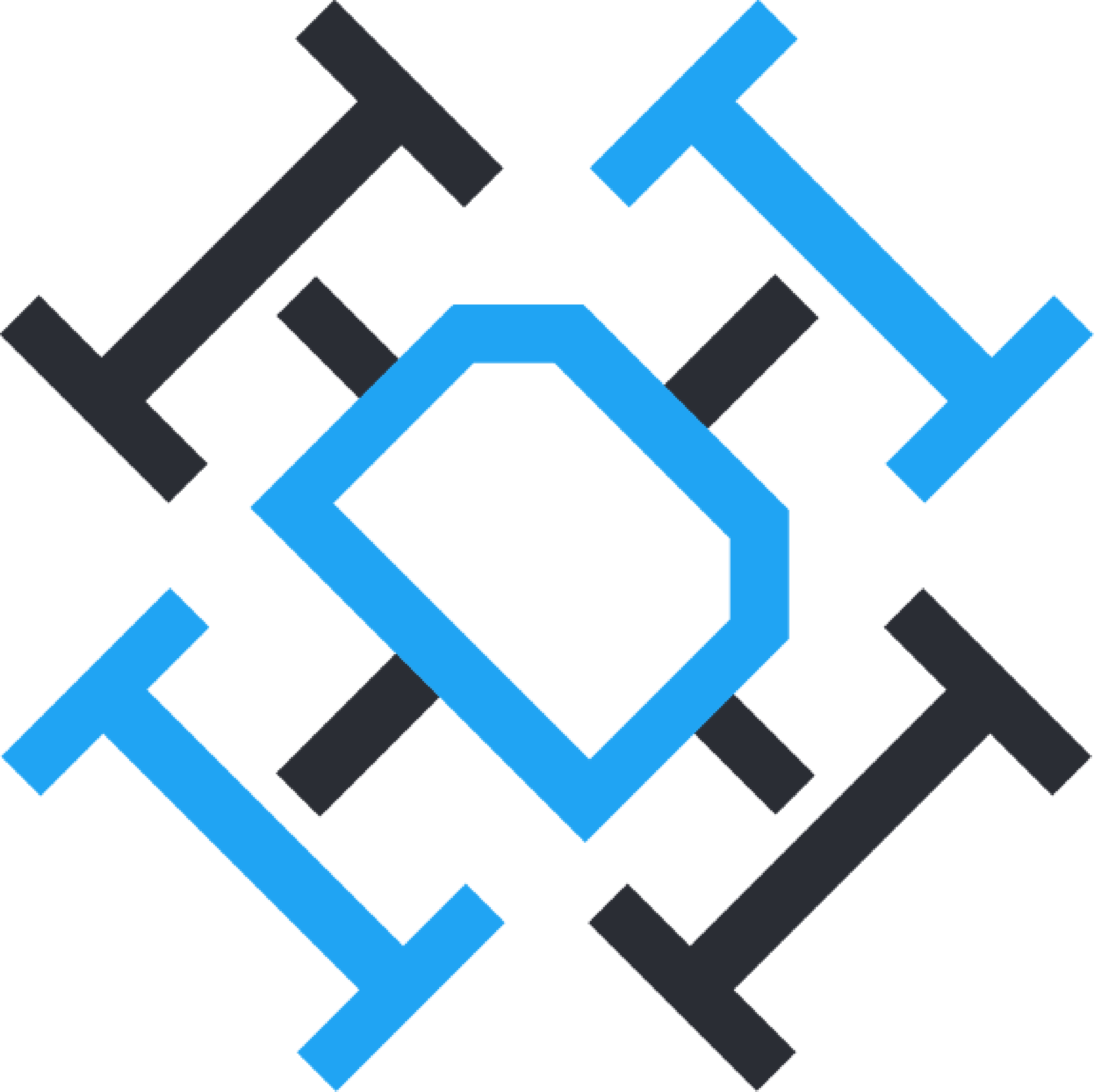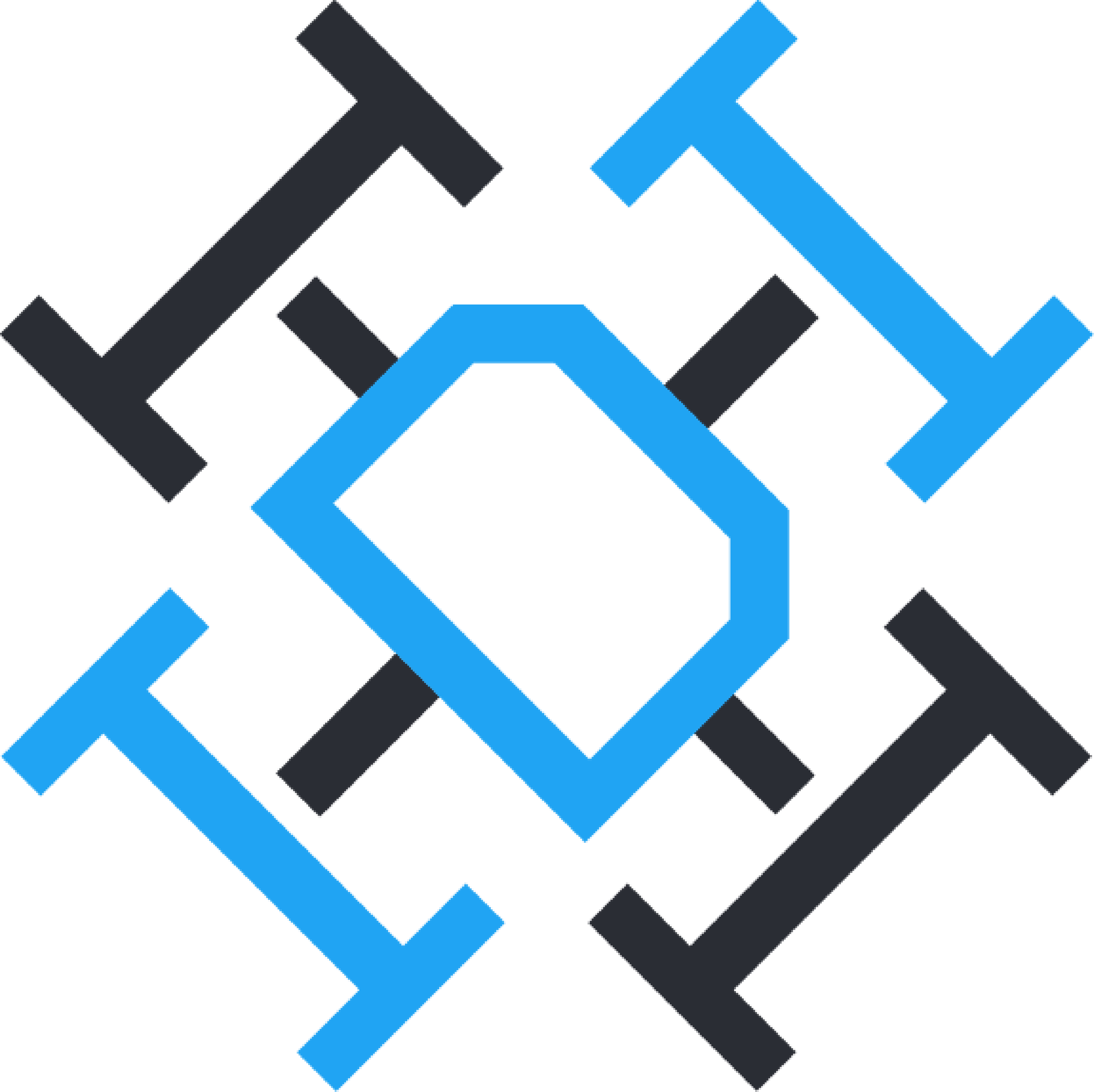Title Page
-
Asset Number
-
Company Name
-
Dock Location
-
Conducted on
-
Prepared by
Tools Required
-
Lithium Grease
-
Hex Screw Driver (2mm)
-
Hex Screw Driver (2.5mm)
-
Hex Screw Driver (3mm)
-
M4/M5 Spanner
-
Moisture Meter
-
Electrical Testing Devices
-
No invasive Cleaning materials
-
Other Items may be required, please take adequate tools for hardware maintenance.
Spare Parts Supplied for maintenance
-
Spare Screws and Nuts
-
Charge Flex PCB
-
POGO Pins x 2
Mechanical Inspection
Externals of the Docking Station
-
Ensure the Dock is level, adjust as required.
-
Check Front Door Gasket for Cracks Splits or wear and tear
-
Check Grommets on Lights and Cable Entry for wear and tear
-
Check Antenna, Beacon and Wind sensor are secured and tightly sealed to panel
-
Check all Panels for damage
-
Visually inspect the Top Landing TAG for wear and tear
-
Check Lights on the landing platform do not interrupt with the opening of the drawer.
Rear Panel Inspection
-
Check Isolator Switch is tight and sealed.
-
Check Ethernet Ports is tight and sealed.
-
Check Mains Power inlet is tight and sealed.
-
Check all Locks mechanisms are tight and secure, ensure they seal the panel when tightened.
-
Clean Diagnostic LEDs
Drawer and Landing Pad
-
Check Door tilts to 125 degrees from the Pad edge
-
Check Door tilt meeting point on the underside of the platform for wear and tear.
-
Clean hinge of any debri and grease with Lithium Grease.
-
Check tightness of Screws on the Landing Pad and Door Panel
-
Check Door Spring is tensioning and secure.
-
Check Landing TAG for wear and tear, replace if required and clean
-
Check drawer in/out motion with the handle, grease as required.
-
During motion check, physically move the drawer around and check for any loose connections or rattling or parts.
-
Pull the drawer out half way and check the sprung panel moves freely.
-
Check all Screws on the Rail mechanisms to the platform are tight and secure.
-
Check black bar at the end of the platform is tight and angled forward.
-
Check Limit Switches on the door frame are secure and you can hear a click when depressed.
-
Check Drone Take off markers are secure.
-
Check the Drive belt to Landing Pad connection is tight and secure.
Dock Internal Hanger from Drawer Side
-
Check the Side positioning panels are Secure and slides the drone into the central position.
-
Check the Charging connection that drops down in the centre is secure.
-
Check the POGO pin springs on the charge block move in and out freely.
-
Take a photo of the Charge Servo Arm position
-
Remove Charge and Button Press Servo and inspect for damage, replace in the position as per previous photo
Dock Internals from the Rear Access Panel
-
Check Connections on the LED panel are all secure
-
Check Isolator connections are tight and Secure
-
Check MCB Connections are tight and Secure
-
Check the Rubber Seal is free of cracks and splits.
-
Check all wires are secured with clips.
-
Check AMFE is tight and secure.
-
Check Motor is tight to the Brackets and Black Rail
-
Test the Black Drive bar is light and secure, nothing should move including the base panel.
-
Check the Rear of the positioning Bars are tight and secure.
-
Check the tension of the Belt, 2 fingers side by side should leave a mark on the skin.
-
Check the Webcam postilion on the top of the panel.
Moisture Detection
-
Check the front of the Hanger inside for Moisture
-
Check inside the rear panel for moisture - through the marked points.
Electrical Inspection
-
Remove the External LandSure Device and Cooler Unit inlet ducting.
-
Unlock the 4 access locks, check the open freely and are not loose.
-
Check lock plates on the inside of the dock are secure
-
Ensure Fans are prevented from spinning during blowing air.
-
Clean the access panel with electric or battery operated compressed air blower.
-
Clean the hinge and grease as required.
-
CHeck All electrical components wires and connections are seated and secure, ensure mounting is secure.
-
Raspbery Pi
-
Odriod
-
RC
-
Check Brackets are tight
-
Check Servo arm for damage - replace i the same position if removed.
-
Check Antenna cables are secure and tight.
-
Arduino
-
Motor Driver
-
RUT955 Router
-
Wire distrubution WAGOs
Power Supplies
-
Check all Connections and Tighten Screws and Mounts for each Unit
-
24v
-
Check Voltage and Trim if required.
-
12v
-
Check Voltage and Trim if required.
-
5v
-
Check Voltage and Trim if required.
-
17.5v
Electrical Testing
-
Compete your Business and/or Country specific electrical conformance testing.
Testing the Dock post Maintenance.
-
1. Secure the locks and place the dock back on the feet. Replace the Cooling Ducting and LandSure Device.
-
2. Plug the Unit into the supply and power up the unit
-
3. Login to the FlytNow Dashboard
-
4. Once connected complete the following checks.
Dashboard Checks
-
Toggle RC on
-
RC should appear online on the Dashboard - 10-30 seconds.
-
Toggle UAV On
-
Confirm with webcam
-
UAV should appear online on the dashboard within 10-30 Seconds.
-
Toggle Open Enclosure
-
Confirm with webcam
-
Dashboard should indicate Docking Station is open
-
Toggle Close Enclosure
-
Confirm with dashboard
-
Dashboard should indicate Docking Station is open
-
Toggle UAV off
-
Confirm with webcam
-
UAV should appear offline on within 5 seconds
-
Initiate Drone Service
-
Confirm with webcam that drone has powered on and begun charging
-
UAV should appear online on the dashboard within 10-30 Seconds.
-
Monitor charge until battery % increases
-
Stop Drone Service
-
Confirm with webcam
-
UAV should appear offline on within 5 seconds
-
Toggle RC off
-
Confirm RC appears off via dashboard
-
Launch Manual Mission & Return to Docking Station
-
Full Automation successful?
-
What Failed?
-
Report to IDI vis Slack Channel
Dock Support Box
-
Date of install
-
Does the date exceed 18months
-
Replace dock support Box with new or refurbished system.
-
Complete Maintenance Checks
-
Open both side doors, clear dust and debris.
-
Clean the outside of the dock, ensure the fan covers are clear of debris
-
Check wiring is secure
-
Check 24v voltage, trim as required.
-
Turn on and test air flow through inlet and outlet.
-
Outlet Cool
-
Review Maintenance Cycle or replace.
-
Inlet Flow good
-
Review maintenance checks or replace.
Sign off and Completion
-
Name
-
Date and Time
-
Images of Inspection Repairs or Faults
-
Sign
-
Send Report to Dock Owner and IDI