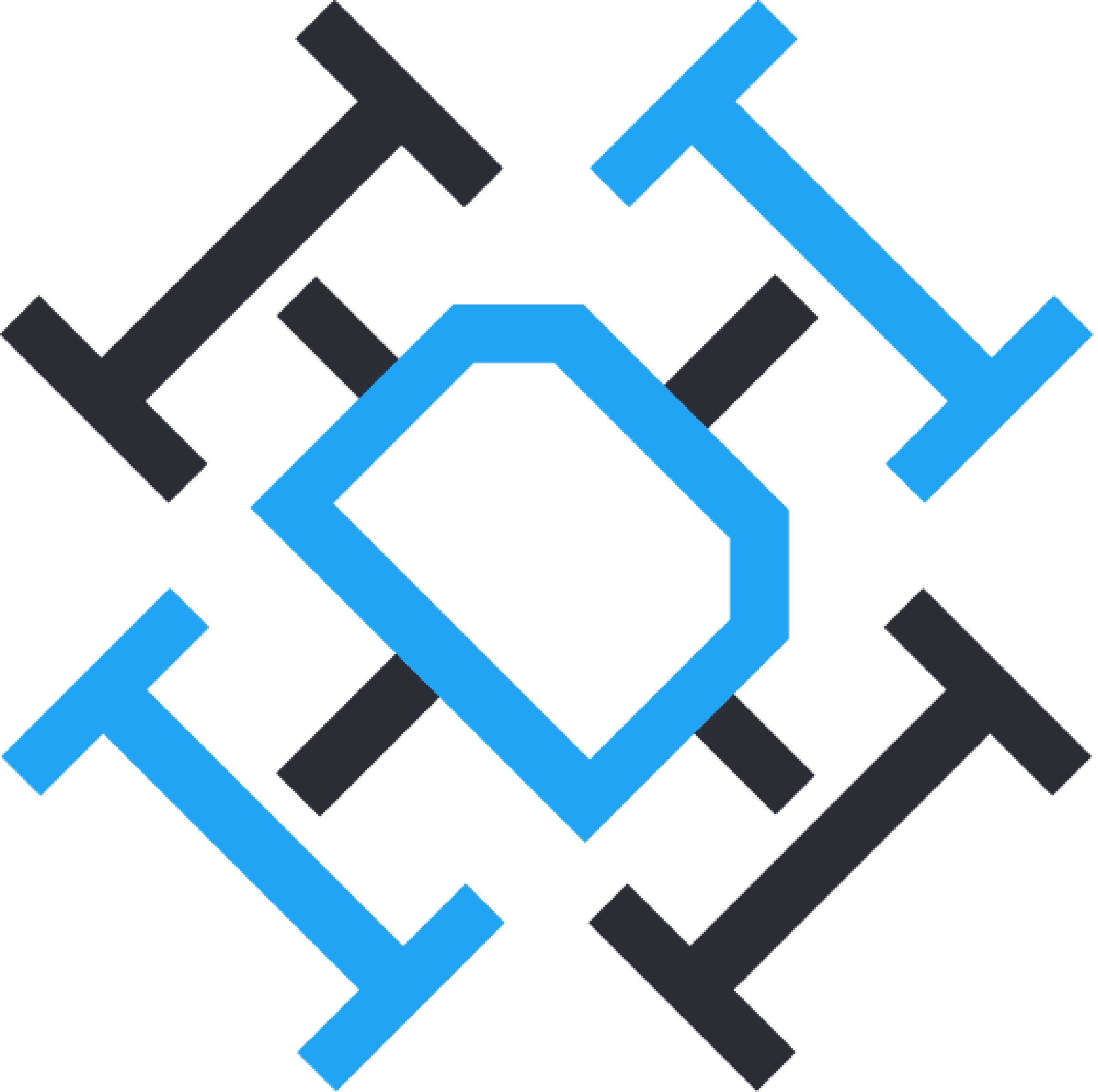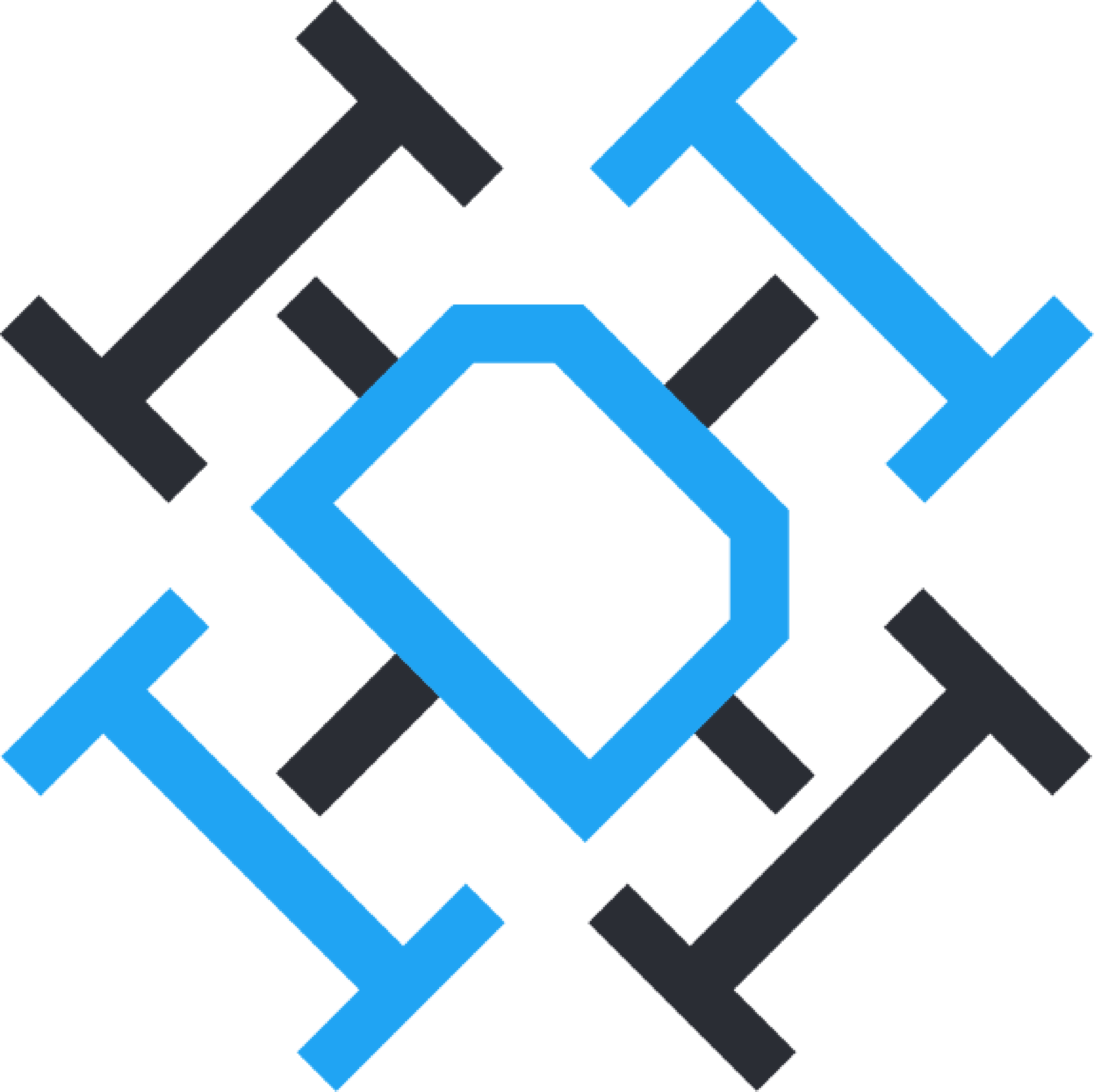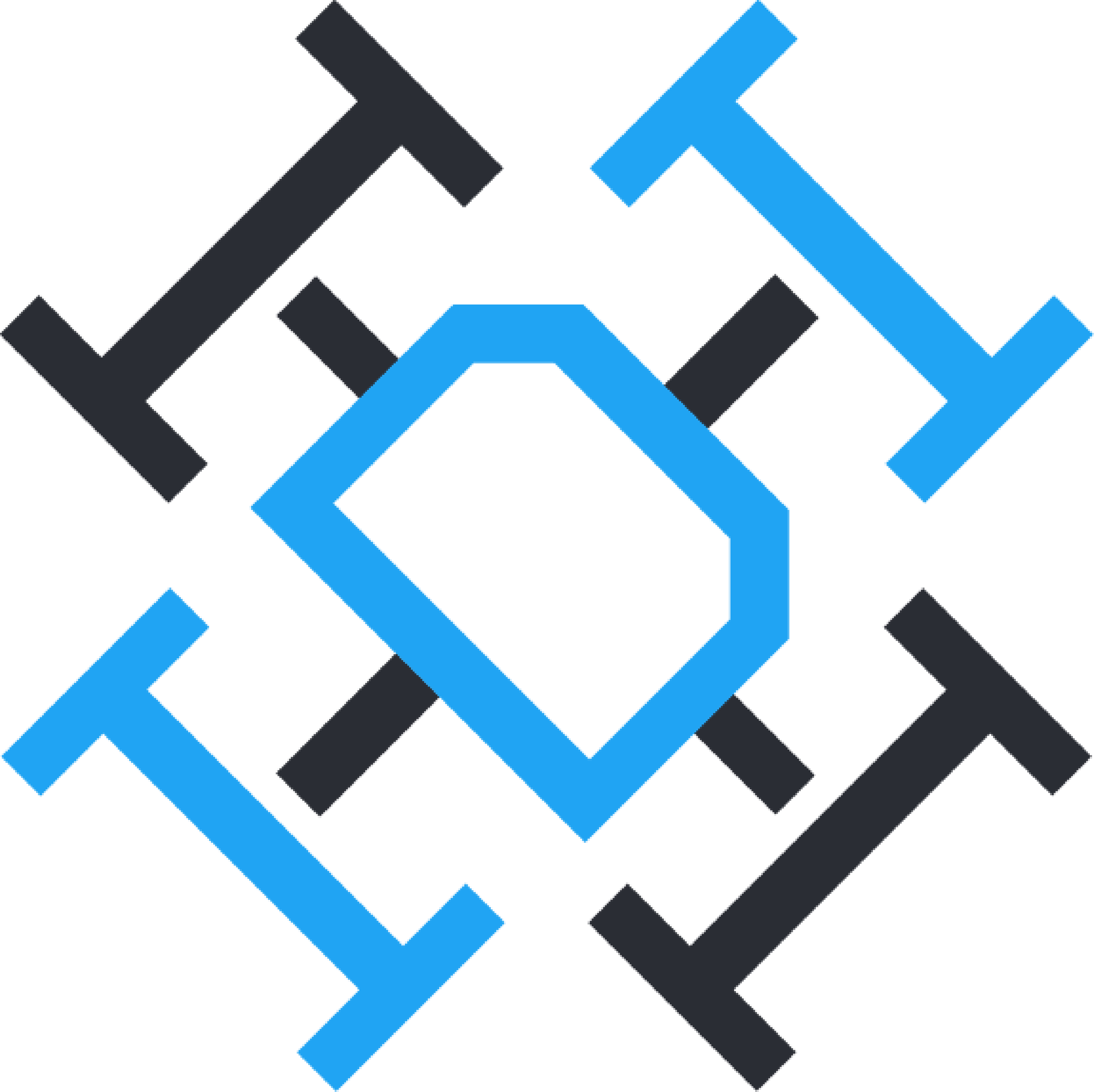Title Page
-
Asset Number
-
Company Name
-
Dock Location
-
Conducted on
-
Prepared by
Tools Required
-
Lithium Grease
-
Hex Screw Driver & Hex Key (2mm)
-
Hex Screw Driver & Hex Key (2.5mm)
-
Hex Screw Driver & Hex Key (3mm)
-
Hex Screw Driver & Hex Key (4mm)
-
M4/M5 Spanner
-
Moisture Meter(optional)
-
Electrical Testing Devices
-
Non invasive Cleaning materials(99% Isopropyl Alcohol)
-
Other Items may be required, please take adequate tools for hardware maintenance.
Spare Parts Supplied for maintenance
-
Spare Screws and Nuts
-
Charge Flex PCB(mavic 2)
Mechanical Inspection
Externals of the Docking Station
-
Ensure the Dock is level, adjust as required.
-
Check Front Door Gasket for Cracks Splits or wear and tear
-
Check Seal on external Lights and Cable Entry for wear and tear
-
Check pole mounts for Enclosure are secured and free from movement
-
Check all Panels for damage
-
Visually inspect the Top Landing TAG images for wear and tear
Rear Panel Inspection
-
Check Isolator Switch is tight and sealed.
-
Check Ethernet Ports is tight and sealed.
-
Check Mains Power inlet is tight and sealed.
-
Clean Diagnostic LEDs
-
Check All Port Caps are in place when wired connection is not in use.
-
Check UPS Switch performs as expected.
-
Check all fixings are tight and washer seals are in good order.
-
Check Fan filters are clear and replace if required.
-
Check for any water ingress into the rear Panel
Drawer and Landing Pad
-
Check Door tilts to 125 degrees from the Pad edge
-
Check Door tilt meeting point on the underside of the platform for wear and tear.
-
Clean hinge of any debri and grease with Lithium Grease.
-
Check tightness of Screws on the Landing Pad and Door Panel
-
Check Door Spring is tensioning and secure.
-
Check Landing TAG for wear and tear, replace if required and clean
-
Isolate Drawer Motor and check drawer in/out motion, grease as required.
-
During motion check, physically move the drawer around and check for any loose connections or rattling of parts.
-
Pull the drawer out half way and check the sprung panel moves freely.
-
Check all Screws on the Rail mechanisms to the platform are tight and secure.
-
Check Limit Switch presser on the door frame are secure and you can hear a click when door is depressed closed.
-
Check Drone Take off cutouts are free of debris.
-
Check the Drive belt to Landing Pad connection is tight and secure.
Dock Internal Hanger from Drawer Side
-
Check the Side positioning panels are Secure and slides the drone into the central position.
-
Check the Charging connection that protrudes down in the centre is secure.
-
Check the POGO pin springs on the charge block move in and out freely.
-
Take a photo of the Charge Servo Arm position
-
Remove Charge and Button Press Servo and inspect for damage, replace in the position as per previous photo
Dock Pole Mounted Enclosures
Router Enclosure
-
Check for any damage to the enlcosure
-
Check the enclosure base is securely in place.
-
Check thew Sim card Holder is securely fastened.
-
Check all cable entry points are secure.
-
Run a Systems Network Diagnostic check for router performance on the IDI Dashboard.
RC Enclosure
-
Check for any damage to the enlcosure
-
Check pole mounting fixings are secure and free or damage
-
Open the enclosure.
-
Check the RC is securely fastened to the enclosure with the thumb screws.
-
Check all cables are inserted into the correct ports.
-
Check the Servo Arm, ensure it is tight and in line with the RC Switch.
-
Check the LDR sensor is correctly positioned over the RC LED
-
Close the Enclosure
Internal Electrical Inspection
Instructions before starting
-
Power off the Dock
-
!!!DO NOT REMOVE THE ROOF IN WET OR RAINY CONDITIONS!!!
-
I confirm the electrical maintenance is taking place in suitable conditions, it is not raining or forecast to rain at the location.
-
Remove the 6 Bolts securing the Dock Roof in place.
-
Lift the front of the Dock Roof up, unplug front light and camera is installed.
-
Remove the Roof and place carefully on the ground, ensure the unplugged connectors do not get wet or damaged. Tuck into the roof insulation if required.
-
Complete a visual check for cleanliness, debris or damaged parts, wires or connections.
-
Visual Check of rear compartment complete.
-
Visual Check of electronics complete.
Electrical Wiring Checks
-
Start check for all components for loose or damaged wires.
Computing and Networking
-
IDI Motherboard
-
Arduino
-
Raspberry Pi
-
NVIDIA Jetson
-
Motor Driver
-
Network Switch
-
USB Ports
Power Distribution
-
Wire distrubution WAGOs
-
Fuses
-
Isolators
-
Switches
-
Mains In
Power Supplies
-
Check all Connections and Tighten Screws and Mounts for each Unit
-
24v
-
12v
-
5v
-
17.5v
-
100w GaN Charger
HVAC System
-
TEM Fan 1
-
TEM Fan 2
-
Heater
-
TEM Controller Power IN
-
TEM Controller Output.
Electrical Testing
-
Compete your Business and/or Country specific electrical conformance testing. This must be performed by a qualified Electrical Engineer.
Testing the Dock post Maintenance.
-
Replace the Roof
-
Ensure the CCTV and Light are plugged back in
-
Replace the 6 Bolts
-
Plug the Dock in and Power up the Dock
-
Login to the IDI Dashboard.
Dashboard Checks
-
Toggle RC on
-
RC should appear online on the Dashboard - 10-30 seconds.
-
Toggle UAV On
-
Confirm with webcam
-
UAV should appear online on the dashboard within 10-30 Seconds.
-
Toggle Open Enclosure
-
Confirm with webcam
-
Dashboard should indicate Docking Station is open
-
Toggle Close Enclosure
-
Confirm with dashboard
-
Dashboard should indicate Docking Station is open
-
Toggle UAV off
-
Confirm with webcam
-
UAV should appear offline on within 5 seconds
-
Initiate Drone Service
-
Confirm with webcam that drone has powered on and begun charging
-
UAV should appear online on the dashboard within 10-30 Seconds.
-
Monitor charge until battery % increases
-
Stop Drone Service
-
Confirm with webcam
-
UAV should appear offline on within 5 seconds
-
Toggle RC off
-
Confirm RC appears off via dashboard
-
Toggle Pre-Take off Routine
-
Confirm all actions completed successfully
-
Toggle Post-Land Routine
-
Confirm all actions completed successfully
Sign off and Completion
-
Name
-
Date and Time
-
Images of Inspection Repairs or Faults
-
Sign
-
Send Report to Dock Owner and IDI