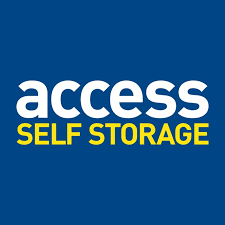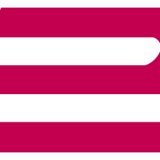Title Page
-
Location
-
Conducted on
-
Prepared by
Untitled Page
STOCK CHECK
-
Stock Take (complete a full physical stock check)
-
Is the stock check at a zero variance (all balances at zero) from your check?
-
Is the stock count accurate to the stores stock check (cross reference your check with store check, are they the same)?
-
Is the store using the Quarterly Stock Variance Front Sheet (should be at the front of the file)?
-
Is the manager checking off four lines a week for accuracy?
OUT OF SERVICE UNITS
-
Run the Unit Notes Report filtered by unrentable units
-
Physically check every out of service unit, comms room and any other area or location that is not rented, have detailed notes on the system and use/reason match and are authorised (for example customer delivery units should only have customer deliveries in there)?
-
Have all debtor units been cleared within 90 days of moveout unless RM authorised repayment plan in place?
REVENUE MANAGEMENT (REMOTE)
-
Discounts (run the discount summary report for the past 3 months)
-
Are all the discounts in use authorised?
-
Are any customers receiving consecutive discounts other than authorised retention deals (if yes fail point)?
CONTRACTS AND INSURANCE (REMOTE)
-
Run an Insurance Roll filtered by Proof
-
Insurance values over £35K (to include self and Access policies) All policies must be approved by our insurers, so all customers must have an approved email uploaded to their eFile.
-
Using the Insurance Roll (filtered by proof) make sure all proof insured customers have expiry dates. If no fail.
-
Contract check (remote) check 12 contracts
-
eSign Console managed properly as per Ops Manual?
-
Two forms of ID uploaded (as per current ID Table) for all customers?
-
Correct paperwork used for online/offline move-ins (look out for offline contract for offline move-ins, must include CCMO if applicable. Online move-ins do not require CCMO. etc.)
-
PPSQFT (this can be provided by downloading the rent roll report and copying the whole file within attached file. Paste the report within the ‘raw data’ tab and then click the ‘PPSFT’ tab on the first tab. You can sort through PPSFT, discounts etc and will highlight customers that are below the street/Beekin rate)