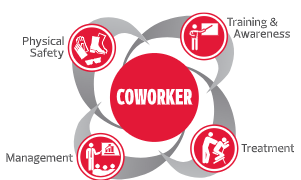Information
-
Audit Title
-
Document No.
-
Conducted on
-
Client / Site
-
Prepared by
Pre-Install
⚠️ Before You Begin, Please Update the "Information Section" of this Audit ⚠️
-
Enter PC Name in the "Audit Name" Field
-
Create Service Desk Ticket, and Record INC# in "Document No." Field
-
Enter User's Name & Location in the "Client/Site" Field
🚥 Now Choose a "System Condition" to Start. 🚥
-
System Condition
💻 New System Setup List 💻
📦 Unpacking 📦
-
Verify all Materials with Packing Slip
-
Connect system with peripherals and power up
📋 Assets Database 📋
-
Purchase Type
-
Acknowledge delivery in Lotus Notes
-
Match Dell Service Tag with Packing Slip
-
Upload Snapshot of Service Tag
-
Scan all Packing Slip documents
-
Create a new Assets Database entry
-
Record Warranty Info & Express Service Code
-
Save Scanned Documents & Snapshots
🔧 Repair Setup List 🔧
-
Provide a brief description of the malfunction
-
Warranty Status
-
Call Dell Gold Tech Support (866-461-3355)
-
Update Service Desk Ticket and Assets Database with Dell Information
💽 Backing Up Profile Data 💽
-
Outlook PST files & locations (including hidden files on C:\)
-
Backup CRM Database & Layout
-
Deactivate Adobe Acrobat/Creative Suite
-
Deactivate Google Earth Pro
-
Copy User C:\ Profile to External HDD
-
Copy Lotus Notes folders to External HDD - if applicable
-
Deactivate System from Active Directory
-
Update Assets Database
📀 Format & Re-Image 📀
-
Boot Using Windows PE
-
Quick Format at DOS Prompt
-
Install Dell Gold Image
🚨 🚑 Virus Infection Setup List 🚑 🚨
-
Unplug LAN and run AV checks
-
E-Mail Dave Davies with Infection Details and Update Service Desk Ticket
-
Provide a Brief Description of Infection Below:
💽 Backing Up Profile Data 💽
-
Outlook PST files & locations (including hidden files on C:\)
-
Backup CRM Database & Layout
-
Deactivate Adobe Acrobat/Creative Suite
-
Deactivate Google Earth Pro
-
Copy User C:\ Profile to External HDD
-
Deactivate System from Active Directory
-
Update Assets Database
📀 Format & Re-Image 📀
-
Boot Using Windows PE
-
*Long Format* at DOS Prompt
-
Install Dell Gold Image
🔒 User Credentials 🔒
-
Request & Record User Credentials (Network, CRM, CoStar, etc.) in Text Field below:
💾 Special/Licensed Software In Use (check all that apply) 💾
-
Adobe Acrobat/Creative Suite
-
ACT 2000 - 2014
-
CardScan
-
CBA Legal Library
-
Citrix
-
CoStar
-
Google Earth Pro
-
Link
-
Lotus Notes
-
Salesforce Apto
-
Salesforce Linkpoint 360
⚠️ Log into Colliers account, Screen goes black while software loads automatically. Wait 10-15 minutes for desktop to appear. ⚠️
System Patches
⚠️ Start this section after the Gold Image has fully completed the initial setup process ⚠️
-
Windows 7 Enterprise Activated
-
32-bit or 64-bit
-
Admin & Colliers profiles set with standard password
-
Set UAC to lowest level
-
Power Settings: Display Off After 2 Hours; Turn Off Sleep Modes
-
IE - change home page (MSN or Google)
-
Uninstall all Office 2010 components & Live Meeting 2007, then Reboot
-
Windows Updates - Round 1 of 3
-
Install Office 2013 fresh, then Reboot
-
Office 2013 activated
-
Java - Update/Install
-
Mozilla Firefox install
-
Add Dell Drivers & Support to IE Favorites [[http://www.dell.com/support/drivers/us/en/19]]
-
Adobe Reader XI
-
McAfee - Install / Update with the "FramePkg_MAv4.6P3.exe" from Apps2
-
McAfee - update security
-
Windows Updates: Round 2 of 3
-
Google Earth install
-
Rename PC (SEAT+[LASTNAME]+[FIRSTINI])
-
Regedit - change ownership
-
Dell Website - BIOS/Chipset updates
-
Device Manager - driver check
-
Chkdsk c: /r
Profile Setup
-
New or Current User
New User Setup
-
Create G:\ drive
-
Give User and "Seattle, Ecopy" Modify Permissions
-
Add Outlook Archive and Scans folders
-
Canon Scan Setup
-
Xerox Scan Setup (Ok for Staff; Lorraine approval for all others)
-
Create Service Desk Ticket to Sharepoint to Add User to Colliers.com
-
VOIP Phone/VM/Fax Setup
AD & Admin Permissions - Colliers Login
-
Add System to Active Directory - Keep Top Level For Now
-
Add User and "Seattle ISAs" to Admin group
-
Add User and ISA names to Remote Access
Initial Profile Settings - User's Login
-
Log on as User
-
Turn on Games
-
Verify Power Save and Sleep Mode Settings
-
USB Settings - Enable the USB Selective Suspend Setting on Battery
-
Show File Extension Types
-
Turn Off Search Indexing
-
Drive Mapping - Manually Map any Missing Drives
-
Add Aaux and Utopia Fonts (L:\Marketing Resources\Visual Assets\Fonts)
-
gpedit.msc - Enable the "Remove Desktop Cleaning Wizard" option
Internet Explorer
-
Unhide All Bars
-
Add MSN.com or Google.com to Home Page
-
Open New Tab set to "Blank Page"
-
Instant Search set to Google as default
-
Add to Favorites: Colliers Hub USA, Colliers International Apps, OWA
-
Add to REMS Favorites and Desktop: [[https://usa.colliershub.com/portal/REMS/Pages/default.aspx]]
-
Set Multiple Tabs to Close Automatically when Closing IE Session
Excel
-
Enable Add-Ins: Analysis ToolPak, Analysis ToolPak-VBA, Euro Currency Tools, and Solver Add-in
-
Enable All Macros
-
Office Suite Activation Double-Check
Printer Drivers - Select All Applicable Offices First
-
Press "Select" and Choose the Offices 👉
- Seattle
- Bellevue
- Offsite
Check All Seattle Printers That Apply
-
SEA Canon IR-6065
-
SEA Brok Xerox 7775
-
SEA Brok Xerox 7775 PS
-
SEA Brok Dell 5330
-
SEA Staff Dell 5330
-
Phaser 7500DT PS (Local Install)
-
SEA Staff Epson WP-4020
-
SEA Staff HP 6700 Premium (Front Desk)
-
SEA Lanier PS (Schumacher Team)
-
Scott Coombs Dell 2330dn
-
SEA REMS Dell 2335dn
Check All Bellevue Printers That Apply
-
BEL Canon B&W 6055
-
BEL Canon Color 5045 PCL
-
BEL CanClr 5045 PS (Dept ID = Extension; No PIN)
-
BEL HP Color LJ400 PS
⚠️ Contact the Offsite Office for Their Printer Information and Drivers ⚠️
Apps For All
📬 Outlook Profile 📬
-
Is User Brokerage Staff?
-
Give Owner Permission to Conference Room Calendars
-
Give Custom Permission to Puget Sound Vacation Calendar
-
Add Calendars to User's Shared Calendar List
-
Trust Center - Uncheck "Don't Download Pictures..."
-
Add the "Junk Reporting" Add-in from Apps2
-
Setup Signature Block
-
Add other Inbox Delegations, if applicable
-
Open any Archive files
Lync
-
Set App to Minimize on Startup
-
Manually Download Address Book if User Lookup Not Populated
SCCM
-
Run Manual Install Command Line From Apps2
-
Wait 5 Minutes, then Verify Configuration Manager in Control Panel
Metroscan
-
Install from Apps Directory
-
If Metroscan asks for a Password, then Paste a good INI file into user's Metroscan folder
-
If Metroscan searches for disks, go to Preferences and manually add the disks in
Optional Setups
-
Citrix User?
-
Setup Citrix through Colliers Apps via IE
-
Lotus Notes?
-
Start Install from Apps2
-
Default Folders - C:\Notes -and- C:\Notes\Data
-
Disable: Domino Enterprise..., Client Single..., Migration Tools
-
Uncheck the box so Lotus Notes is NOT the default e-mail account
-
Blackberry Smartphone?
-
Install/Update Blackberry Desktop Software
-
iOS Device(s)?
-
Update/Install iTunes
-
Set View to Show Sidebar Menu
User Specific Apps
-
Choose the user type...
-
Argus Install - Map Q:\ Drive as follows: \\Sea-fs02\Apps
-
Argus Install - From Q:\, Install Argus software from "Argus 15" folder
-
Install ProCalc from Apps2
-
Adobe Acrobat/CS - Install
-
Adobe Acrobat/CS - Update Access Database
-
Install & Setup User's CRM Software and Database access
-
Do they use Argus for their Broker?
-
Argus Install - Map Q:\ Drive as follows: \\Sea-fs02\Apps
-
Argus Install - From Q:\, Install Argus software from "Argus 15" folder
-
Map R:\ Drive as follows: \\Sea-fs02\Data\Data\ExpenseDB
-
From R:\, Copy latest version of the Expense Database to Desktop
-
Install & Setup FileZilla from Apps2
-
CBA Legal Library Add-In
-
Graphic Station - admin and remote access privileges
-
Graphic Station - connect via MSTSC and save shortcut to Desktop
-
Adobe Acrobat/CS - Install
-
Adobe Acrobat/CS - Update Access Database
-
Install & Setup Broker's CRM Software and Database access - if applicable
-
Install Google Earth Pro - if applicable
-
Adobe Acrobat/CS - Install
-
Adobe Acrobat/CS - Update Access Database
Finalize
Final Updates
-
Update Adobe Products - if applicable
-
Windows Updates - 3 of 3
-
Clear NAP Agent & SMS Agent DCOMs
-
Double Check Windows & Office License Activations
-
Move CoStar Certificate
-
AD - Move system to Seattle/Bellevue OU, and Reboot
Direct Access
-
Desktop, Laptop, or Surface?
-
AD - if offsite, add system to Direct Access group (REMS)
-
Check Firewall settings to allow Private & Public networks
-
Verify Wireless Connectivity
-
Verify Direct Access Connectivity - Colliers-Guest & mainboardroom
Profile & File Transfer
-
Copy User's current C:\ Profile Data to Ext HDD
-
Transfer User's Profile Data to New System
-
System Tray - always show Lync/Direct Access & CRM Sync apps
Processes Not Covered
-
Make note of any processes not covered in this audit into the field below:
Old System
-
Deactivate Adobe Products
-
Remove from AD
-
Update Access database
-
Full Format HDD
-
Reimage it or Recycle it
Review & Sign
-
Review All Audit Sections
-
Job Complete - Type Name Below ⬇️ and Sign Name to the Right ➡️