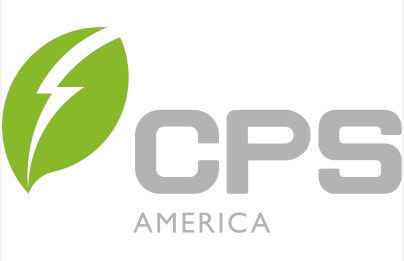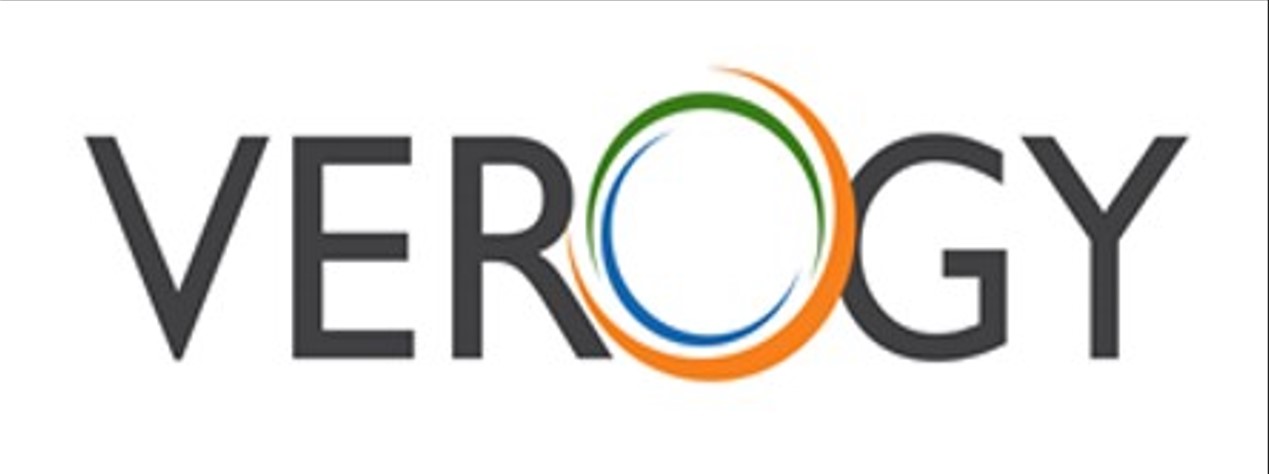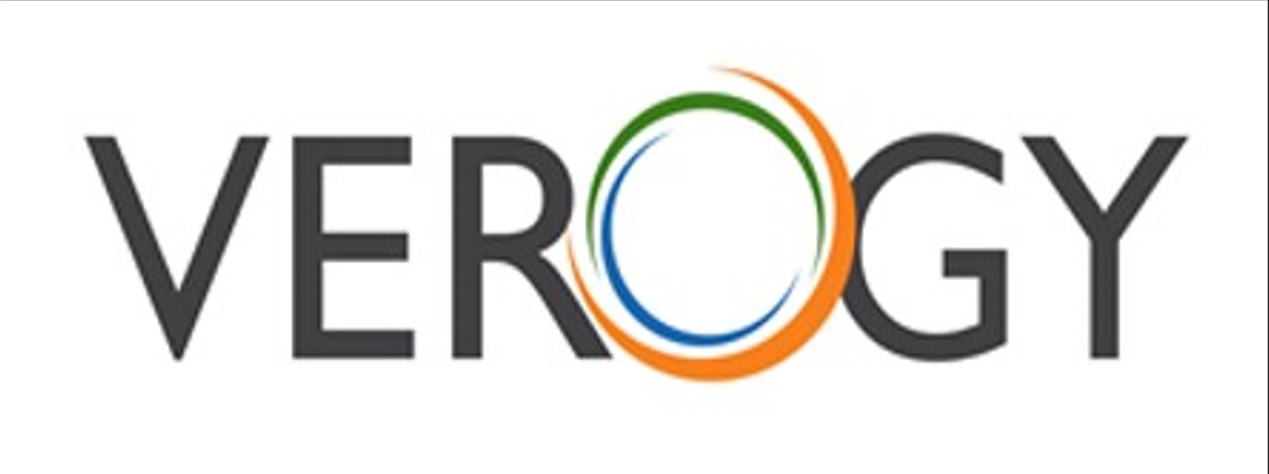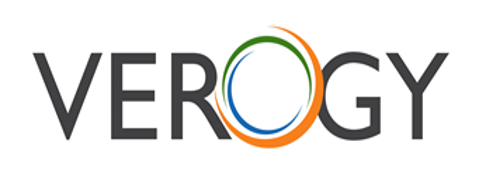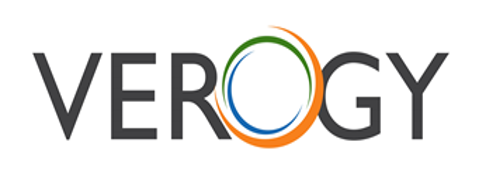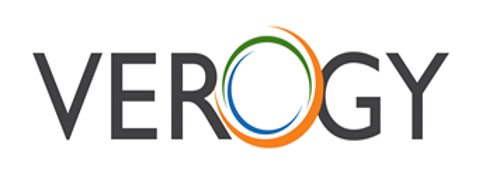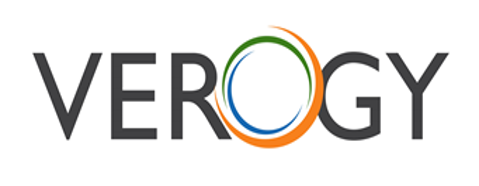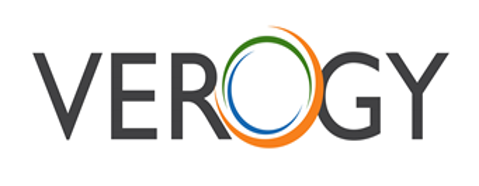Title Page
-
Site conducted
-
Conducted on
-
Prepared by
-
Location
Inverter Commissioning
- Inverter
-
Inverter #
-
Inverter Serial Number
Mechanical Installation Check
-
Make sure that the mounting bracket is secure and all screws have been tightened to the specified torque values . (Refer to 3.2 Mechanical Installation)
-
Confirm all knockouts are sealed and conduit is securely attached to the inverter, creating a water-tight seal.
Conductor Connections check
-
Make sure all conductors are connected to the right terminals and properly labeled
-
The appropriate cable management is important to avoid physical damage. No sharp edges from cable ties exist.
-
Check polarity of DC input conductors. The DC Switch should be in the “OFF” position. (Refer to 3.3 Electrical Installation)
Electrical Check
-
Make sure that the AC circuit breaker is appropriately sized.
-
Test whether the AC voltage is within the normal operating range.
-
Confirm the DC open circuit voltage of input strings is less than 1000V. Note: If Tigo TS4-A-F/TS4-F products are installed and in the OFF position, each module will measure 0.6Vdc. Ensure the DC open circuit voltage of input strings will be less than 1000V when power is supplied to the Rapid Shutdown transmitter, if applicable.
Commissioning Steps
-
Turn on the AC circuit breaker.
-
Turn “ON” the external DC switch(s)/circuit breaker(s). Skip these two steps if there are no switches or circuit breakers.
-
Switch the Inverter’s DC Switch to the “ON” position. When the energy supplied by the PV array is sufficient, the LCD screen of inverter will light up. The inverter will then start up with the message “sys checking”
-
Setting Language. Press ENT to access the main menu, select Setting and press ENT. The password is “1111”, using the arrow keys enter the password and press ENT to access the next submenu. Select System Parameters, press ENT. Scroll to Setting Language, press ENT. Then select the desired language and press ENT.
-
Set the grid standard. From the previous menu press ESC to return to the System Parameters menu. If the display had been previously returned to the main menu, follow the steps in (4) to access System Parameters again. Select System Parameters, press ENT. Scroll to Grid Connection Rule and press ENT. Use the arrow buttons to move up/down to the required grid standard. Press ENT to select the required standard.
-
Setting the Time. From the previous menu, press ESC to return to the System Parameters menu. Select Time and press ENT. Scroll up/down to select the numerical value, then press ENT to go to next option. e.g.: Year to Month, press ESC to go to last option. e.g.: Month to Year. Finally Press the ENT key to confirm the setting. (Press (up arrow) more than 1 second to go to last position of the number when setting the parameters. e.g: 2008 to 2008. Press (down arrow) more than 1 second to go to the next position of the number when setting the parameters. e.g: 2008 to 2008.)
-
Choose PV Input working mode. The factory default working mode of the DC input connection and MPP Tracker is set for Independent. Contact CPS if parallel mode is required.
-
Neutral Line Setting. From the previous menu, press ESC to return to the System Parameters menu. Select Neutral Line Setting and press ENT. Use the arrow keys to highlight “Yes” or “No” in regard to whether a neutral conductor is present. Press ENT. This setting will allow the inverter to display L-N voltages on the LCD. It will not affect the operation of the inverter.
-
Choosing the communication data. From the previous menu, press ESC to return to the System Paramters menu. Scroll to Communication Setting and press ENT. Select Baud rate and press ENT. The default setting is 9600. Depending on the data aquasition/SCADA system being used, the baud rate may need to be increased or decreased. Scroll up/down to select other speeds and press ENT. Next, select Address and press ENT. This designates the inverter address. Each inverter within the Modbus network must have a unique address. Scroll up/down to choose an address for the inverter and press ENT. Addresses can be assigned from 1-128.
-
Setting the LCD contrast grade. From the previous menu, press ESC to return to System Paramters menu. Select LCD Contrast Setting and press ENT. Using the up/down arrows increase or decrease the contrast to the desired setting. Press ENT to accept the changes.
-
When the LCD screen shows the normal operation status (Figure 5-8) and the “RUN” light on the LED panel is illuminated, this is an indication that the grid connection and power generation are successful.
-
If the inverter fails to operate normally, the “FAULT” light will illuminate and the fault menu will be displayed. Select Current Error and press ENT to access the current faults the inverter has recorded. This information will show on the LCD screen
-
Has inverter been successfully programmed and commissioned per manufacturer instructions?
System Parameters
-
Inverter Under/Over Voltage Settings per Planset
-
Inverter Under/Over Frequency Settings per Planset
-
Inverter Voltage Ride-Through Capability & Operational Requirements per Planset