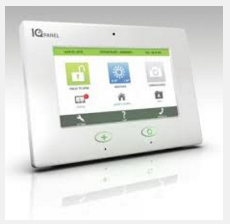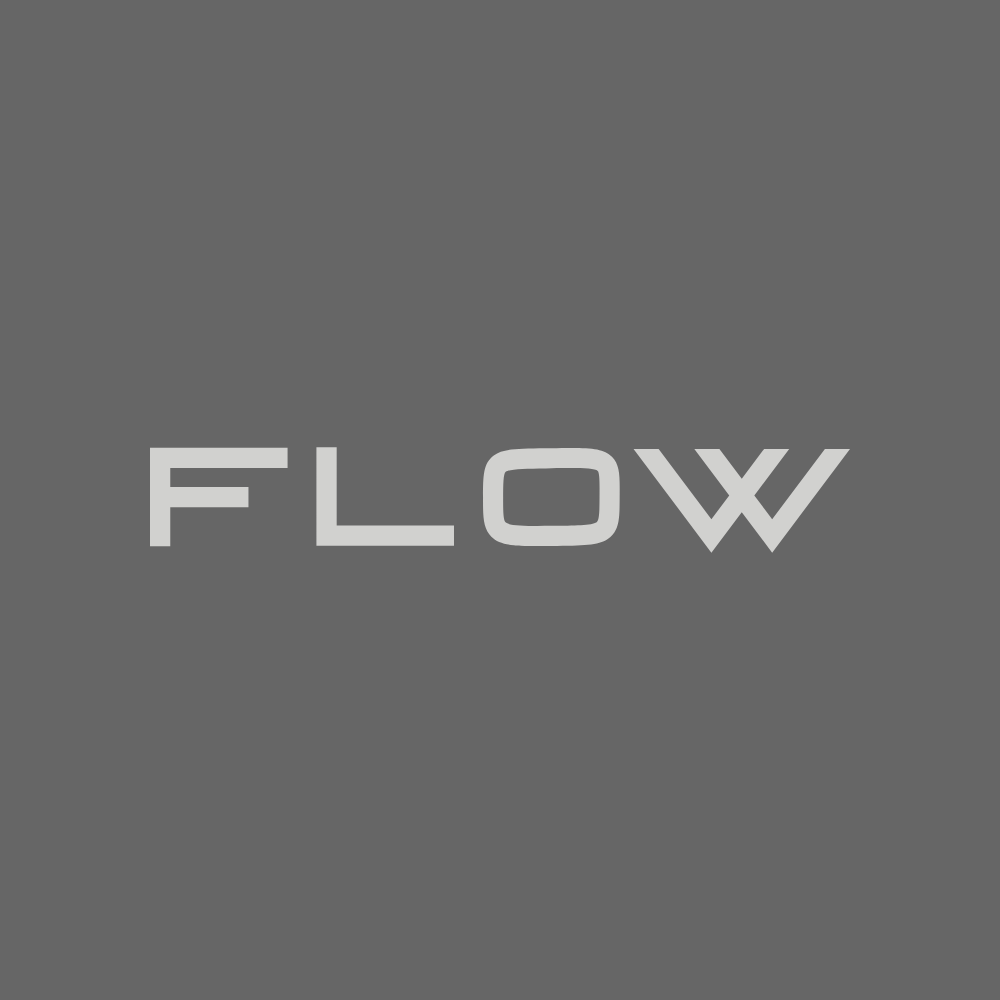Information
-
Conducted on
-
Prepared by
-
Location
-
What Alarm Number Are You Installing?
Verify that your alarm install kit has all of the following components.
-
Alarm panel present?
-
-
Take picture of serial number AND the MEID number (right next to serial number)
-
Smoke detector present?
-
-
Take picture of serial number
-
Image/motion detector present?
-
-
Take picture of serial number
-
Second image/motion detector present?
-
Take picture of serial number
-
Extreme temp sensor present?
-
-
Take picture of serial number
-
Flood sensor present?
-
-
Take picture of serial number
-
Yard sign and window stickers present?
-
Comments on the condition of equipment or contents of the alarm kit
Installation Steps
-
Place alarm panel in central location and plug it in. In most houses setting it on kitchen counter is a good option.
-
Please take a picture of panel location once it is plugged in.
-
Motion/Image Install Instructions (PDF)
http://dealers.qolsys.com/media/qolsys-downloads/quick-guides/Image-Sensor-Quick-Guide.pdf -
Install motion/image sensors
-
Please take pictures of install locations for both sensors.
-
Install smoke detector in central location on main floor
-
Please take a picture of install location of smoke detector.
-
Flood detector install instructions (PDF). NOTE: Skip step #5. Sensor should already be paired with the panel.
http://dealers.qolsys.com/media/qolsys-downloads/quick-guides/IQ-Flood-Quick-Guide.pdf -
Install flood detector
-
Please take a picture of installed flood sensor.
-
Instructions for installing extreme temp sensor. Mounting it along a baseboard is a good option. NOTE: Skip step #5. Sensor should already be paired with panel.
http://dealers.qolsys.com/media/qolsys-downloads/quick-guides/IQ-Temp-Quick-Guide.pdf -
Install extreme temp sensor
-
Please take a picture of installed temp sensor.
Test System
-
The default installer code for the panel is 6950. You will need that to access settings.
Go to Settings, System Tests, Sensor test and test that all sensors are communicating with the panel. Often easiest way to do this is the "tamper" with the sensor by removing its covering. This sends a signal to the panel. -
Sensor test completed successfully?
-
Next, go to Settings, System Tests, Cellular and run a cellular test. Looks for "cellular wireless path tested successfully" message.
-
Cellular test passed?
-
1) Next, go to Settings, System Tests, Image Sensor Config.
2) Select "view" for the FIRST Image Sensor and then "Request Peek-In".
3) Go back and select "view" for the SECOND Image Sensor and then "Request Peek-In".
4) Go all the way back to the home/main screen and select "Camera/Video". View the 2 peek-in images from 2 image sensors. Are the sensors properly aligned so that pictures cover required door(s)? -
Image sensor tests completed successfully?