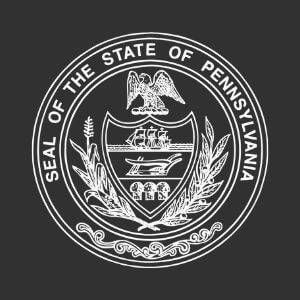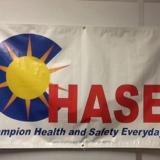Title Page
-
Audit month
- January 2016
- February 2016
- March 2016
- April 2016
- May 2016
- June 2016
- July 2015
- August 2015
- September 2015
- October 2015
- November 2015
- December 2015
-
Region
- 1 - North Metro SPOTLESS
- 2 - South Metro PROGRAMMED
- 3 - South East Metro SPOTLESS
- 4 - Great Southern PROGRAMMED
- 5 - South West PROGRAMMED
- 6 - Goldfields LAKE MAINTENANCE
- 7 - Midwest/Gascoyne PINDAN
- 8 - Pilbara PINDAN
- A - West Kimberley LAKE MAINTENANCE
- B - Wheatbelt LAKE MAINTENANCE
- C - East Kimberley LAKE MAINTENANCE
-
Property ID and Address
-
Work Order number
-
Conducted by:
- Paul Gallagher/Housing Maintenance/General Trades
- Terry Van Opijnen/Housing Maintenance/General Trades
- Tom Guld/Housing Maintenance/General Trades
- Chris Dark/Housing Maintenance/General Trades
- Peter Hogan/Housing Maintenance/Plumbing & Gas
- Geoff Cook/Housing Maintenance/Plumbing & Gas
- Graeme Dryden/Housing Maintenance/Plumbing & Gas
- Alan Stevenson/Housing Maintenance/Plumbing & Gas
- Derek McKay/Housing Maintenance/Electrical
- Kevin Hawke/Housing Maintenance/Electrical
- Jon Karow/Housing Maintenance/Electrical
- Other
-
Select trade to be assessed
- Carpentry
- Cleaning
- Fencing
- Floor Covering
- Glazing
- Painting
- Pest Control
-
Select trade to be assessed
- Carpentry
- Cleaning
- Fencing
- Floor Covering
- Glazing
- Painting
- Pest Control
-
Select trade to be assessed
- Carpentry
- Cleaning
- Fencing
- Floor Covering
- Glazing
- Painting
- Pest Control
-
Select trade to be assessed
- Carpentry
- Cleaning
- Fencing
- Floor Covering
- Glazing
- Painting
- Pest Control
-
Select trade to be assessed
-
Select trade to be assessed
-
Select trade to be assessed
-
Select trade to be assessed
-
Select trade to be assessed
-
Select trade to be assessed
-
Select trade to be assessed
-
Enter Auditor details
-
Select trade to be assessed
- Carpentry
- Cleaning
- Fencing
- Floor Covering
- Glazing
- Painting
- Pest Control
-
Conducted on
-
Proceed to next section
Property Access
-
Property Access
-
DISCLAIMER: If SORs cannot be physically inspected, assessment becomes a works order review only.
-
Proceed to next section
-
Perform electrical safety check
-
What is the result of the electrical safety check?
-
Proceed to next section
-
Enter the category of failed safety device/s
- Smoke Alarm
- RCD
- Earth Electrode
-
Provide details of safety device/s which have failed (location, how it failed)
-
Add photo evidence if necessary
-
If the failed safety device poses a safety risk and requires rectification, log the issue with Housing Direct and take note of the name of the CSO and, if raised, the works order number.
-
Enter name of Housing Direct CSO and new works order number/s if applicable
-
Proceed to next section
Assessment
-
Is the works order compliant?
-
Please add the SORs which have compliance issues
SOR
-
SOR code
-
Location
-
Sequence number
-
What is the nature of the issue?
- 01. Labour claimed without authority
- 02. Labour issued without details
- 03. Material value incorrectly claimed
- 04. Incorrect SOR claimed
- 05. Incorrect measurement/quantity claimed
- 06. SOR added not relating to original task
- 07. Duplication of SOR
- 08. Multiple of SOR cannot be claimed
- 09. Incorrect or illogical location
- 10. Detail not provided as required by SOR
- 11. Included in other SOR claimed
- 14. Faulty workmanship
- 15. Work not done
- 16. Work not complete
- 17. Work not to technical specifications
- 18. Warranty management
- 19. Product or manufacture defect
- 99. Emergency Premium SOR not completed in 8 hours
-
Provide details if necessary
-
Provide details if necessary
-
Provide detail of - 03. Material value incorrectly claimed
-
Add photo evidence if applicable
-
Please enter the correct price
-
When entering a numerical value, do not add a symbol.
(Eg. For $50, just enter 50) -
Provide detail of - 04. Incorrect SOR claimed
-
Add photo evidence if applicable
-
Please enter the correct SOR code (SOR code only)
-
Was this SOR issued by Housing?
-
Provide detail of - 05. Incorrect measurement/quantity claimed
-
Add photo evidence if applicable
-
Please enter the correct measurement/quantity
-
When entering a numerical value, do not add a symbol.
(Eg. For 50m2, just enter 50) -
Was the measurement/quantity issued correctly by Housing?
-
Provide detail of - 06. SOR added not relating to original task
-
Add photo evidence if applicable
-
Provide detail of - 07. Duplication of SOR
-
Add photo evidence if applicable
-
Provide detail of - 08. Multiple of SOR cannot be claimed
-
Add photo evidence if applicable
-
Provide detail of - 09. Incorrect or illogical location What is the correct location? (Provide additional comments if necessary)
-
Add photo evidence if applicable
-
Please enter the correct location
-
Provide detail of - 10. Detail not provided as required by SOR (Documentation or comments)
-
Add photo evidence if applicable
-
Provide detail of - 11. Included in other SOR
-
Add photo evidence if applicable
-
Provide detail of - 14. Faulty workmanship
-
Add photo evidence
-
Provide detail of - 15. Work not done
-
Add photo evidence if applicable
-
Provide detail of - 16. work not complete
-
Add photo evidence if applicable
-
Provide detail of - 17. Work not to technical specifications Please quote Technical Specification Clause reference
-
Add photo evidence
-
Provide detail of - 18. Warranty management
-
Add photo evidence if applicable
-
Provide detail of - 19. Product or manufacture defect
-
Add photo evidence if applicable
-
Provide detail of - 99. Emergency Premium not completed in 8 hours
-
Add photo evidence if applicable
-
To add another SOR, scroll up and press the blue "+Add" button on the right hand side.
-
Once all SORs have been added, proceed to next section -
Proceed to next section
Follow Up
-
Have you found an issue that needs following up? <br><br>( eg. may be follow up on documentation, issue with another trade etc, that does NOT require Regional referral.)
-
Proceed to next section
-
Provide detail of issue/s
-
Add photo if necessary
-
Proceed to next section
Regional Commentary
-
Have you found an issue that needs to be referred to the Regional office?
-
Provide detail of issue/s
-
Add photo if necessary
-
Proceed to next section -
Proceed to next section
Sign-off
-
Please sign once audit is complete