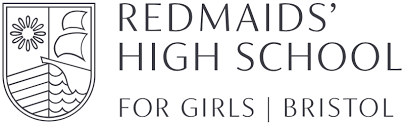Title Page
-
Name
-
Job title
-
Location
-
Room number
-
Line managers name
Chair
Chair
-
Is the chair suitable? Is the chair stable?
-
Things to consider
Does the chair have a working five star wheel configuration
seat back height and tilt adjustment.
Seat height adjustment
Swivel mechanism
Castors or glides dependent on type of flooring.
The chair may need repairing or replacing if the user is uncomfortable, or cannot use the adjustment mechanism. -
Action
-
Is the chair adjusted correctly
-
The user should be able to carry out their work sitting comfortably.
Use the presentation on the intranet so to adopt correct sitting position. -
Action
-
Is the small of the back supported by the chair back rest
-
The user should have a straight back, supported by the chair, with relaxed shoulders.
-
Action
-
Are the forearms horizontal and eyes at roughly the same height as the screen
-
Adjust the chair height to the user's arms in the right position, then adjust the screen height, if necessary
-
Action
-
Are feet flat on the floor, without too much pressure from the seat on the backs of the legs
-
If not, a foot rest may be needed
-
Action
Screen
Screen
-
Are the characters clear and readable
-
Make sure the screen is clean and cleaning materials are made available. Check that text and background colours work well together.
-
Action
-
Will it tilt and swivel?
-
Swivel and tilt need not be built in; you can add a swivel or tilt mechanism. However you may need to replace the screen if;
Swivel or tilt is absent or unsatisfactory
Work is intensive and or
The user has problems getting the screen to a comfortable position. -
Action
-
Is the size compatible with the task?
-
Software settings may need adjusting to change text size
-
Action
-
Does it have brightness/contrast control?
-
Separate adjustments controls are not essential provided the user can read the screen easily at all times
-
Action
-
Are the characters legible and stable?
-
Try using a different screen colour to reduce flicker. If problems still exists get the set up checked by the help desk.
-
Action
Furniture
Furniture
-
Is the surface area sufficient to provide space for equipment, documents etc for the work tasks?
-
Create more room by moving printers, reference material elsewhere.
If necessary, consider providing new power and telecoms sockets, so equipment can be moved.
There should be some scope for flexible rearrangement. -
Action
-
Can the user comfortably reach all the equipment and papers they need to use?
-
Rearrange equipment, papers etc to bring frequently used things within easy reach.
A document holder may be needed, positioned to minimise uncomfortable head and eye movements. -
Action
-
Are surfaces free from glare and reflection?
-
Consider mats or blotters to reduce reflections and glare
-
Action
-
Is the desk stable? Is the height suitable for the user?
-
Very tall people may need the desk raised on blocks
-
Action
-
Is there sufficient room beneath the desk for legs - permitting changes for position at both knee and foot level?
-
Rearrange equipment under the desk to allow change of position.
-
Action
Document holder
Document holder
-
Is one available?
-
Some user may find the use of a document holder advantageous. It is not a necessity.
-
Action
Layout
Layout
-
Is the space at the workstation and in the work area as a whole sufficient to allow mobility?
-
Rearrangement of the work area may be required
-
Action
Lighting
Lighting
-
When DSE tasks require reading of documents, is there additional lighting at the desk?
-
Users should be able to control light levels, by adjusting window blinds or light switches.
Consider shading or repositioning light sources or providing local lighting, e.g desk lamps (but make sure lights don't cause glare by reflecting off walls or other surfaces). -
Action
-
Is the screen free from glare and reflections from the incident light I.e sunlight and lamps?
-
Action
-
If the screen is sited with its back to a window, is it free from contrast glare?
-
Action
Noise
Noise
-
Is the amount of noise from your or others' work equipment tolerable?
-
Consider moving sources of noise, e.g printers away from user. If not consider sound proofing.
-
Action
Health
Health
-
Have you been free from any health conditions which you feel could be attributed to your work at your DSE workstation?
-
If users have a pre existing health condition an additional DSE assessment may be required to be done by an occupational health adviser.
-
Action
-
Are you free from any eye/sight condition, or other health conditions, which might present special difficulties with DSE work?
-
Direct user to the personnel pages on the intranet for eye test.
-
Action
Viewing characteristics
Viewing characteristics
-
Are you able to achieve the optimum criteria:
-
Distance between screen and eye
-
The user should be approximately arms length away from the screen
-
Action
-
Top of screen at or just below eye level?
-
Adjust the height of the screen or purchase a monitor stand
-
Action
-
Can you adopt a satisfactory 'square-on' arrangement of body to keyboard and screen?
-
Action
Keyboard
Keyboard
-
Is it detachable or moveable?
-
This is a requirement unless the task makes it impracticable (e.g where there is a need to use portably)
-
Action
-
Does the keyboard tilt
-
Tilt need not be built in
-
Action
-
Is it possible to find a comfortable keying position?
-
Try pushing the display screen further back to create more room for the keyboard, hands and wrists. Users of thick, raised keyboards may need a wrist rest.
-
Action
-
Does the user have good keyboard technique
-
Training can be used to prevent:
Hands bent up at wrist
Hitting the keys too hard
Over stretching the fingers -
Action
-
Does it have non-reflective keys and surround. Are the characters on the keys easily readable?
-
Keyboards should be kept clean. If characters still can't be read, the keyboard may need modifying or replacing.
Use a keyboard with a Matt finish to reduce glare and or reflection. -
Action
Mouse, trackball
Mouse, trackball
-
Is the device positioned close to the user
-
Most devices are best placed as close as possible e.g right beside the keyboard.
Training may be needed to:
Prevent overreaching
Tell users not to leave their hands on the device when not being used
Encourage a relaxed arm and straight wrist. -
Action
-
Is there support for the device user's wrist and forearm?
-
Support can be gained from, management of space on the desk. The user should be able to find a comfortable working position with the device.
-
Action
-
Does the device work smoothly at a speed that suits the user
-
See if cleaning is required (e.g of mouse ball and rollers).
Check the work surface is suitable. A mouse mat may be needed -
Action
-
Can the user easily adjust software settings for speed and accuracy of pointers?
-
User may need training on how to adjust the device.
-
Action
Software
Software
-
Is the software suitable for the task
-
Software should help the user carry out the task, minimise stress and be user friendly
Check users have had appropriate training in using software
Software should respond quickly and clearly to user input, with adequate feedback, such as clear help messages. -
Action
Task management
Task management
-
Are there sufficient natural breaks in your DSE work to avoid continuous periods of DSE work?
-
Action
-
Do you have sufficient discretion over your work that you can plan-in breaks from continuous DSE work?
-
Action
General
General
-
Does it appear to be electrically safe?
-
A general look around for electrical safety and has then machine got an in date PAT sticker
-
Action
-
Is it free from trailing cables that may constitute a tripping hazard?
-
Action
-
Is the level of heat generation tolerable?
-
Action
-
Is the level of noise generated tolerable?
-
Action
Home
Home
-
Staff who spend time on a computer at home should apply the advice received during their university DSE to their home environment
-
Optimum seating position
-
Eyes level with the top of the screen
-
Upper arms at right angles to forearms
-
Wrists/hands level
-
Feet firmly on floor or foot stool
-
Lumbar support of chair firmly in small of back
-
Assessors name:
-
Assessor's signature:
-
Staff member's signature:
-
Date
-
Original to line manager to action and hold on personnel file
-
Copy to DSE user
-
Refer to H&S department display screen equipment code of practice for further information
-
Recommendations and any follow up action required:
-
Select date