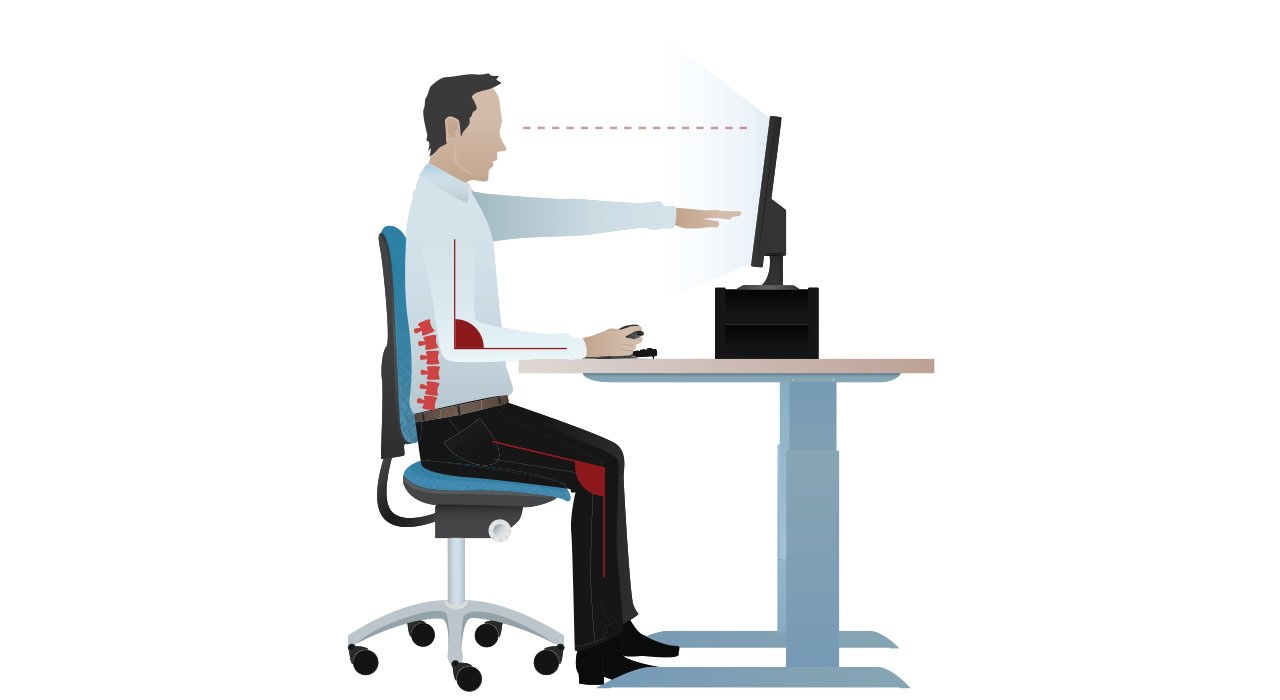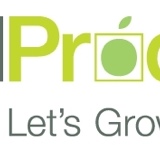Title Page
-
Workstation number
-
Workstation location
-
User
-
Conducted on
-
Conducted by
-
Any further action needed
Keyboard
-
Is your keyboard separate from your screen?
-
This is a requirement, unless the tasks that you perform makes this impractical (for example, where you have a need to use portable equipment). Consider requesting a separate keyboard that you can connect to your device.
-
Does your keyboard tilt?
-
Your keyboard doesn't need to tilt, however you do need to be comfortable whilst using it. Having your keyboard flat can make it harder to see the characters, which can result in you straining your neck more to see them clearer.
-
Are you able to find a comfortable typing position?
-
Try pushing your display screens further back to create more room for your keyboard, hands & wrists. Ideally your display screens should be about an arms length away from you.
If you are using a thick, raised keyboard you may need a wrist rest. -
Do you have good keyboard technique?
-
If you are experiencing pain in your hands or wrists, you may want to consider the following:
- Are your hands bent up at the wrists?
- Are you hitting your keys too hard?
- Are you overstretching your fingers? -
Are the characters clear & readable?
-
Your keyboard should be kept clean. If you still can't read your characters, your keyboard may need replacing or modifying.
Mouse
-
Is your mouse suitable for the tasks you use it for?
-
If you're having problems, consider switching to another kind of device (for example, touch screen).
-
Are you able to position your mouse close to you?
-
Most devices are best placed as close as possible (for example, right beside your keyboard).
If you are experiencing pain in your hand, wrist, arm or shoulder, you may want to consider the following:
- Are you overreaching?
- Are you leaving your hand on your mouse when you're not using it
- Do you have a relaxed arm & straight, flat wrist? -
Do you have support for your wrist & forearm whilst using the mouse?
-
When adjusted properly, support can be gained from the desk surface or the arm of your chair. If not, a separate supporting device may be of help.
You should be able to find a comfortable working position with your mouse. -
Does your mouse work smoothly at a speed that suits you?
-
Check if cleaning is required.
Check that your work surface is suitable as a mouse may may be needed. -
Can you easily adjust your software settings for speed & accuracy of your pointer?
-
If you are unsure on how to do this, request assistance from someone who does.
Display Screens
-
Are the characters on your screen clear & readable?
-
Make sure your screens are clear & that you have cleaning materials available if needed.
Check that the text & background colours work well together. -
Is the text size comfortable for you to read?
-
Consider adjusting your software settings to change your text size so that it is more comfortable for you.
-
Is the image stable (i.e. free of flicker & jitter)?
-
Try using different screen colours to reduce flicker (for example, a darker background & lighter text).
If you are still experiencing problems, have your setup checked by someone (for example, your equipment supplier).+ -
Are your screens specifications suitable for their intended use?
-
If you're having problems, consider switching to another kind of device (for example, a larger display screen).
-
Are you able to adjust the brightness and/or contrast?
-
Separate adjustment controls aren't essential provided you can read your screens easily at all times.
-
Do your screens swivel & tilt?
-
You don't need built in swivel & tilt mechanisms, these can be added to your setup as needed.
You may need to replace your screen if:
- The swivel or tilt function is absent or unsatisfactory;
- Work is intensive; and/or
- You have problems getting your screens to comfortable positions. -
Are your screens free from glare & reflections?
-
Use a mirror placed in front of your screens to work out where reflections are coming from.
You may need to move your screens or even your desk and/or shield your screens from the source of the reflections.
Screens that use dark characters on a light background are less prone to glare & reflections. -
Do you have adjustable window coverings that are in adequate condition for use?
-
Check that your blinds work. If they don't or they're not effective, consider anti-glare screen filters as a last resort.
Software
-
Is the software you use suitable for your work tasks?
-
Your software should help you to carry out your work tasks, minimize your stress & be user friendly.
Please speak with your Line Manager if you believe you require additional additional training to use your software effectively.
Your software should respond quickly & clearly to your inputs, with adequate feedback (for example, clear help messages).
Furniture
-
Is your work surface large enough for all of your necessary equipment, papers, etc.?
-
Try to create more room by moving
-
Can you comfortably reach all the equipment & papers that you need to use?
-
Are your work surfaces free from glare & reflections?
-
Is your chair suitable for your daily tasks?
-
Is your chair stable whilst in use?
-
Does your chair have a working seat back height & seat tilt adjustment?
-
Does your chair have a working seat height adjustment?
-
Does your chair have working castors or glides?
-
Is your chair adjusted correctly?
-
Is the small of your back supported by the chair's backrest?
-
Are your forearms horizontal to the desk & are your eyes at roughly the same height as the top of your monitors?
-
Are your feet flat on the floor, without too much pressure from your seat on the backs of your legs?
Environment
-
Do you have enough room to change your position & vary your movement throughout the day?
-
Is the lighting suitable to work comfortably (i.e. not too bright or too dim)?
-
Does the air feel comfortable to you?
-
Does the temperature feel comfortable to you?
-
Are levels of noise comfortable to you?
Additional Questions
-
Has this assessment covered all of the problems that you have or may experience whilst working with DSE?
-
Please provide details of any problems that you have or may experience whilst working with DSE that weren't covered in this assessment
-
Have you experienced any discomfort or other symptoms that you may attribute to working with your DSE?
-
Please provide details of the discomfort or other symptoms that you have that you attribute to working with your DSE:
-
Do you take regular breaks where you can work away from your DSE?
-
You should be taking short, regular breaks throughout your workday whilst you use your DSE. Consider taking 5 minutes away from your desk to perform another activity for every hour you work using your DSE.
-
Are you aware of your entitlement to eye & eyesight testing provided by your company?
-
Please speak to your Line Manager to get more details of your company eye & eyesight testing policy.