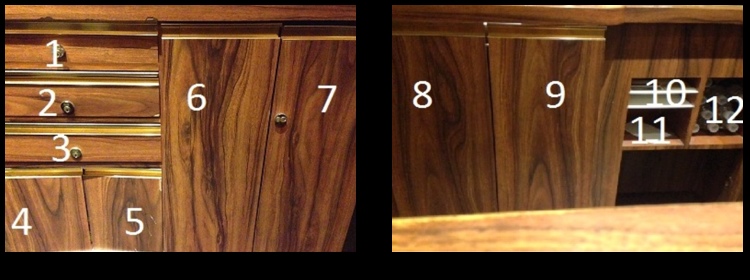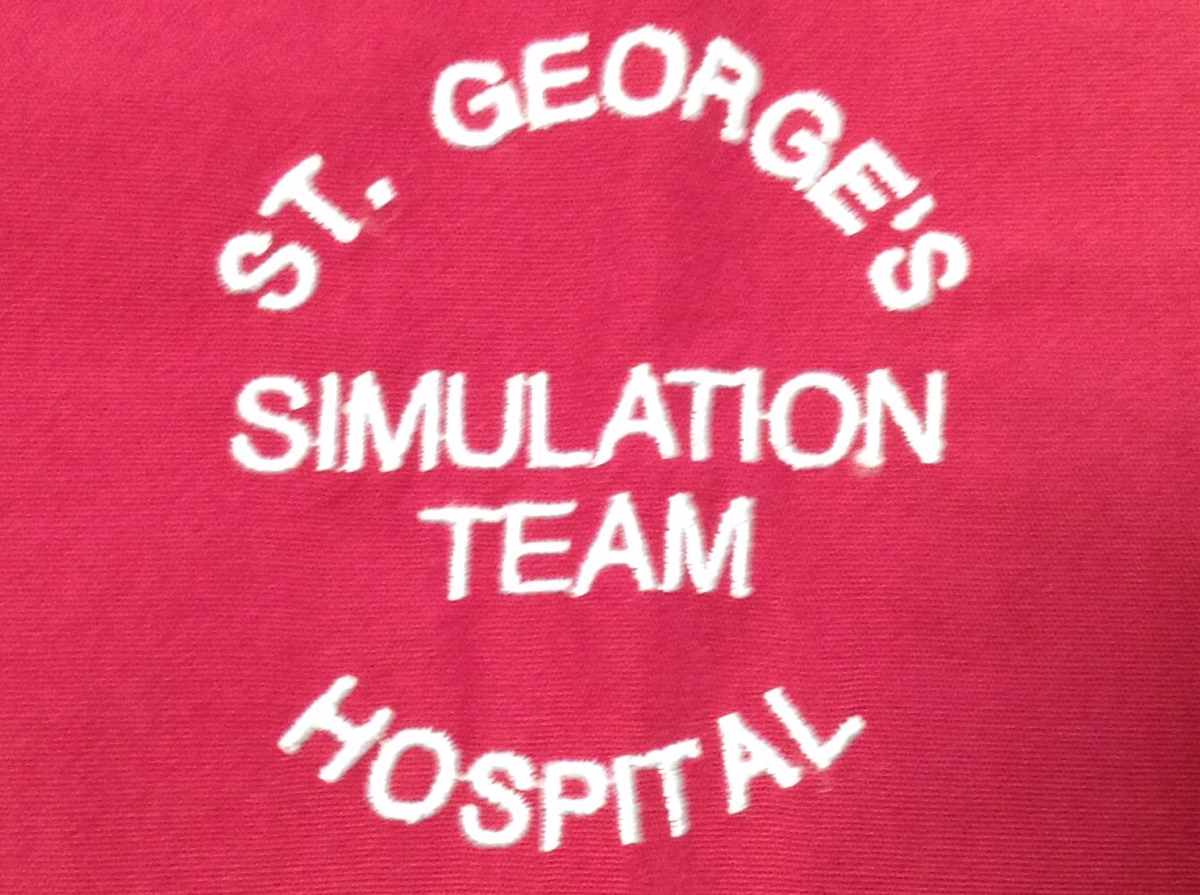Information
-
Conducted on
-
Prepared by
-
AHM ON DUTY
Hardware Check
-
1. Power off PC Start Menu > Shut Down > Drop Down menu > Shut Down 2. Power on PC Press button on the top left of the PC
-
Additional Information.
-
Printer Test. In Opera test print a Registration card 1. Reservation > Options > Print
-
Additional Information.
-
M-Life Printer 1. Double click on the Patron Icon > log in > find player > search for player number 61770822 > Print Card > Ok
-
Additional Information.
-
Computer Peripherals. Are the following peripherals working? Mouse, Keyboard, Monitor
-
Additional Information.
Software Check
-
Opera. 1. Double click on Opera icon > Log in.
-
Additional Information.
-
Patron management. 1. Double click on Patron Icon > log in > search member 61770822.
-
Additional Information.
-
HotSoS 1. Double click on HotSos.ica icon > log in > click on guest entry log > New.
-
Additional Information.
-
TimeLox 1. Double click on TimeLox icon > log in > user name "fd" password "fd" > click on "guest" 2. Make a random key to ensure TimeLox encoder is working.
-
Additional Information.
Cabinets and Drawers
-
Test all cabinets and drawers to make sure they are in proper working order.
Use the template to identify what drawer/ cabinet is not working. -
Cabinets not working.